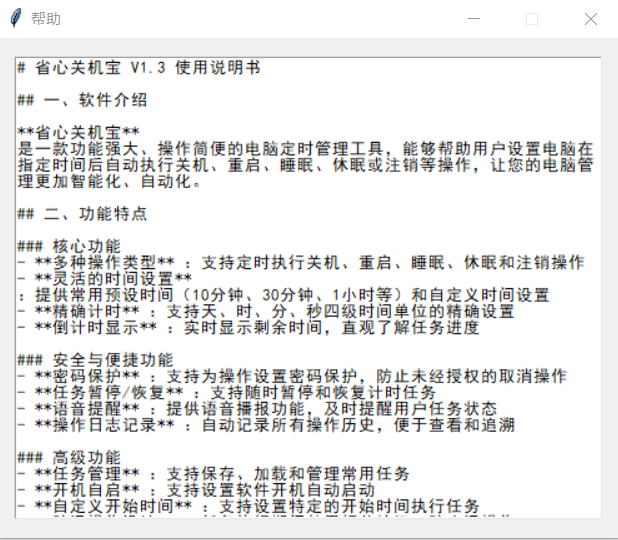
Worry-free shutdown software features
- **Multiple operation types**: Support scheduled shutdown, restart, sleep, hibernation and logout operations
- **Flexible time settings**: Provides commonly used preset times (10 minutes, 30 minutes, 1 hour, etc.) and custom time settings
- **Precise timing**: Supports precise setting of four time units: days, hours, minutes and seconds.
- **Countdown display**: Display the remaining time in real time to intuitively understand the task progress
### Safety and Convenience Functions
- **Password Protection**: Support setting password protection for operations to prevent unauthorized cancellation of operations
- **Task Pause/Resume**: Supports pausing and resuming timing tasks at any time
- **Voice Reminder**: Provides a voice broadcast function to remind users of task status in a timely manner
- **Operation log recording**: Automatically record all operation history for easy viewing and tracing
### Advanced features
- **Task Management**: Supports saving, loading and managing common tasks
- **Auto-start at boot**: Support setting software to start automatically at boot
- **Custom start time**: Supports setting a specific start time to execute tasks
- **Anti-misoperation design**: Disable relevant buttons during task execution to prevent misoperations
- **Theme Customization**: Supports multiple interface theme colors
Worry-free shutdown treasureSystem requirements
- **Operating System**: Windows 10
- **Running environment**: Python 3.6 or higher (source code running) or run the EXE version directly
- **Hard disk space**: about 20MB
- **Other requirements**: If you need the voice reminder function, please make sure the system sound is normal
Worry-free shutdown treasureInterface introduction
The main interface of the software is simple and clear, and mainly includes the following functional areas:
1. **Title Bar**: Display the software name "Worry-Safe Shutdown Treasure"
2. **Time display area**: Large fonts display the current time and countdown (if there are tasks running)
3. **Operation type selection area**: Provides five operation types to choose from: shutdown, restart, sleep, hibernation and logout
4. **Time setting area**: Provides commonly used preset time buttons and custom time input boxes
5. **Control Button Area**: Contains start, pause, resume and cancel buttons
6. **Task Management Area**: Displays the current task status and provides task saving, loading and deletion functions.
7. **Menu area**: Contains file, view, help and other function menus
Worry-free shutdown treasureTutorial
### 6.1 Basic operating steps
1. **Select operation type**
In the operation type selection area, click the operation button you need to perform (shut down/restart/sleep/hibernate/log off)
2. **Set delay time**
-Method 1: Click the preset time button (such as 10 minutes, 30 minutes, 1 hour, etc.)
-Method 2: Fill in the day, hour, minute, and second in the custom time input box, and then click the "Custom Time" button
3. **Start scheduled task**
Click the "Start" button to start the scheduled task
- If password protection is set, a password input dialog box will pop up, please enter the password and confirm
- After the mission starts, the countdown area will display the remaining time
4. **Pause/Resume Task**
- When the task is in progress, click the "Pause" button to pause the timing
- In the paused state, click the "Resume" button to continue timing.
5. **Cancel task**
-Click the "Cancel" button to cancel the current task
- If the task is password protected, you need to enter the correct password to cancel it
### 6.2 Set a specific start time
1. Click the "Start Time" button
2. In the pop-up date and time selection dialog box, set the specific time you want to start the task
3. Click the "OK" button to confirm the settings
4. Then select the operation type and delay time, and click the "Start" button
5. The software will automatically start the countdown after reaching the specified start time.
### 6.3 Use password protection
1. Check the "Use password protection" checkbox in the control area
2. After clicking the "Start" button, a password input dialog box will pop up.
3. Enter the password you want to set and click "OK"
4. If you need to cancel the task later, you must enter the correct password
### 6.4 Managing common tasks
1. **Save Task**
- After setting the operation type and time, enter the task name in the text box in the task management area
- Click the "Save" button and the task will be saved to the task list
2. **Loading Task**
- Click the task drop-down menu and select your previously saved task
- Click the "Load" button and the software will automatically apply the settings for the task
3. **Delete Task**
- Select the task you want to delete from the task drop-down menu
- Click the "Delete" button, and the task will be removed after confirmation.
Worry-free shutdown treasureAdvanced features
### 7.1 Auto-start settings at boot
1. Click the "Settings" option in the menu bar
2. Select "Automatic startup" in the drop-down menu
3. Check or uncheck this option to enable or disable the auto-start function
### 7.2 Menu Help Instructions
The menu bar of this software contains all advanced functions and auxiliary operations. You can use the menu functions through the following steps:
1. **Menu Bar Overview**
-The menu bar is located at the top of the software's main interface and contains three main menu items: "Settings", "View" and "Help"
- Each menu item contains multiple sub-functions
2. **Settings Menu**
-Including functions such as auto-start at boot, language setting, etc.
- Expand the drop-down menu by clicking on the "Settings" menu item
3. **View menu**
-Including operation logs, theme switching and other functions
- Expand the drop-down menu by clicking on the "View" menu item
4. **Help Menu**
- Includes functions such as checking for updates, about software, etc.
- Expand the drop-down menu by clicking on the "Help" menu item
5. **Shortcut key description**
- You can also use keyboard shortcuts to quickly access frequently used functions
- Shortcut keys supported by the current version will be provided in future updates
### 7.3 View operation log
1. Click the "View" option in the menu bar
2. Select "Operation Log" in the drop-down menu
3. The log window will display all historical operation records
4. Click the "Clear Log" button to clear all records
### 7.4 Use voice reminders
The software enables the voice reminder function by default, and will automatically play voice reminders when tasks are started, paused, resumed, and about to be executed.
### 7.5 Software update check
1. Click the "Help" option in the menu bar
2. Select "Check for updates" in the drop-down menu
3. The software will check if a new version is available
Worry-free shutdown treasureThings to note
1. Before performing operations such as shutting down and restarting, please make sure that all important work has been saved
2. Please keep the password you set properly. Forgetting the password may result in the inability to cancel the scheduled task.
3. To ensure the normal execution of the task, do not forcefully close the software process while the task is running.
4. If you encounter any problems during use, you can consult the software’s built-in help documentation or reinstall the software
5. The software takes up less system resources during operation and will not affect the normal use of the computer.
Worry-free shutdown treasureFAQ
**Q: What should I do if I forget the password I set?**
A: If you forget your password, you can:
- Waiting for the scheduled task to be executed automatically
- Restart the computer to interrupt the current task
- Directly close the software process (this method is not recommended)
**Q: Can the software be minimized to the system tray?**
A: The current version does not support the system tray minimization function. It is recommended to keep the software window visible during task execution.
**Q: Are there any restrictions on custom time?**
A: The custom time supports four units: days, hours, minutes, and seconds. The maximum values of each unit are:
- Days: 99 days
- Hours: 23 hours
- Minutes: 59 minutes
- seconds: 59 seconds
**Q: Can the voice reminder function be turned off?**
A: The current version does not support turning off the voice reminder function.
**Q: Will the software work properly in a multi-monitor environment?**
A: Yes, the software can run and display normally in a multi-monitor environment
## 10. Version information
- **Current version**: V1.3
- **Development Team**: TRAE Software Development Team
- **Main updates**:
- Added a variety of operation types (shutdown, restart, sleep, hibernation, logout)
- Optimized the time setting interface, supporting four-level settings of days, hours, minutes and seconds
- Enhanced task management function, supports saving and loading commonly used tasks
- Added start time setting function
- Improved voice reminder system
- Improved operation log recording function
- Optimized interface layout and user experience
- Fixed known bugs and security risks
- **Development and Testing**: TRAE software professional team completes comprehensive development, design and testing work to ensure the stability and reliability of the software
Worry-free shutdown treasure update log:
1. Fixed BUG, the new version has a better experience
2. Some pages have been changed
Huajun editor recommends:
Believe me, as long as you use Worry-Free Shutdown and other timing software, you can uninstall it and it will definitely meet all your needs. The editor has also carefully prepared for youPPT timer,Small accurate timing,Eye protection elf,Regular eye protection reminder,Conference speech timer








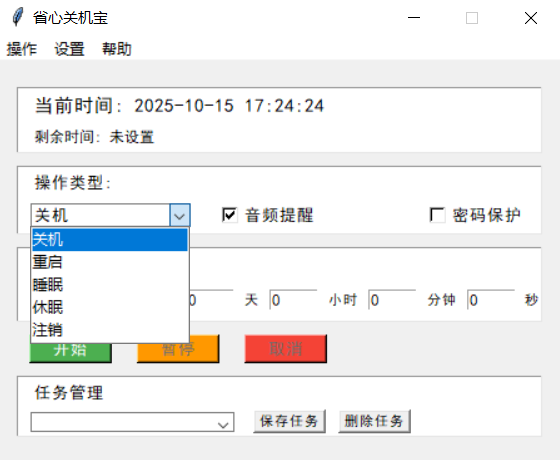


























Your comment needs to be reviewed before it can be displayed