How to use Huibang Timing Wizard software
1. First, download and install Huibang Timing Wizard on your computer
2. Open the software and run it. In the timing mode box on the left side of the interface, select whether you want "timing, countdown or execution after power on"
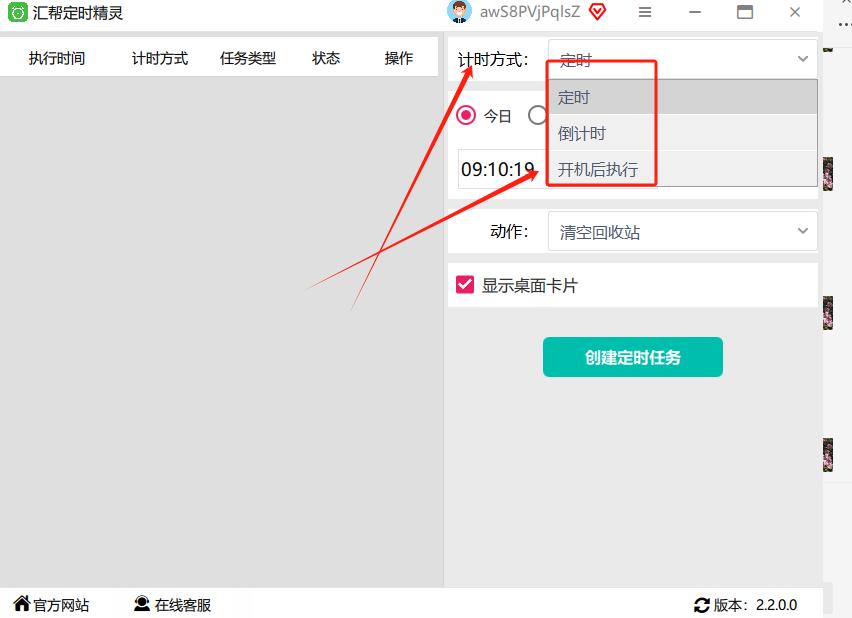
3. Select the time you need to make a plan execution on the arrow in the picture below, whether it is "today, daily, weekly, monthly, or interval (click the interval and the interval you need to set will appear)

4. The arrow in the picture below is the timer reminder time. You can set the time when you need to be reminded.
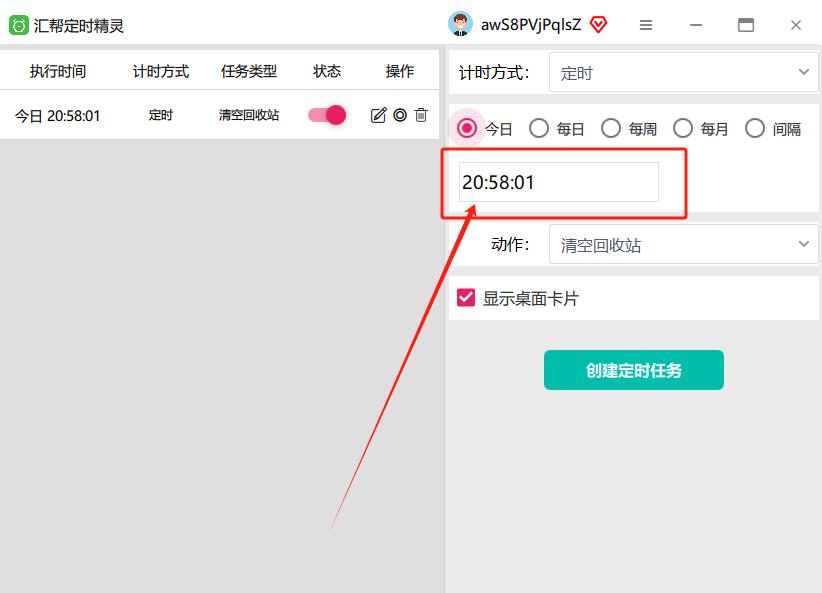
5. Click to create a task, and then select the things you need to schedule in the "Action" box. Taking "Reminder" as an example, a reminder message box will appear. Fill in the things that need to be reminded in the box.

Click the "Message" box to fill in the reminder content

6. After all the above steps are set, click "Create Scheduled Task"
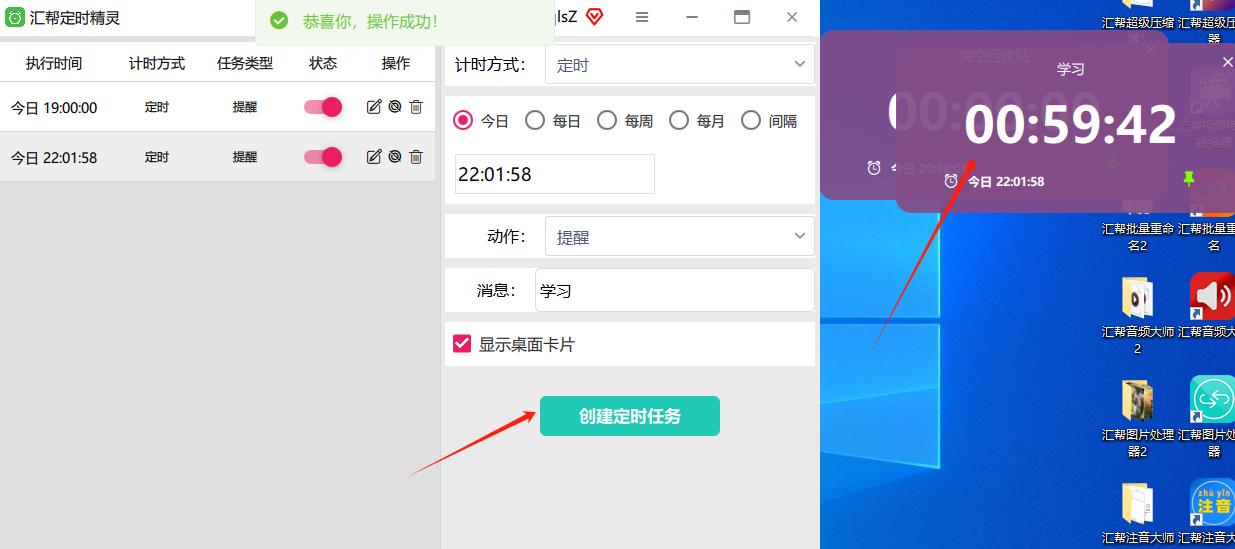
You can try it according to your own preferences and needs!
Huibang Timing Wizard update log:
Developer GG said there are really no bugs this time~
Huajun editor recommends:
Looking around, there are software similar to this software everywhere on the Internet. If you are not used to this software, you might as well give it a try.Small accurate timing,Eye protection elf,Regular eye protection reminder,Conference speech timer,Hanmeng timing broadcast systemWait for the software, I hope you like it!








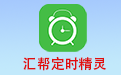


























Your comment needs to be reviewed before it can be displayed