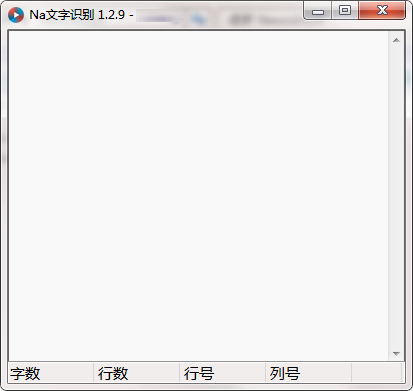
Introduction to Na text recognition software
Na text recognition is a very easy-to-use text recognition tool. It supports screenshots, can perform simple text translation, and can also customize shortcut keys. It is very convenient to use. The most important thing is that the software is powerful and does not occupy memory.
Introduction to Na text recognition function
1.OCR text recognition
2. Scan or generate the QR code
3. Simple text translation
4.Customized shortcut keys
5. Screenshot function
6. Start automatically after power on
7. Magnifying glass function
8. Text editing tools
9. Five OCR analysis methods
10.Transmission mode and copy mode
Set up proxy (convenient for some local networks)
Features of Na text recognition software
Na text recognition software is a text recognition software
Can identify text content that cannot be copied
Can perform text recognition on PDF that cannot be copied
Can perform text scanning and recognition on picture content
The recognition speed of Na text recognition software is very fast
Supports loading image recognition in JPG format
Improved identification port selection
Supports the recognition function of Baidu OCR parameters
Can automatically obtain parameters for recognizing text
Na text recognition software needs to be used when connected to the Internet
Na text recognition installation steps
1. Download the Na text recognition official version software package from Huajun Software Park
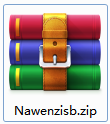
2. Unzip the Na text recognition software and run the "EXE. file"
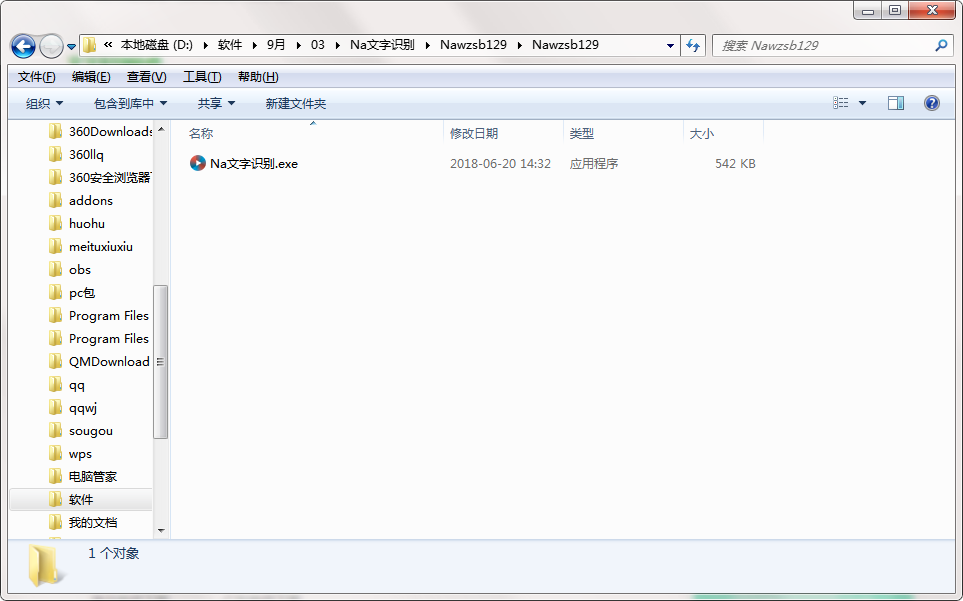
3. Double-click to open and enter the Na text recognition software interface

4. This software is a green version and can be used without installation.
How to use Na text recognition
Once you open it, you can’t see the main window. It’s a small floating icon. Just press Ctrl+A (customizable) to frame the place you want to identify, then double-click and wait for a few seconds.
Ctrl+A right click on the frame to save the picture directly
Let me tell you how to use the transmission mode:
1. First, right-click to open the transfer mode (he will prompt to press WIN+Z WIN is the menu key)
2. Then double-click the window you want to transfer (Notepad, Word, QQ, etc.)
3. Then use it as usual. The specified window can be recognized multiple times.
How to use text recognition software?
1. Run the software, a text box will automatically pop up, and select "Read files from pictures";
2. After selecting the picture you want to convert, click "Open";
3. After the picture is opened, click the "Recognize" button on the toolbar;
4. Just output the recognition results to Word.
Na text recognition update log
1. The pace of optimization never stops!
2. More little surprises are waiting for you to discover~
Huajun editor recommends:
After official continuous improvements, Na text recognition can meet all your needs. Come download and experience it. Of course, this site has also carefully prepared for youWancai Office Master OfficeBox,Foxit PDF Suite Advanced Editor,GWD Text Editor,XML Explorer(XML Editor),Sante CT Viewer







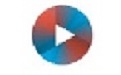






























Useful
Useful
Useful