PDF editorIt is a PDF editing tool software under Windows system. It supports the functions of modifying and editing PDF files and adding text to PDF, erasing content, inserting pictures, drawing straight lines, adding elliptical frames, adding rectangular frames and rotating PDF.PDF editorIt allows you to add text, delete content, add pictures or perform other edits anywhere in the PDF file, as simple as usingdrawing boardSame. If you have a PDF document that needs to be modified, signed or annotated, a PDF editor is your best choice. Friends who like PDF editors, come to Huajun Software Park to download and experience it!
-
Efficient editingView
-
Accurately retain layoutView
-
PDF printingView
-
PDF readingView
PDF editor features
Add text
PDF Editor (PDF Editor) adds text to any position on any page of the PDF, which can be freely setfont, font size, color.
Erase eraser
Erase anything, anywhere, easily.
Insert picture
PDF Editor supports JPG/PNG/GIF/BMP/TIF and other mainstreamFormat, convenient for adding signatures or pictures.
Drawing annotation
It's so easy to draw lines, straight lines, rectangles/ellipses, and add annotations and graphics.
Rotate page
PDF Editor supports rotating PDF pages 90 degrees clockwise/counterclockwise, 180 degrees, and can also rotate all pages at once.
PDF Editor Installation Guide
1. Download the PDF Editor installation package, get an exe installation file locally on your computer, run it directly, enter the software installation wizard interface, and click Next to continue the installation.
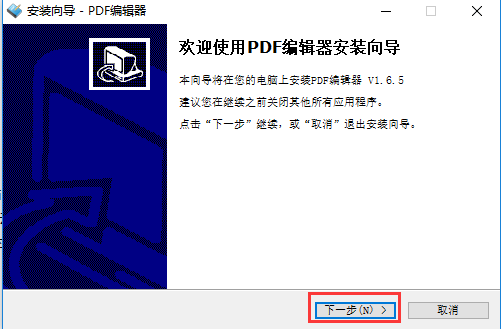
2. Choicepdf editorInstallation location, you can choose the default installation to install PDF Editor (PDF Editor) to the C drive, or you can click [Browse] to open the installation location interface, you can choose it yourselfPDF editor installation location, click Next after selecting.

3. Enter the select start menu folder interface. No modification is required, just click Next.
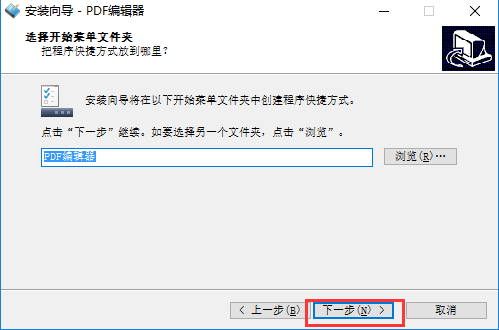
4. Enter the select additional task interface, you can choose to create a desktop shortcut or create a quick launch bar shortcut, and then click Next
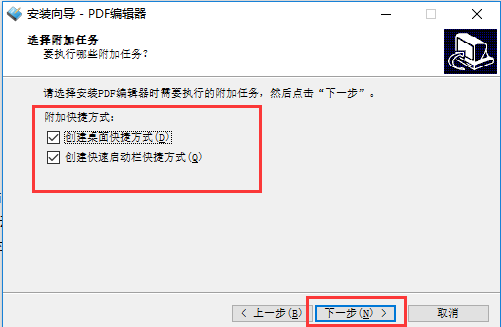
5. The PDF Editor is ready to install the interface. You can check whether the software installation location is correct. If it is correct, click to install. If it is wrong, click on the previous step to modify it.

6. PDF Editor is being installed, you need to wait patiently for the installation progress bar to complete.

7. The PDF Editor has completed the installation. Click Finish to open and use it.

PDF Editor Quick Start Guide
1. Erase/delete PDF text
Click the "Eraser" tool, then use the mouse to hold down the left mouse button on the area that needs to be erased, and drag the mouse back and forth to erase the unwanted content. You can change the eraser size by pressing the "Line Thickness" button. Remember to save the file immediately after erasing. It is best to save it with another file name and do not overwrite the original file.
2. Add text to PDF
Click the "Add Text" button, and then you will find that the mouse turns into a cross shape. Hold down the left mouse button in the blank area and drag the mouse to draw a text box. Then enter the text you need to add in the pop-up window (line breaks are allowed). You can then click the "Select Font" and "Select Color" buttons to change the font and color. You can also move the text to the appropriate place on the current page by dragging it with the mouse.
3. Insert images into PDF
Click the "Insert Image" button, then click where you want to insert the image, select the image file you want to insert, and confirm. Pictures support mouse movement. There will be a small purple dot in the lower right corner of the inserted image. You can zoom in and out of the image by dragging this small dot. If you need to insert a transparent image, please confirm that your image format is transparent png format.
PDF Editor FAQ
1. Why can’t PDF Editor display some text normally?
1) The font you used is not embedded in this document. PDF Editor cannot find a suitable alternative font for display.
2) Your document contains East Asian character sets, please see question 2.
2. Why does PDF Editor prompt to download the CJK.bin file?
This is because your PDF document contains East Asian language fonts. You can download the Chinese, Japanese and Korean language pack (i.e. CJK.bin file) from the official website and save it to the same directory of your Editor.
Comparison of similar PDF editor software
PDF Editor is a PDF text editing software. The software can add text, eraser, insert pictures and other functions in PDF files. You can add it at any position to facilitate user operation. The property bar of the software has a fixed position and cannot be changed.Foxit PDF EditorThe property bar of software software has no fixed position and the user can change it at will.
Zhuanzhuan Master PDF Editor can edit and modify PDF files, including adding and modifying text, deleting content, inserting pictures, drawing graphics, editing tables and other document editing functions. It also supports PDF encryption, page splitting, deletion and replacement, etc. It is an indispensable office tool for PDF documents.
Zhuanzhuan Master PDF Editor download address:http://softwaredownload4.com/soft/1223501.htm
Foxit PDF Editor (Foxit PDF Editor)
Foxit PDF Editor is a real PDF file editing software. inYou can use the search function in Foxit PDF Editor to find relevant text, but this function is not available in PDF Editor.Foxit PDF Editor can add comments to the articles you read, but in the PDF editor you can click to add text to annotate the article.
Foxit PDF Editor download address:http://softwaredownload4.com/soft/51002.htm
PDF Editor update log
Fixed the problem of opening large files.
Huajun editor recommends:
pdf editor is a very useful PDF editing software. If you find an error in the file when reading the PDF file, do you have any way to modify it? You can use a PDF editor to modify the file! This site also hasFoxit PDF to Word,fast pdf editor,Zhuanzhuan Master PDF virtual printerand other related software for you to download!





















![DocuCom PDF Editor [DocuCom PDF Plus]](http://softwaredownload4.com/sbdm/src/d/imgjpg/21821_g.jpg)
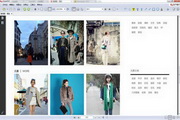

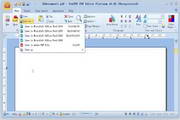

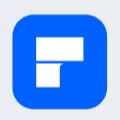




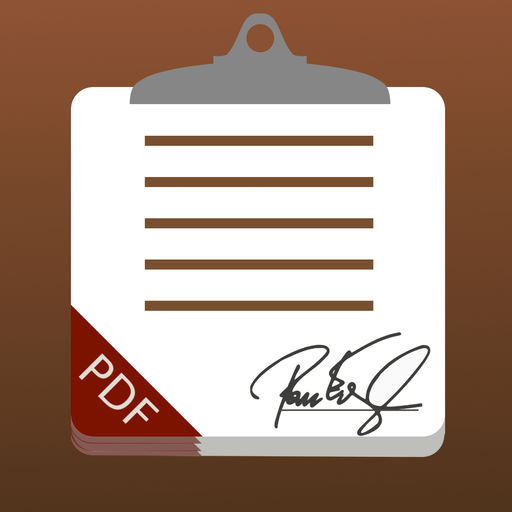
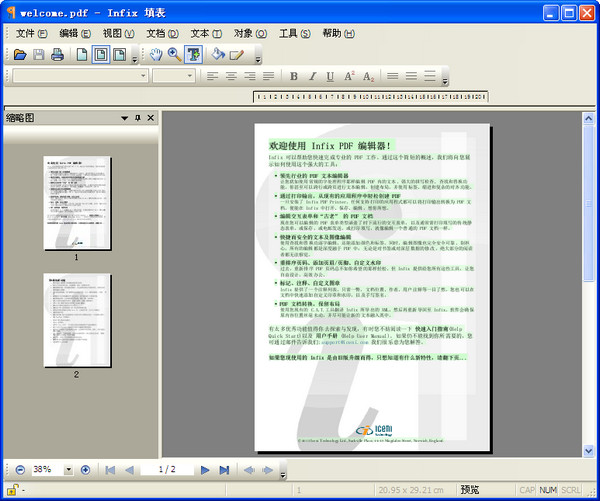































Useful
Useful
Useful