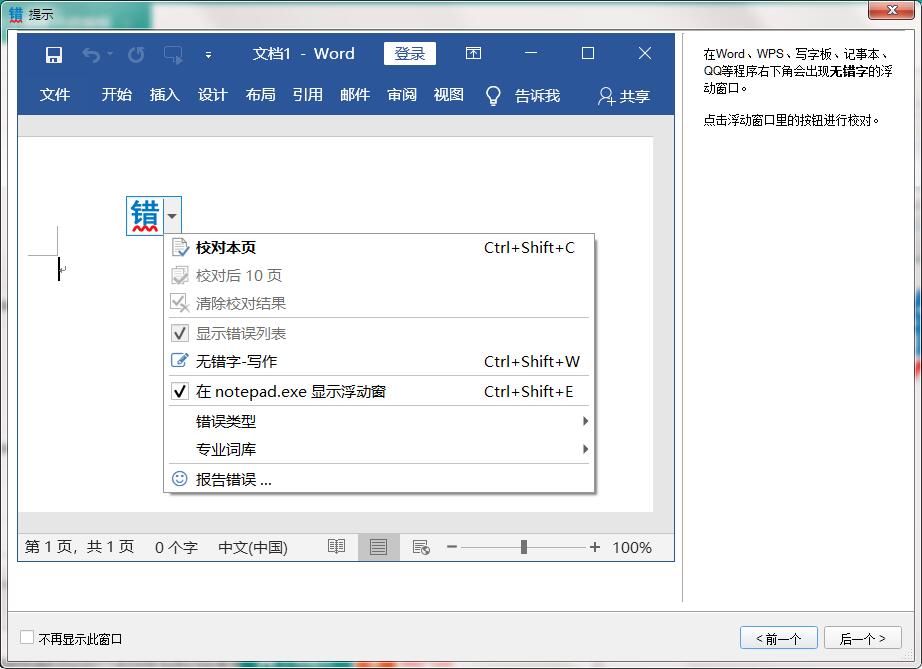
Typo-free software introduction
The software is very simple and smooth in appearance. Users only need to import word text. After checking, problems such as typos, sensitive words, similar words, etc. will be marked in red so that users can see them at a glance. We must know that whether it is the word we download from the Internet or the article we edit word by word, there may be typos. At this time, if the number of words in the article is not high, you can read them one by one and it won’t cost you much to correct. When there is a lot of content, if you still manually correct it word by word, it will undoubtedly cost a lot of time, and correction is very difficult for personnel. Although the workload is large, the efficiency is not high. For example, Wang Wenzouoh's new job on the Internet will only gain more popularity if updates are released every day. However, once updates are released, the author will have to bear a lot of work. For example, document correction is one of them. Without this software, you can only correct one word or one sentence by yourself. With this typo-free (article content proofreading) software, if the user wants to correct the document, he only needs to process the red text in the document. It is suitable for the compositions of student users, self-media operators, and news editors... ... and other professional jobs provide super considerate help.
Typo-free software features
1. Check settings for homophone errors.
2. Checking for errors in similar words, including checking settings for sensitive words.
3. The text proofread by the software will not be saved and will be handed over to a third party.
4. The automatic detection speed is quite fast, and it supports viewing the cleaning results.
5. The software is small in size and easy to install. It can be completed in just a few steps.
6. Use underlines to mark your typos.
Typo-free installation steps
1. Download the typo-free official version of the installation package from Huajun Software Park and double-click the exe program
2. Click "Browse" to select the installation folder. Generally, it is installed on the C drive of the computer by default. It is recommended to install on the D drive. Click Next.
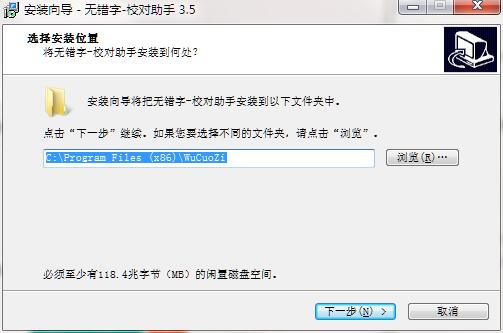
3. Click "Browse" to select the start menu folder and click Next
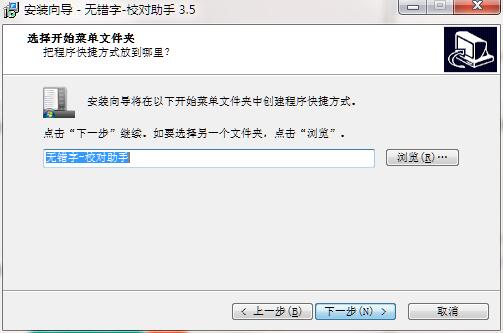
4. The installation program is ready, click Install
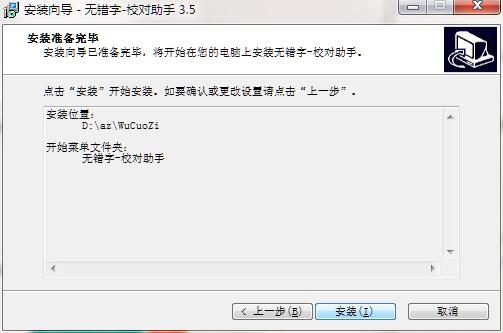
5. The software is being installed, please wait patiently.
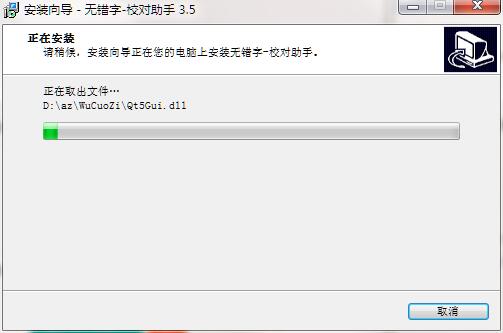
6. The installation is complete without typos, click Finish to exit the installation wizard
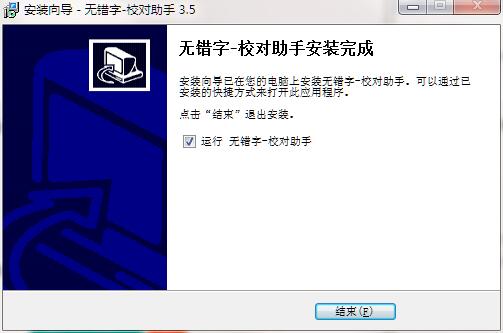
Typo-free update log
1. The details are more outstanding!
2.BUG gone without a trace
Huajun editor recommends:
There are no typos. The editor personally verified that there are no mistakes! There are similar software on this siteWancai Office Master OfficeBox,Foxit PDF Suite Advanced Editor,Lizard Safeguard Secure PDF Viewer,XML Explorer(XML Editor),Sante CT Viewer, welcome to click to download and experience!






































Your comment needs to be reviewed before it can be displayed