UltraEdit Chinese versionIt is a powerful text editor that can meet almost all your work needs. Use the UltraEdit text editor to do more work that Notepad can't handle. Such as: basic editing text, hexadecimal, ASCLL code, syntax highlighting, code folding, code word spelling check, etc., C++ and VB command highlighting, etc., with HTML tag color display, search and replacement and restore functions. Huajun Software Park provides you with UltraEdit2024 free download, come and experience it!
-
Multiple file editingView
-
A must for programmersView
-
Improve programming efficiencyView

UltraEdit editor function introduction
1. UltraEdit green version can be configured with syntax highlighting, supports code folding and Unicode; and performs 64-bit file processing on 32-bit Windows platforms.
2. The UltraEdit text editor is disk-based text editing and supports processing of large files exceeding 4GB. Even files of several megabytes only occupy very little memory;
3. Support multi-line find and replace dialog boxes in all search operations (find, replace, find in file, replace in file);
4. Spell checker with 100,000 words, pre-configured for C/C++, VB, HTML, Java and Perl;
5. UltraEdit text editor has a built-in FTP client, supports logging in and saving multiple accounts, and supports SSH/Telnet windows;
6. The UltraEdit text editor provides a predefined or user-created editing "environment" that can remember the status of all UltraEdit's dockable windows, toolbars, etc.;
7. The UltraEdit text editor integrates a scripting language to automate tasks, configurable keyboard mapping, column/block mode editing, and named templates;
8. The hex editor can edit any binary file and display binary and ASCII views;
9. HTML toolbar, pre-configured for commonly used HTML functions; file encryption/decryption; multi-byte and integrated IME.
10. Web Search Toolbar: Highlight text and click the Web Search Toolbar button to start searching for highlighted words from within the editor;

UltraEdit editor installation steps
1. After downloading the UltraEdit editor from this site, get an .exe file locally on your computer, double-click the .exe file to enter the software installation interface, and click [Next] to continue the installation.
2. Select the installation location of the UltraEdit editor. You can click [Browse]. In the window that opens, you can select the software installation location. After completing the selection, click [Next].
3. Select the location where the UltraEdit editor shortcut is stored, and click [Next] after completing the selection.
4. Choose whether to create a shortcut, and click [Next] after completing the selection.
5. Prepare to install the UltraEdit editor, click [Install].
6. The UltraEdit editor is being installed, you need to wait patiently for the installation to complete.
7. The installation of the UltraEdit editor is complete, click [Finish] to exit the software installation.
How to use UltraEdit editor
1. If you want to use the UltraEdit editor, you need to run and open the installed UltraEdit editor first. After opening, the screenshot is as follows:

2. After opening the UltraEdit editor normally, please follow the prompts to find the [File] button in the upper left corner and open it. Find the [New] option. Selecting it will create a new editing page for you.

3. After successfully creating a new page of the UltraEdit editor, we can edit the text, code and other information we want on this page. You can first familiarize yourself with the process and then use the UltraEdit editor normally to edit a little content at will.

4. After completing editing according to the prompts, we need to save the edited content. Please follow the prompts to find the [File] button, then find the [Save] option and click it.

5. After clicking the save option, a save as window will pop up. In this interface, you can set the file name, type, format and other information you need to save. (Generally we just set the name and type. If you have other needs, you can also set them according to the actual situation) Please name the file you want to save and click the [Save] button to save it.
Tip: You can set the directory location of the file you need to save in the "Save in" area in the picture. Remember the directory you set for easy search.

6. If the save is successful, we can go to the previously set save directory to check whether the edited file has been saved normally. (You can refer to step 5 here) Please find the save location you set before, and then you can see the following picture: the file edited by the editor has been saved normally.

7. Okay, now we have finished sharing the tutorial on how to use the UltraEdit editor. Let’s start using the UltraEdit editor normally.
UltraEdit (editor) FAQ
How to use column mode in UltraEdit editor?
1. First use the UltraEdit editor to open a text. The text needs to be composed of numbers and letters. Currently, column mode does not support Chinese mode.
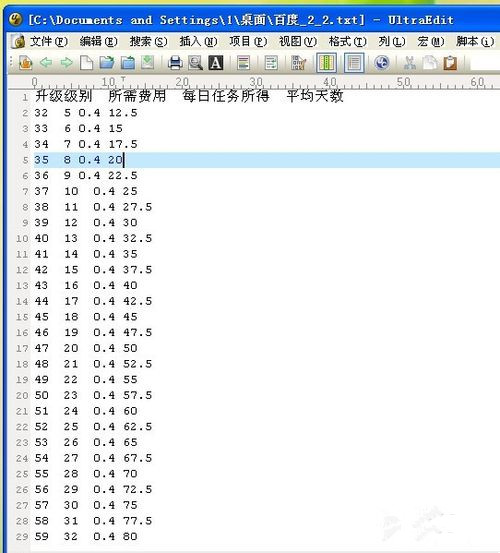
2. When using the column mode of the UltraEdit editor, we need to manually set it ourselves, because the default editing mode of the UltraEdit editor is the normal mode. To adjust the column mode of the UltraEdit editor, please follow the prompts circled in the picture. First find the column mode in the menu bar and click on it.

3. The following is the rendering of entering column mode ↓: After we set the column mode, we can control the mouse to select text. Because of the settings, your mouse will automatically select a column for you. As shown in the picture, the editor selected a group of numbers.

4. We select the data that needs to be edited and directly right-click to copy it, or use the shortcut key [Ctrl + c] to copy it after selecting it. Please operate according to your own preferences.
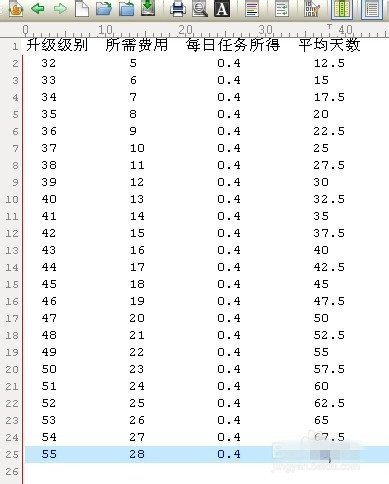
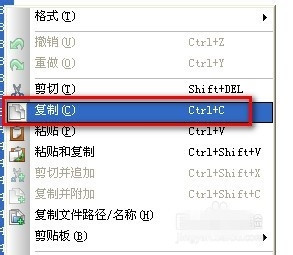
5. After the copy is successful, find a new text (if it does not exist, please choose to create a new one) and paste the data you just copied into this text.
Two ways:
1. Right-click the text and select the paste option to paste.
2. The shortcut key Ctrl + v also requires opening text.
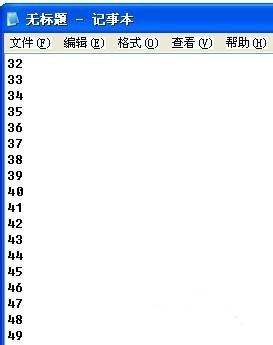
6. The above is the copying method of the text column demonstrated by the editor. In fact, column mode can not only be used for copying, but also for editing. As shown below: There is a set of data that is uneven because of spaces. We can use column mode for alignment.
Operation steps: Please select all spaces in column mode
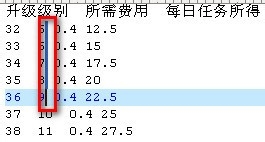
7. Next, with all spaces selected, we double-click (twice) the space bar on the keyboard, and the effect as shown below will appear. In column mode, select all the spaces and double-click the space bar to fill in the spaces for the rest of the data in the column, achieving an alignment effect.

8. Next, we can use this method to align the uneven data in all columns. When all the data is neat, it will not look noisy, and people can see the data they need at one or two eyes.
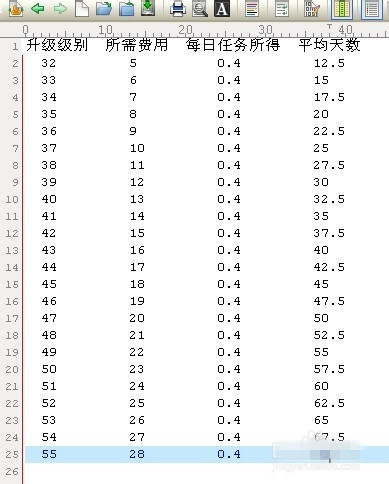
9. Finally, the editor will share with you a column mode technique, which is deletion (similar to batch deletion). If we want to delete a column of data, we can borrow the column mode, then select the column and choose delete.
Selected renderings:

Effect after deletionFruit picture:

Software that programmers may need
TextEdit search easy text editor: TextEdit text editor is a completely free text editor used to replace Notepad and WordPad in Windows systems. TextEdit can save the editing results in .txt or .rtf format..
TextEdit text editor download address:https://softwaredownload4.com/soft/6088.htm
Navicat for MySQL: The design is simple and easy to use, whether it is a database developer or a novice user. Navicat provides a wealth of features to make database management easier and faster. In addition to regular database management functions such as editing or designing tables, data writing, SQL dumps, creating or editing users, batch job scheduling, HTTP/SSH channel connections, backups and more.
Navicat for MySQL download address:http://softwaredownload4.com/soft/87702.htm
PycharmIt is a Python editing tool created by JetBrains that supports intelligent code completion, code inspection, dynamic error prompts, automatic code reconstruction and other functions. JetBrains Pycharm software has become an essential tool for professional Python developers, which can effectively improve users' work efficiency.
Pycharm download address:http://softwaredownload4.com/soft/10051811.htm
UltraEdit editor update log
-Native 64-bit version released
—Greatly improve startup speed
—Other performance improvements
Due to copyright and manufacturer requirements, Huajun Software Park provides the official download package of UltraEdit software.
|
Huajun editor recommends: The UltraEdit text editor is equipped with English code spell checking, C++ and VB command highlighting (more intuitive highlighting with other words), supports editing of multiple files at the same time, and there will be no slowdown or lag problems even if the file is opened too large. The UltraEdit text editor also supports functions such as HTML tag color highlighting, search or replace, or infinite restore, which can be used by friends to modify dll files or EXE programs with abnormal problems. In addition, this site also provides you withNavicat Premium,WebStorm,IntelliJ IDEA 2020,Pycharm 2020Wait for other editors to be downloaded for free. |




























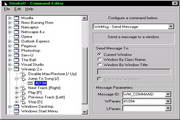

































Useful
Useful
Useful