Features of all-purpose text-to-speech software
Text-to-speech: Supports converting text into natural and smooth human voices, providing a variety of voice types and background music. It also supports setting sound parameters, multi-phonetic characters, insertion intervals and multi-person broadcasts.
Video to text: It can convert videos in various formats into multiple text formats, provides one-click batch conversion, can recognize Chinese and English, and has high text conversion accuracy.
Audio to text: Supports converting audio formats such as mp3, m4a, wma, etc. into text formats such as txt, word, srt, etc., provides one-click batch conversion, and audio containing dialects can also be converted to text.
Video to audio: Supports batch conversion of videos in avi, mkv, mov, mp4 and other formats into audio files with one click. The conversion speed is fast, without distortion, and the audio in the video can be easily extracted.
Image text recognition: After adding images in png, jpg, bmp and other formats, the system will automatically extract the text in the image, and the recognition results can be copied or converted into speech.
Text translation: Provides text, picture, and document translation functions, covering more than a dozen languages such as English, Japanese, Korean, and French. One-click upload and intelligent translation meet basic translation needs in daily work and study.
All-in-one text-to-speech help
Help
1. Download software
Open the official website of the all-in-one text-to-speech software, download and open the software
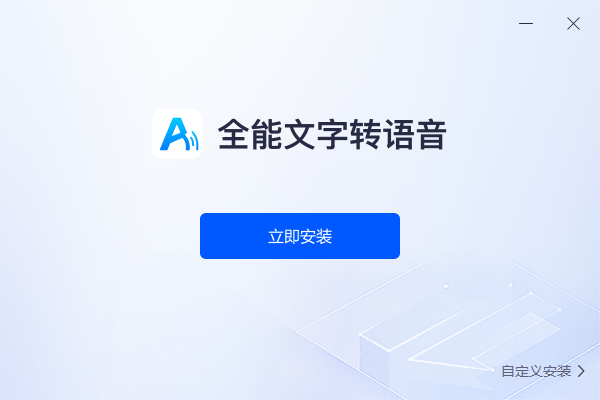
2. Select function
After opening the software, click the text-to-speech function in the popular functions in the upper left corner
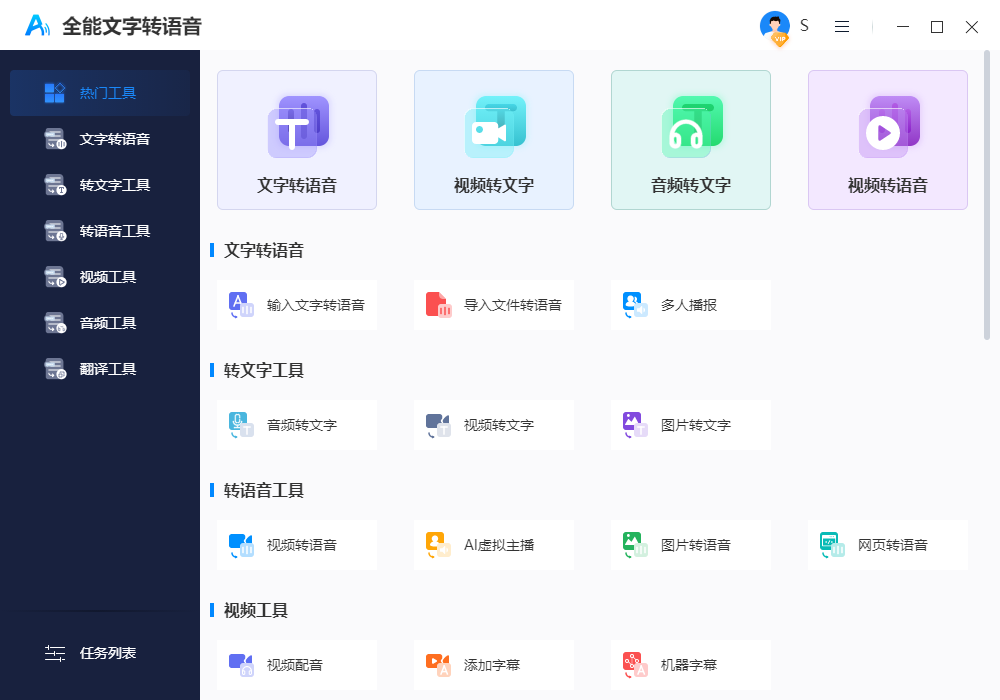
3. Modify settings
After turning on the function, upload the text that needs to be converted. You can also set the voice type, background music, etc. below.
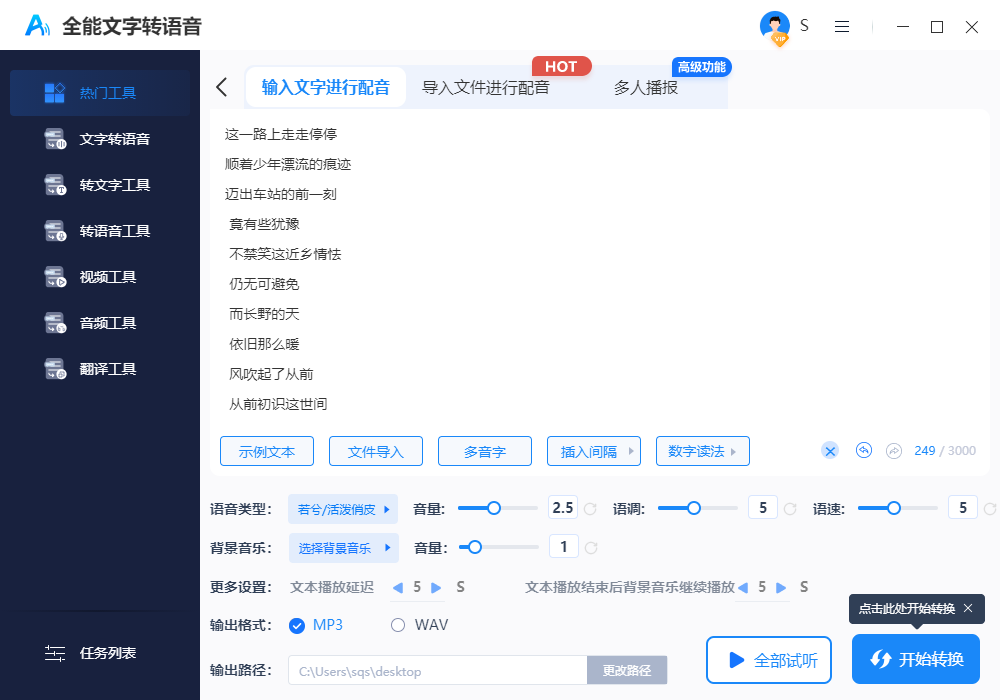
4. Start conversion
After setting up, click the Start Conversion button in the lower right corner and wait for the conversion to complete.
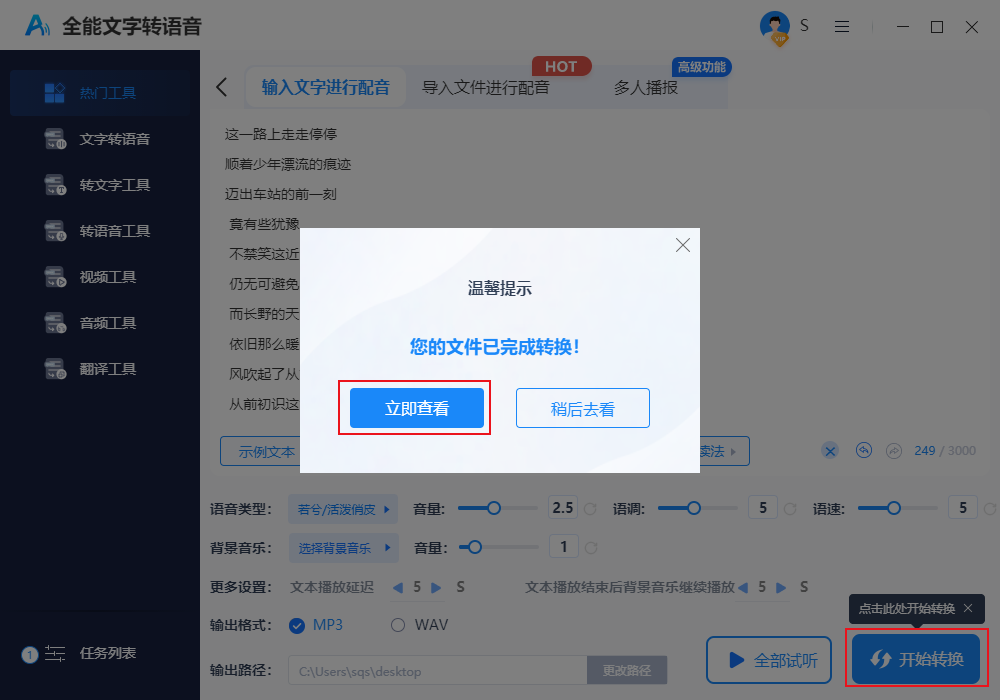
FAQ
File import failed
Problem description: When trying to import files for conversion, the import process fails or an error message appears.
Solution:
Check whether the file format is supported. If it is not supported, try converting it to a supported format before importing.
Check whether the file is damaged or unreadable, and try to repair or reacquire the file if necessary.
Output file save location problem
Problem description: The converted voice file cannot be saved to the specified location or the output file cannot be found.
Solution:
Check and set the correct output file saving location before conversion.
If the output file does not appear in the specified location, you can try to find it in the "Task List" or "History" of the software.
All-in-one text-to-speech update log
1. Fixed several bugs;
2. Optimize details;
Huajun editor recommends:
Believe me, as long as you use Universal Text to Speech and other text editing software, you can uninstall it and it will definitely meet all your needs. The editor has also carefully prepared for youWancai Office Master OfficeBox,GWD Text Editor,Lizard Safeguard Secure PDF Viewer,XML Explorer(XML Editor),Sante CT Viewer






































Your comment needs to be reviewed before it can be displayed