Commonly used shortcut keys:
1. The F1 key can call up the search function.
2. The "+/—" sign can be used to enlarge/reduce the PDF document to make the text clearer and easier to read.
3. The i key can invert colors, which is also called night mode.
4. W key: Make the PDF display according to the appropriate width.
5. The q key can directly close the document.
6. The "A/S" key allows you to rotate PDF documents at multiple angles.
7. The "F" key activates full-screen display.
MuPDF also supports .xps .cbz .zip .png .jpe .tif these formats.
How to use MuPDF:
Step 1. After downloading and decompressing the MuPDF software, please copy the entire folder to the "C:Program Files" folder, and then directly click the "mupdf.exe" program twice to open the MuPDF software.
After opening the MuPDF program, the system will automatically change the default opening program of PDF files to MuPDF. In the future, just double-click the PDF file to automatically open it with MuPDF.
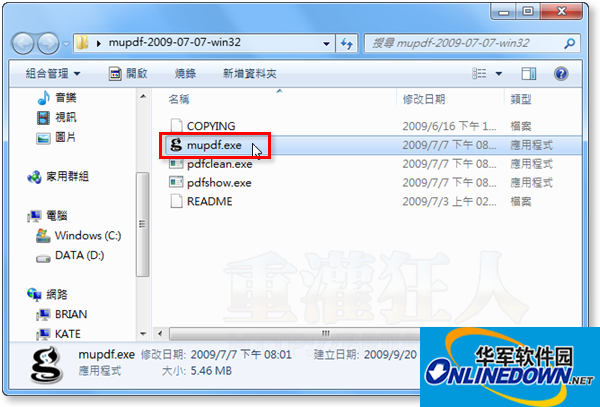
01-MuPDF
Step 2: After clicking twice on the "mupdf.exe" program to open the software, a "MuPDF: OPEN PDF file" window will appear. Please click on the PDF file you want to open.
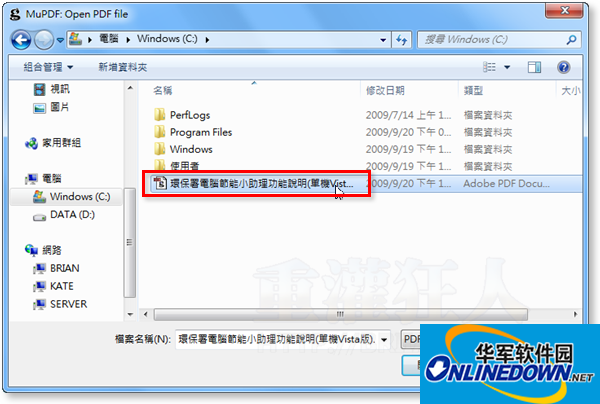
02-MuPDF
Step 3 As shown in the picture, after opening the PDF file, we can use the above keyboard shortcuts to browse the file content. For example, press [n] or the space key to browse the next page, and press [b] to browse the previous page. After reading, you can directly press [ESC] or [q] to close the window.
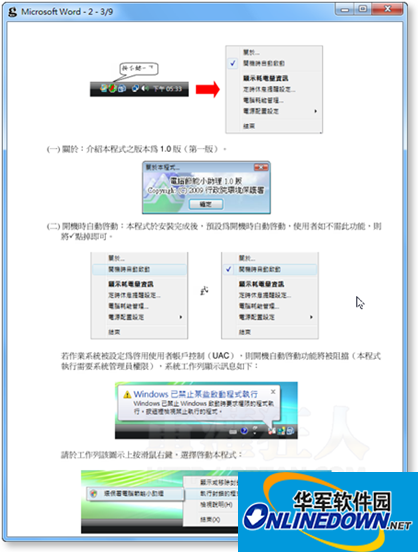
Official website introduction:
The official website introduction states that MuPDF supports transparency, encryption, hyperlinks, comments, and searches. In addition, there is a mupdf-v8.exe file in the file package, which optionally supports interactive functions such as form filling, javascript, and conversion.













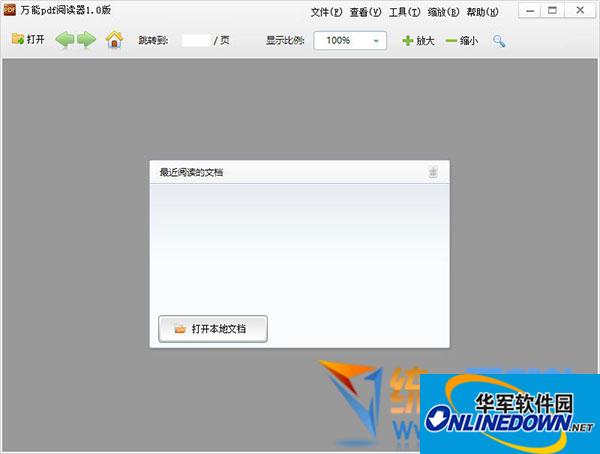
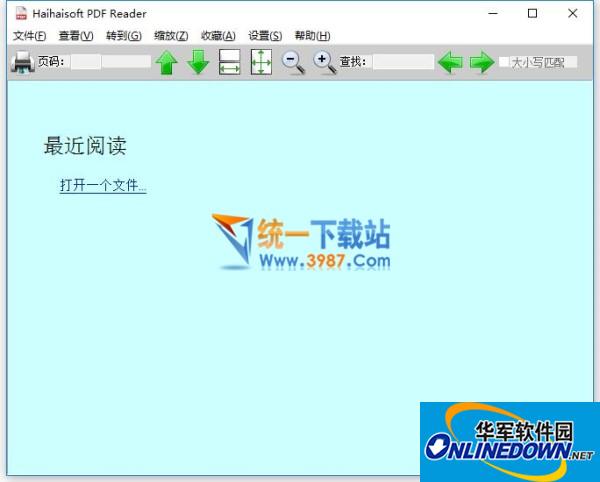






























Useful
Useful
Useful