
Adobe Acrobat DC FAQ
1.How to default Adobe Acrobat DCShow thumbnails of pages?
Press F4 to bring up the page thumbnail, then click on the blank space on the left and choose to place the page thumbnail.
2.What is Adobe acrobat dc?
Adobe Acrobat Reader DC is an Adobe AcrobatreadDC (PDF reader) is a global universal software that can view, print and edit PDF documents.
3.How to convert Adobe acrobat dc to word?
1. First use Adobe Acrobat DC to open the file you want to convertDocumentation;
2. Then click the File tab in the upper left corner of the homepage;
3. Select the “Export to” option;
4. Finally, select Microsoft Word to export the file to a word format file.

Adobe Acrobat DC software features
Support touch function
Adobe Acrobat DC supports touch functionality, and the new interactive interface makes all tools within reach.
Use in multiple scenarios
The functions of Adobe Acrobat DC includeConvert, all the tools you need to edit and sign PDFs, Mobile With the existence of Link, as long as you have a terminal, you can edit anytime and anywhere.
No pressure for editing
Adobe Acrobat DC allows you to easily use existing PDF file content as a starting point without having to create a new document, and make changes and edits directly in the PDF file.
Comments help you understand better
By adding corresponding comments to appropriate paragraphs, you can absorb the content of a document more quickly and easily without having to read it again.
Exquisite and modern interface
The software interface in this version of Adobe Acrobat DC can be described as top-notch production by designers, highlighting many modern features, and the use of tools is also more concise, clear, convenient and easy to use.
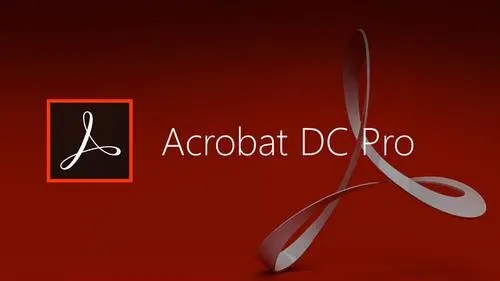
Adobe Acrobat DC software features
①Scan paper documents and convert them into electronic documents;
Scan paper documents to PDF: Scan paper documents and forms and convert them to PDF. Utilize OCR Implement automatic searches of scanned text, then check for and fix suspected errors. Texts can be exported and reused in other applications.
②Convert PDF documents, convert PDF documents to other formats, or convert documents in other formats to PDF documents;
Other formats include: Word, Excel, Access, PowerPoint, Publisher and Outlook
You can also convert photos taken by the camera to PDF, print files to PDF, convert html pages to PDF, merge PDFs, and more.
③Edit and change PDF documents;
Edit, change, delete, reorder or rotate PDF pages with text and images directly in the PDF file.
④Create rich media PDF files.
Create other forms of media display into a rich PDF document, which can be electronic forms, web pages, photo albums, or videos and other media forms.
Adobe Acrobat DC installation steps
1. Download Adobe Acrobat DC in Huajun Software Park andUnzipGo to the current folder and click the readerdc_cn_ga_cra_install.exe application there.

2. Adobe Acrobat DC is being installed. Users can wait patiently for the progress bar to be full.

3. After Adobe Acrobat DC is installed, you can open it and use it directly.
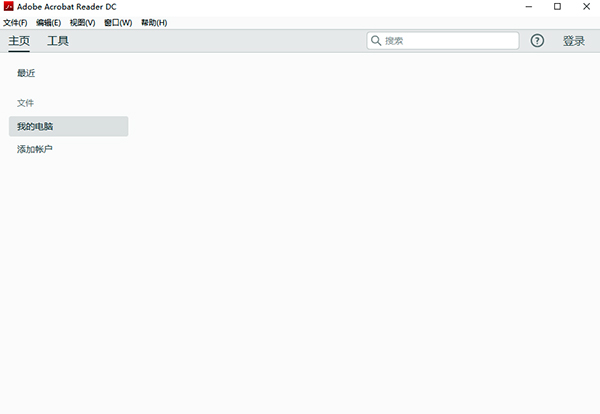
The installation is relatively simple, if you need it, download it and give it a try!
How to use Adobe Acrobat DC
How to take screenshots in adobe acrobat reader DC:
1. Use adobe acrobat reader DC to open a pdf file, and you will see the following interface:

2. After that, click "Edit" pointed by the red arrow in the picture below

3. Select “Take Snapshot” pointed by the red arrow in the picture below

4. We use the mouse to select the content that needs to be screenshot, as shown in the figure below:
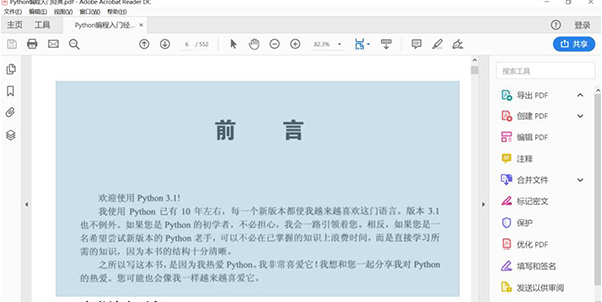
5. After selecting, the following prompt box will appear:
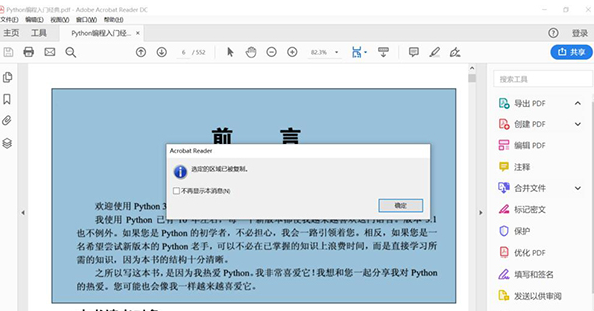
6. Click “OK” as shown in the red circle in the picture below:

7. We open a word document and press ctrl+v to put the screenshot into the document, as shown below:

Adobe Acrobat DC system requirements
Windows operating system
-1.5GHz or faster processor
-Windows Server 2008 R2 (32-bit and 64-bit), 2012 (64-bit) or 2012 R2 (64-bit); Windows 7 (32-bit and 64-bit); Windows 8 (32-bit and 64-bit); Windows 10 (32-bit and 64-bit) 1GB RAM 380MB available hard drive space
-1024x768 screen resolution
-Internet Explorer 8, 9 or 10, 11; Firefox long-term support version adobe reader xi
Mac OS
Intel processor;
Mac OS X v10.9 or 10.10;
Safari 7 or 8 (Safari browser plug-ins are only supported on 64-bit Intel processors); 1 GB RAM;
2.75 GB of available hard drive space;
1024x768 screen resolution;
Mobile App
It is your choice whether to use this free mobile application; Adobe Acrobat DC: iOS, Android, Windows Phone.
Comparison of similar software to Adobe Acrobat DC
Adobe Acrobat DC software is a PDF reading and editing tool officially launched by Adobe. The software supports the creation, merging, and control of Adobe PDF documents. Adobe Acrobat DC is also the only PDF file viewing program that can open and interact with a variety of PDF content, including forms and multimedia.
Swift PDF Editor Swift PDF Editor is a professional PDF editing tool. The software itself integrates a large number of PDF text editing functions, which can add, modify, and draw annotations to PDF file content. It completely solves the problem of PDF documents being unable to be edited and perfectly realizes the editing and reading of PDF files.
foxit pdf editor Foxit PDF Editor Personal Edition is a professional Chinese version of PDF editing software that supports editing operations such as modifying, adding, and deleting PDF text, PDF images, and PDF flow charts. It can also perform PDF document annotation, PDF document sharing review, PDF document page rotation, PDF document watermarking, PDF signature, PDF document output and printing, etc.
Adobe Acrobat DC update log
Electronic signature improvements
Improvements in auxiliary tools
Improvements in exporting PDF function
The Create PDF add-on is compatible with the latest Firefox versions
UI enhancements for automatic OCR
Improved scan troubleshooting
“Compare Files” tool enhancements
Save PDFs opened from email attachments
Copy the contents of the annotation list
Prepress inspection enhancements
Huajun editor recommends:
The editor of Huajun Software Park recommends that you download Adobe Acrobat DC. The editor has personally tested it and you can use it with confidence. In addition, Huajun Software Park provides you withPanda PDF ReaderIt’s also a pretty good software, you might as well download it and give it a try if you need it! The editor is waiting for you in wind and rain!
















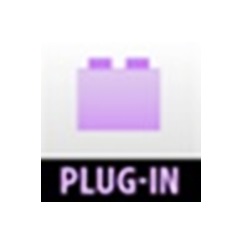


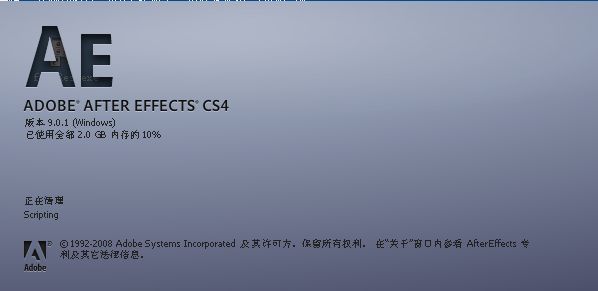

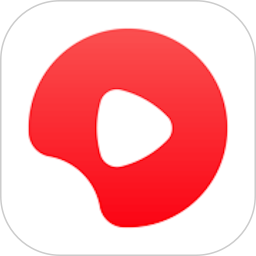
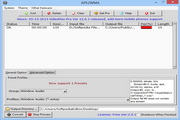

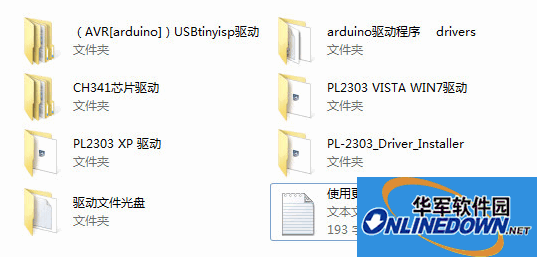
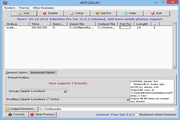
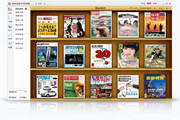
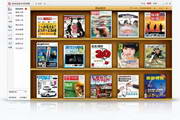



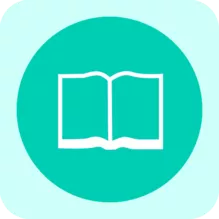
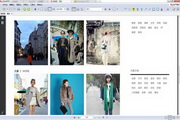

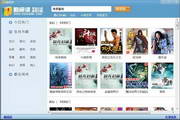


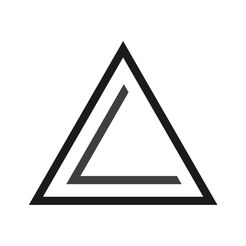
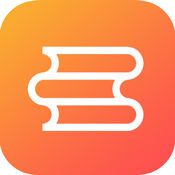
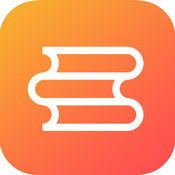
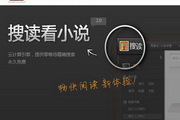






























Useful
Useful
Useful