Driver installation:
1. Before installing the driver, please disconnect the USB cable between the printer and the computer, click the setup.exe program in the driver folder, and follow the installation prompts to wait until the driver installation is completed before connecting the USB cable.
2. After downloading and decompressing, select the driver according to your system version;
3. When prompted to insert the USB cable, connect the printer and computer through the USB cable;
4. After the installation is complete, select the printer port. You can add or change the printer connection in the control panel.
Things to note:
When installing and uninstalling the driver software, changing the detailed settings of the driver software,
Please note that some settings specified by the desktop may not respond to Windows Store apps.
If the device is connected to the computer via USB, when using the scanning function, unplugging the USB cable and then plugging it back in, or turning off the device and then on again, will cause the scanning function to fail. If this happens, please restart your computer.





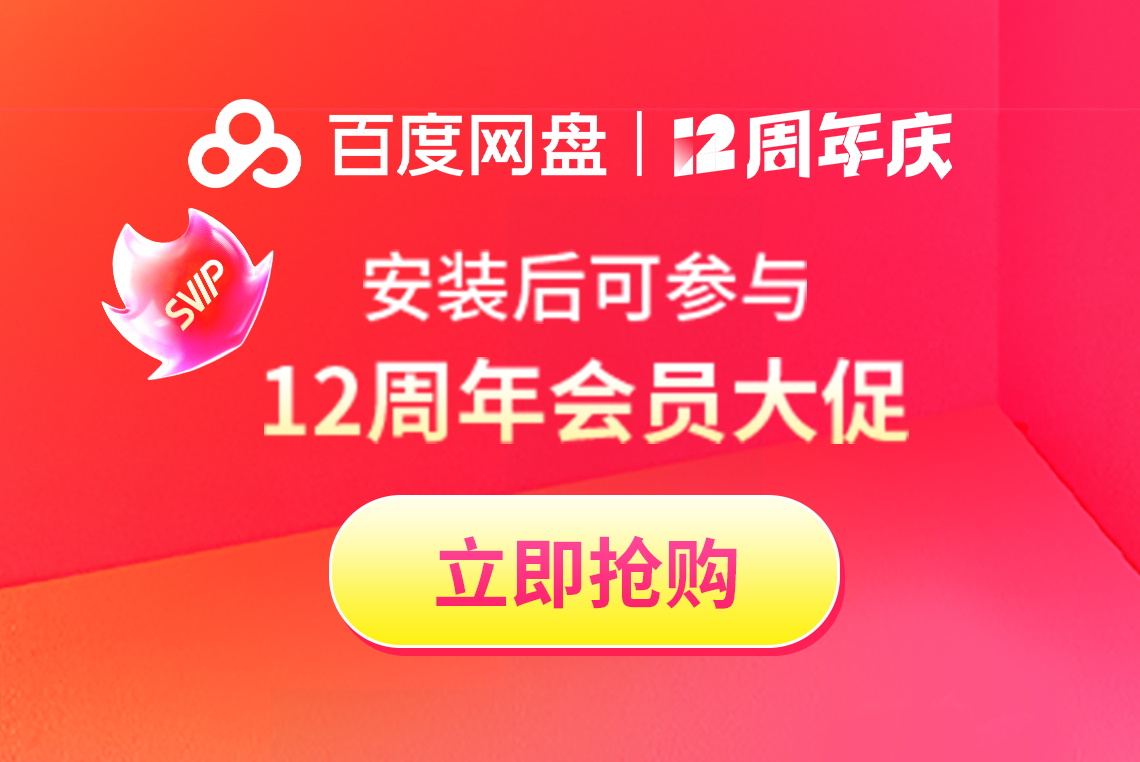






































it works
it works
it works