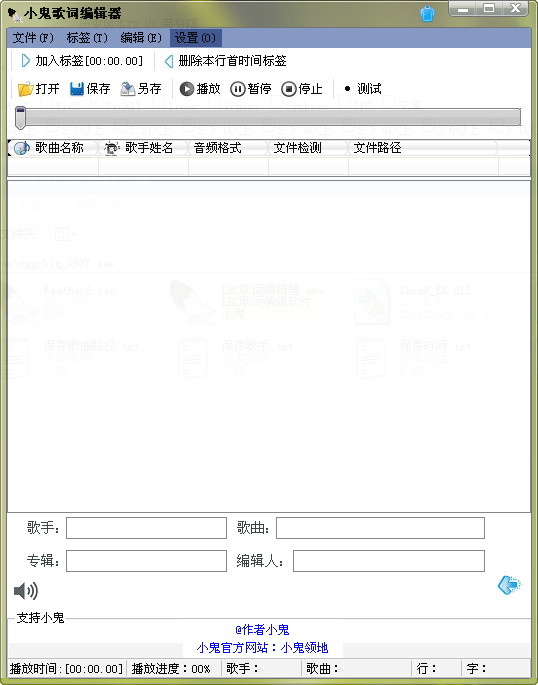
Operating Instructions
1.F5 adds a quick time tag.
2.ctrl+t: Quickly add a personalized signature to the next line.
3.ctrl+w: Quickly add a personalized signature to the end.
4. Supports adding lyrics time tags directly by double-clicking.
5. Supports double-clicking to directly delete lyrics time tags.
How to use
Step one:
File→Open lyrics file→Add txt.lrc lyrics file (you can directly drag the lyrics text file directly to the lyrics editing box).
Step two:
File → Open Music—Add mp3, wav format song files (you can drag and drop audio files directly to the lyrics editor window. Note: Except for the lyrics editing box).
Step three:
After the songs and lyrics have been successfully imported, you can now start editing.
Step 4:
We click play, and the previous time tag starts to go. We only need to click Add Tag (shortcut key F5) in the lyrics part of the song to add the scrolling time tag to the beginning of the lyrics text.
Step 4:
When editing lyrics, if there are errors. Or you want to add text yourself. You just need to right-click in the editing area → preview or edit lyrics. At this point you can edit as you wish. But note: the previous time label cannot be changed. Move the mouse to the bottom of the lyrics preview edit box to close the edit box.
Step 5:
When you feel that the lyrics are all edited. I suggest you test the lyrics before generating them. Edit→Test playback or click the test button (F2 shortcut key) directly to test the lyrics.











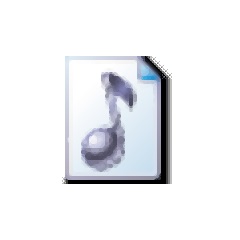



























Useful
Useful
Useful