
OBS Studio (obs studio version) highlights
Free and open source
There are no ads, no function restrictions, the code is public and customizable, and it is suitable for secondary development by developers.
High performance optimization
Optimized rendering engine and hardware acceleration support keep CPU usage low even at 4K/120fps.
Highly customizable
Everything from interface layout to streaming parameters can be adjusted to meet professional-level needs (such as broadcast-level live broadcast).
Active community support
Rich plug-ins, tutorials and user communities (such as Reddit, Bilibili) provide problem solutions and creative inspiration.
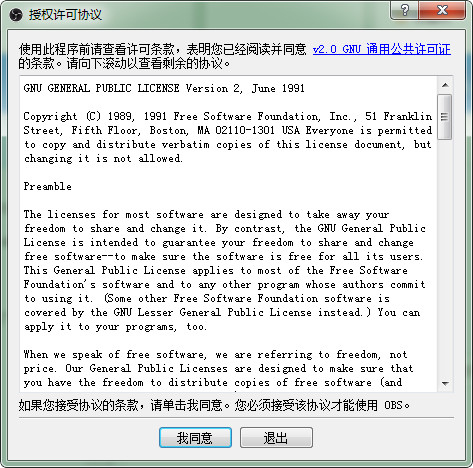
OBS Studio (obs studio version) functions
Multiple scene switching
Supports the creation of multiple independent scenes (such as "game main screen", "interactive scene", "end screen"), each scene can include cameras, window captures, images, text and other sources.
Quickly switch scenes through shortcut keys or mouse clicks to achieve seamless picture connection and enhance the richness of live broadcast or screen recording.
Real-time audio and video collection and processing
Video source: Supports monitor capture (full-screen recording), window capture (accurate recording of specific applications), game capture (efficient recording of game screens), camera input, etc.
Audio control: Built-in audio mixer, which can independently adjust the volume of microphone, system sound, background music, etc., and supports filters such as noise suppression, reverberation, equalizer, etc. to ensure clear sound quality.
Real-time editing: Add text, pictures, browser windows and other elements during recording or live broadcast to add creativity to the video.
Multi-protocol streaming and recording
Live streaming: Supports mainstream protocols such as RTMP, SRT, HLS, and WebRTC, and can directly connect to platforms such as Twitch, YouTube Live, Bilibili, and Douyin.
Video recording: supports MP4, MKV, FLV and other formats, encoding options are H.264, H.265 (HEVC), and AV1 (hardware support required), retaining the original image quality without platform watermarks.
Segmented recording: Automatically split recording files (such as one file every 15 minutes) to prevent a single file from being damaged if it is too large.
Virtual camera and studio mode
Virtual camera: Output the OBS screen as a virtual device, which can be called by third-party software such as Zoom, Teams, WeChat Video, etc., to achieve the integration of "live screen + real-time interaction".
Studio mode: Adjust the screen layout in the preview window, and then switch to the live broadcast/recording screen after confirming it is correct to avoid mistakes.
Plug-in and extension ecosystem
It supports extending functions through plug-ins. The community provides hundreds of plug-ins, such as barrage interaction, real-time data display, dynamic stickers, etc., to meet personalized needs.
How to use OBS Studio (obs studio version)
1. Open the main interface.
Scene: The scene is equivalent to PS drawing. The scene is the main picture and the source is the layer. You can set several different pictures.
Source: The meaning of layer is the source of the picture you want to show to the audience. Just right click on the source and add it.
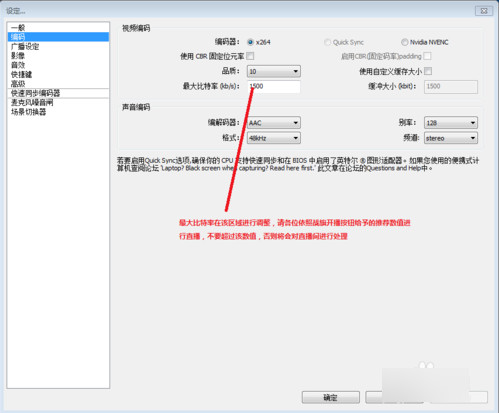
1) Get the window: Add a single window for the audience to see.
2) Monitor acquisition: Single screen or multiple screens, select a display to show full screen or part of the screen to the audience (League of Legends selection)
3) Picture source: If you have your own logo or station logo or cute pictures, you can hang them up. If you don’t want the audience to watch your computer operations, you can delete the monitor and put the underlying picture as a desktop. This way you can live broadcast and do other things to prevent unintentional data leakage.
4) Slideshow: Add a variety of pictures by yourself and show them to the audience in the form of a slideshow.
5) Text source: Write some words or tips or advertisements for the audience
6) Video capture equipment: camera, capture card and other capture peripheral screen access ports
7) Game source: Full-screen games must be broadcast live using a game source, otherwise the audience will see a black screen. Borderless or windowed full screen, you can directly add a window for live broadcast. (dota2, Hearthstone selection, League of Legends)
③Settings: Live broadcast program settings
④Start streaming: Start live broadcast
⑤Edit scene: Manually adjust the live broadcast screen, such as text and picture position adjustment or scaling.
⑥Start recording: Use OBS to record the screen.
⑦Global source: overall source, basically no need to set.
⑧Preview streaming: simulate the live broadcast screen without live broadcast, and can test whether frame skipping, code rate changes, screen adjustment and other data.
Note: For all games, the game source is selected first, the second is the monitor acquisition, and the third is the acquisition window.
PS: Two red bars, the left represents the microphone output volume, and the right represents the sound output volume. Click the red bar to adjust the output volume, and click the icon to directly mute the device.
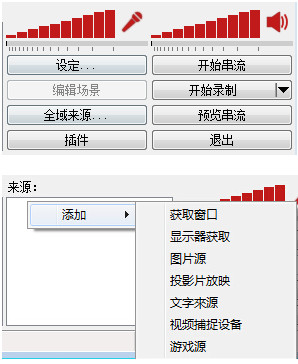
2. Encoding settings such as maximum bit rate
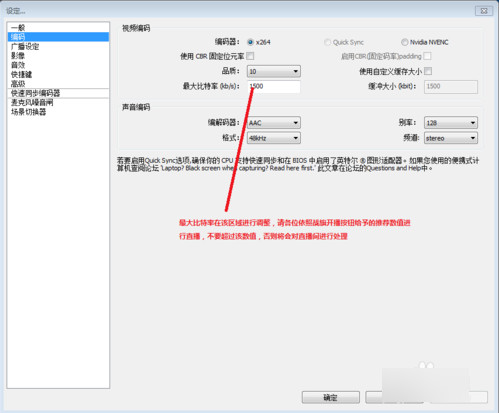
PS: The higher the final number, the better. Generally speaking, the bit rate settings are adjusted according to the game. The following is an introduction to the optimal bit rate:
Other competitive games 1800kb/s (such as League of Legends, DOTA, etc.)
Shooting and stand-alone games 2000kb/s (such as: CSGO, World of Tanks, etc.)
Nostalgic memory: 1500kb/s (such as War of the Three Kingdoms, MC, etc.)
Game screening room: 1500kb/s
3. Broadcast settings
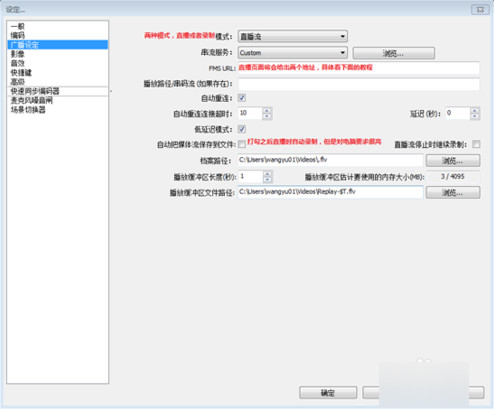
4. The FMS URL streaming code acquisition address is as follows: (Fill in the corresponding top and bottom and copy in)
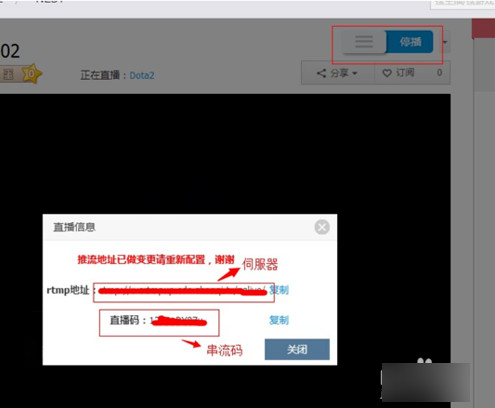
5. Resolution, frame rate (fps) and other settings
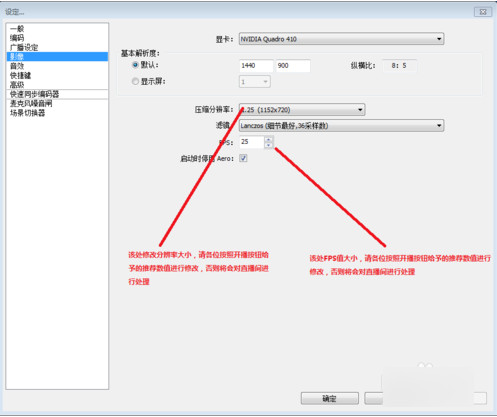
Try to use 720P or lower for notebooks. Please choose 720P for desktop I3 and I5. For I5 overclocking, the I7 series can be increased to 1080P. AMD please test it yourself.
ps:
Recommended settings for each game:
Other competitive games 30FPS 1920X1080 (League of Legends, DOTA2, etc.)
Shooting and stand-alone games 30FPS 1920X1080 (CSGO and other shooting stand-alone masterpieces)
Nostalgic Memories 25FPS 1280X720
Game screening room 25FPS 1280X720
6. Sound effect settings
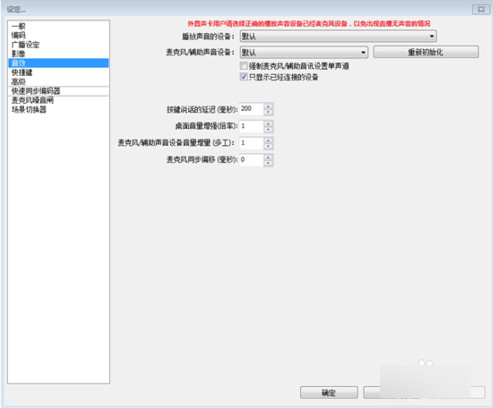
7. Microphone settings
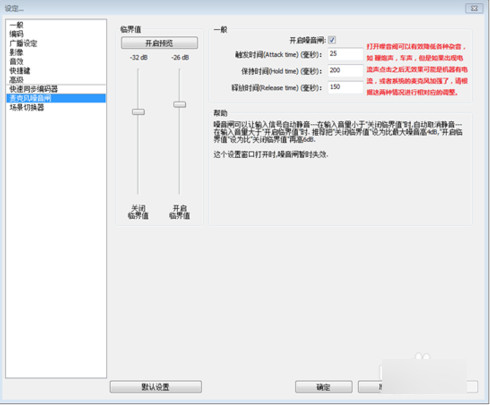
8. OBS interface for fools to quickly get started setting up (lol)
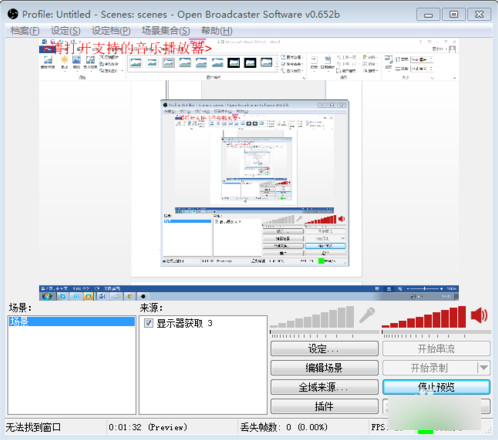
Add a scene: Move the mouse to the scene, right-click to add the scene, no settings are required, just confirm.
Source: Right click, add game source, as shown in the figure:
9. After the addition is completed, enter the game loading screen and follow the above steps to add a game source. After ensuring that the server and streaming codes are filled in correctly, select start streaming. After entering the game, change the image to borderless or full-screen mode.
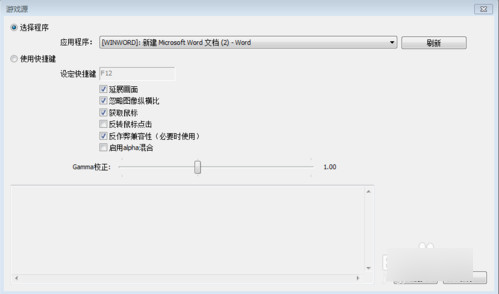
OBS Studio (obs studio version) FAQ
What should I do if the installation fails?
Make sure to download the installation package from the official website or a trustworthy source.
Check whether the operating system is compatible with the version of OBS Studio.
Run the installer as administrator.
Check whether the system meets the minimum hardware requirements for OBS Studio.
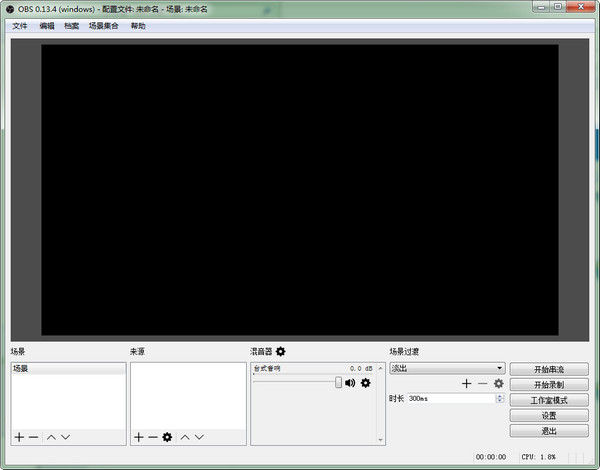
OBS Studio (obs studio version) update log:
Sweep the bug out and carry it out to the end
Optimize user feedback issues and improve detailed experience
Huajun editor recommends:
The editor of Huajun Software Park recommends that you download OBS Studio (obs studio version). The editor has personally tested it and you can use it with confidence. In addition, Huajun Software Park provides you withMagic Show Live Companion,Paracraft creative space,MP3 automatic player timing editing software,Hanbang Hi-Tech Player,Zhengdu screen reading softwareIt’s also a pretty good software, you might as well download it and give it a try if you need it! The editor is waiting for you in wind and rain!

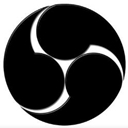































Useful
Useful
Useful