
Mouse Wizard Installation Instructions
1. Download the Mouse Wizard in the Huajun Software Park and you will get a software compressed package.
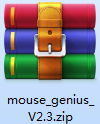
2. We need to decompress the software compressed package to get the mouse_genius_V2.3.exe application.

3. Double-click to open the mouse_genius_V2.3.exe application and you can use it directly.

Mouse Wizard Instructions
1. First of all, make sure that the batteries of the mouse and keyboard are installed correctly.
2. Confirm that the Ferris Hand Mouse Wizard software has been installed on the computer.
3. Plug the receiver into the computer USB interface. At this time, use other available mouse clicks to open the mouse wizard, click the "Device Coding" button therein, and then press the ESC key and Q key on the keyboard at the same time to perform keyboard coding (until the code matching is successful); press the right mouse button and the center scroll wheel at the same time to perform mouse coding (until the code matching is successful).
4. After clicking the "Device Coding" button, you need to complete the coding within 60 seconds, otherwise you need to click the button to perform coding from the beginning.

Notes on Mouse Wizard
1. Only the mouse is recorded, not the keyboard
2. Only mouse clicks are recorded and played back. Mouse dragging and scroll wheel cannot be recorded and played back.
Mouse Wizard FAQInstallation and startup issues
The software cannot be installed: Please check whether the downloaded installation package is complete and intact, and whether it was downloaded from the official website or a trusted third-party software station. In addition, confirm the compatibility of the operating system version with the Mouse Wizard app.
The software cannot be started: First check whether the software has been installed correctly and whether the system meets the basic conditions for running the software (such as operating system version, memory, etc.). If the problem persists, try running the software with administrator rights or restarting the computer.
Comparison of similar software
Automatic mouse movement software (Move Mouse)The official version is an automatic movement tool built for the mouse. Automatic mouse movement software (Move Mouse) can automatically execute the movement of the mouse pointer according to the user's various action settings. Move Mou can also perform automatic mouse clicks, as long as you set the corresponding settings.
The Flash-Mouse ConnectorThe official version is an automatic mouse-click connection tool created by Flash for users. In the Flash Mouse Connector, users can set a click speed of 0.1 seconds, which is much higher than the speed of manual clicks. Flash-Mouse Point Connector also supports automatically hiding the main window after starting the point connection, and can quickly get the X coordinate and Y coordinate.
Huajun editor recommends:
Mouse spriteUsing real-time operation, replaying the mouse click operation will not affect you from doing other things. Users who are interested in this software can quickly come to this site to download it!












































Useful
Useful
Useful