Flash-Mouse Connector Official Version
The official version of Flash - Mouse Connector is an automatic mouse click and connect tool created by Flash for users. In the Flash Mouse Connector, users can set a click speed of 0.1 seconds, which is much higher than the speed of manual clicks. Flash-Mouse Point Connector also supports automatically hiding the main window after starting the point connection, and can quickly get the X coordinate and Y coordinate. Huajun Software Park provides the download service of Flash Mouse Connector software. To download other versions of Flash Mouse Connector, please go to Huajun Software Park!- Green versionView
- Green versionView
- Green versionView
- Green versionView

Flash-Mouse Connector Software Functions
1. The official version of Flash Mouse Connector is simple and easy to use, as long as you use both hands in front of the computer to complete the actions
2. The official version of the dot connector can set fixed coordinate clicks
3. The official version of Connector can set the number of clicks
4. The official version of Dot Connector can set the middle mouse button as a hot key
Features of Flash Man-Mouse Connector Software
Click type is optional
Supports left and right mouse clicks to meet different needs
Click event diversity
0.01-10 seconds are available, and can be automatically clicked 100 times per time
Hotkeys are faster
The hot keys can be freely selected according to usage habits to free up your hands.
Visualization of running status
There will be bubble prompts when you click start, progress and end, and the current status will be clear at a glance
Flash-Mouse Connector Installation Steps
1. Download the Flash-Mouse Connector from the Huajun Software Park and extract it to the current folder. Click on the sdxsbldq.exe application to enter the installation wizard interface, and then click Next.
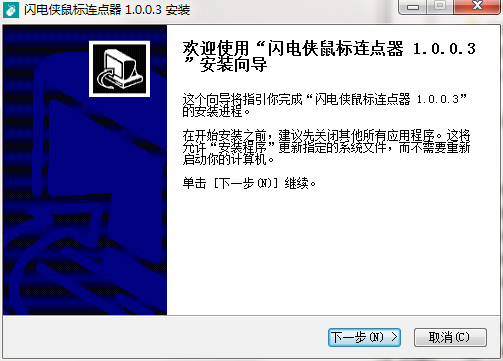
2. Select the software installation location interface. Huajun editor recommends that users install it on the D drive, select the installation location and click Next.
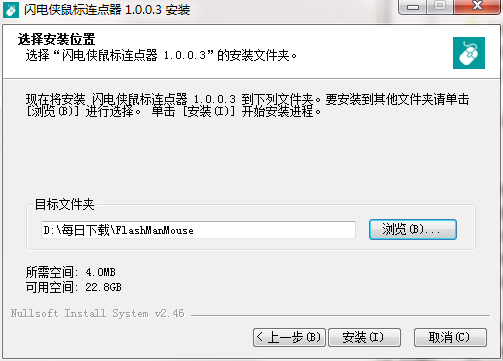
3. The installation of Flash-Mouse Connector is completed, click Finish.
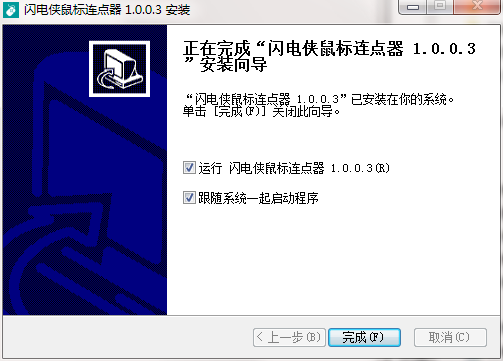
Flash-How to use mouse point connector
1. Software setting interface, make relevant settings.
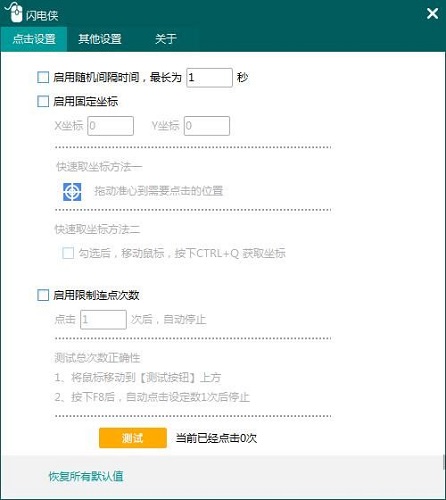
2. Check to enable random interval time, and then you can set the maximum number of seconds.
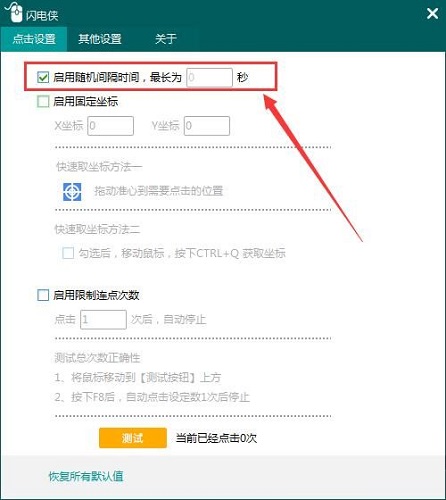
3. Check to enable fixed coordinates, and then quickly get the X coordinate and Y coordinate.
Method 1 to quickly get coordinates, drag the crosshair to the position that needs to be clicked
Method 2 to quickly get coordinates. After checking, move the mouse and press CTRL+Q to get the coordinates
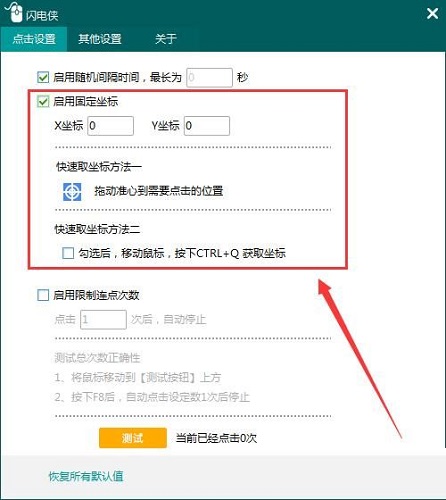
4. Check to enable limiting the number of points to be connected, fill in the number of times to connect points, and it will automatically stop.
The total number of tests is correct
1. Move the mouse over the [Test Button]
2. After pressing F8, it will automatically click the set number of times and then stop.
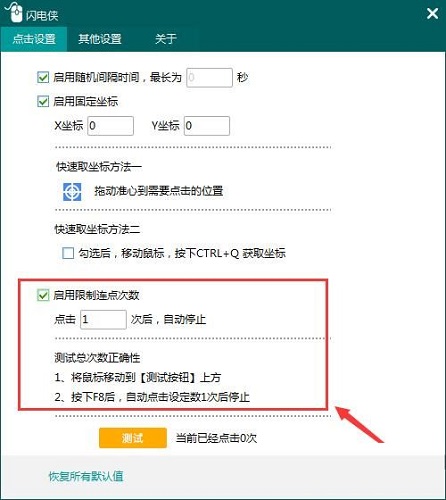
5. Other settings,
Supports turning off the click-to-start prompt in the lower right corner
Supports automatic hiding of the main window after starting the connection point
Support starting the program along with the system
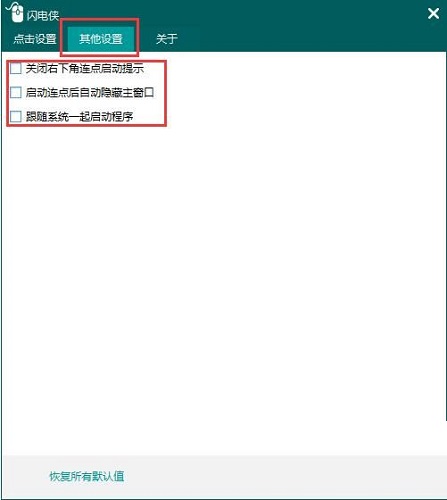
Flash-Mouse Connector FAQ
Question: How to uninstall Flash-Mouse Connector?
Answer: Method 1: Install and open the computer manager software, select the software management option, click the uninstall option, find the Flash-Mouse Point Device in the list, and click to uninstall.
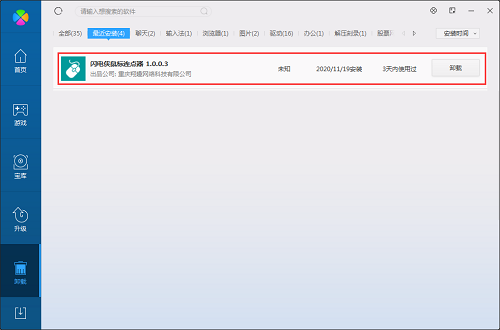
Method 2: Install and open360 software manager, find Flash-Mouse Connector in the list of uninstall options, and click to uninstall.
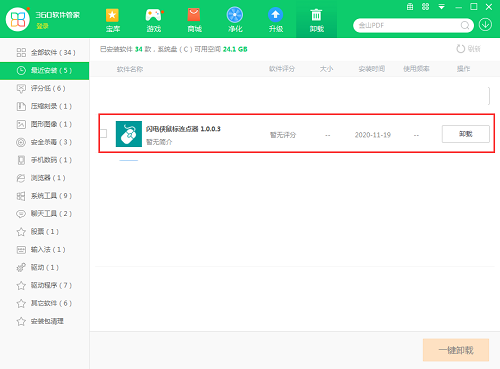
Comparison of similar software
Louyue mouse pointerIt is a free software for automatic continuous mouse clicks. It can simulate rapid left and right clicks of the mouse. Louyue Mouse Point Connector allows you to connect points without having to click the mouse when playing games. You only need to set the settings to connect points, which can save you time. Louyue Mouse Connector can free your hands and is very simple to use.
i mouse mouse pointerIt uses macros edited by the mouse driver to click, and supports the function of holding down the mouse to start clicking. The link operation is run by the driver and has nothing to do with the click of the mouse itself. The iMouse mouse point linker will not cause damage to the mouse no matter how long the click interval is set.
Huajun editor recommends:
In the Flash Mouse Connector, users can set a click speed of 0.1 seconds, which is much higher than the speed of manual clicks. After continuous official improvements, Flash Mouse Connector can meet all your needs. Come download and experience it.








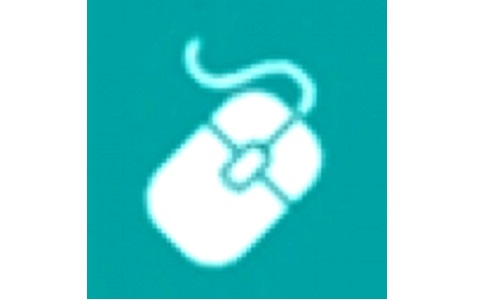


























Useful
Useful
Useful