- Green versionView
- Green versionView
- Green versionView
- Green versionView
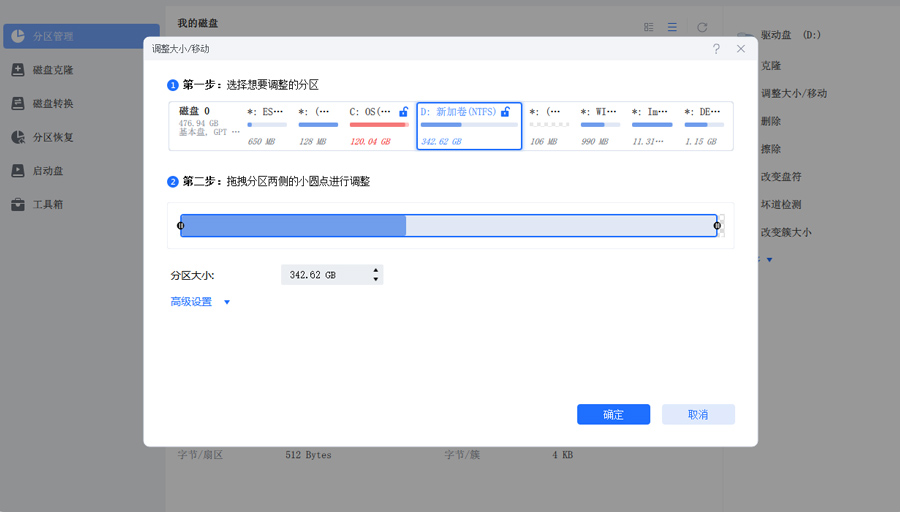
Qike Partition Master software features
1. Comprehensive partition management solution
By creating new partitions, deleting idle partitions, adjusting partition size and location, merging scattered partitions or splitting overly large partitions, combined with operations such as erasing sensitive data and formatting partitions, hard disk space can be maximized. For example, merge multiple small partitions into a large-capacity partition to store high-definition videos, or split an overly large partition. C drive avoids system freezes and makes hard disk space utilization more reasonable.
2. Disk and partition cloning migration plan
For hard disk upgrade and data backup needs, basic disk partitioning, dynamic volumes and GPT can be realized Partition upgrade, migration and cloning. Whether it is migrating data from an old hard drive to a new hard drive, or making clone backups of important partitions to prevent data loss, data integrity can be guaranteed, especially for users who need to replace solid-state drives to increase computer speed.
3. Partition recovery rescue plan
When a partition is accidentally deleted or lost, or the original partition disappears after the hard disk is repartitioned, this function can scan the unallocated space and retrieve the deleted or lost partition, helping users recover partition data loss caused by operational errors and software failures, and reduce the impact of data loss.
4. System performance optimization plan
Supports Windows normal operating environment and WinPE Optimize computer performance in emergency environments. Through reasonable partition management (such as adjusting the system partition size and defragmenting the disk), the hard disk read and write burden is reduced and the system runs smoothly, which is especially suitable for old computers or devices with frequent storage use.
Features of Qike Partition Master software
1. Ultra-large capacity disk support
It is compatible with disks with a maximum capacity of 16TB. Whether it is a large-capacity mechanical hard drive for individual users or an enterprise-class high-speed storage device, it can stably identify and perform partition management to meet large storage demand scenarios.
2. Safe disk format conversion
Can be freely converted between GPT disks and MBR disks, and the entire process will not cause data loss. There is no need to worry about incompatible disk formats (for example, some old motherboards only support MBR, and new devices require GPT), the conversion operation is simple, and novices can operate it with confidence.
3. Boot disk creation function
Supports the creation of a dedicated boot disk for partition management. When the system cannot start normally due to a fault, but urgently needs to adjust the partition (such as repairing damaged partitions, recovering lost partitions), you can start the device through the boot disk and directly perform partition management operations to solve the needs of emergency scenarios.
4. Offline partition management support
With the help of a boot disk, there is no need to enter Windows The system can then carry out partition management. For example, after a system crash, it is necessary to format the faulty partition, migrate system partition data, etc. There is no need to rely on the normal system environment, and the operation is more flexible.
Geek Partition Master User Guide
Step 1: Select the source disk
Open the Qike Partition Master software, find the source disk that needs to be copied or cloned in the disk list on the left (that is, the disk where the target data is stored), right-click the disk, and select the "Clone" option in the pop-up menu to start the cloning process.
Step 2: Select the target disk
In the pop-up window, select the target disk to be received as data from the list of available disks (such as new hard drive, solid state drive), click to select and confirm. Note: It is recommended that the storage space of the target disk be no less than that of the source disk to avoid incomplete data storage.
Step 3: Configure disk layout and confirm cloning
The system provides three disk layout configuration methods: "Automatically configure disk layout" (the software automatically allocates space, suitable for novices), "Clone as source disk" (completely copies the source disk partition structure), and "Edit Disk Layout" (manually adjusts the size of each partition of the target disk, suitable for precise needs). After selecting the corresponding method, click "OK" and you will be prompted "The target disk data will be cleared", you need to back up important data on the target disk in advance. After confirming that it is correct, you can start cloning and wait for the progress to be completed.
Qike Partition Master update log:
1. Fixed several bugs;
2. Optimize details;
Huajun editor recommends:
The editor has also used.NET,Batch Butler,Cloud Machine Manager,Quickly hide taskbar icon tool,Android Emulator MasterSoftware with similar functions to this software is available in Huajun Software Park and can be downloaded and used!



































Your comment needs to be reviewed before it can be displayed