- Green versionView
- Green versionView
- Green versionView
- Green versionView

One-click studio official introduction
The one-click U disk installation system tool is the earliest and most professional tool in China for making U disk boot disks under the Windows interface; supported mobile devices are: U disk, mp3, mp4, mobile phone memory card, SD card, and supports mobile hard disks; the U disk made with the one-click U disk boot disk tool does not affect the normal use of the U disk, without any risk!
One-click studio software features
1. Easy to operate: developed using vc++, just select your USB drive letter and you can successfully create it with one click
2. Security: The bootable USB disk produced by this tool can be formatted at will without affecting it, and viruses cannot gain a foothold.
4. Simple and practical: the built-in onekey in winpe allows you to easily restore the system even if you do not know how to operate ghost software.
3. High compatibility: The boot disk made with this tool is compatible with 99% of the motherboard models on the market and supports usb-hdd and usb-zip format booting
One-click studio software features
1.USB plug-in module added
2. The website navigation homepage has been completely removed internally
3.Winpe integrates a large number of practical software, making it more convenient to use
4.Add hidden partition setting function, upgrade mode, and lossless ntfs conversion function
5. The software kernel has been further revised to optimize the loading speed and resolve compatibility issues.
6.Winpe this time includes win03pe, win8pe, adding support for installing original xp, win7, win8 system tools
7. Support external tools, create a diy directory in the external USB disk, and put ima, iso, img image files in it
8. Based on the advantages of the previous version, a large number of internal code upgrades have been carried out this time, including execution efficiency issues.
9. The kernel disk srs driver adopts the latest multi-mode startup solution, so you no longer have to worry about the hard disk not being recognized and the blue screen problem when entering 03pe.
One-click studio installation system installation steps
1. Download the one-click USB disk to install the system software
2. Download the win7 system to your hard drive (note that it is not downloaded to a USB flash drive)
3. Install one-click USB disk to install system software and create a boot disk
After the installation is completed, double-click to open the one-click software. The screen is as shown below: Insert the USB disk and click the "Refresh" button. Click the drop-down menu, select your USB flash drive, and click the "Start Production" button (marked in the picture, step 1.2.3)
(Note: back up important data before operation)
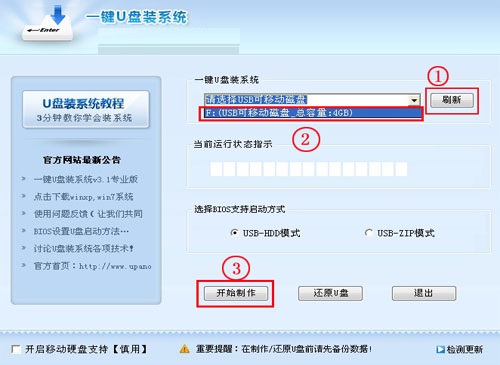
Wait for about 2 minutes, and you will see the prompt as shown below. At this time, you can eject your USB flash drive and then reinsert it.
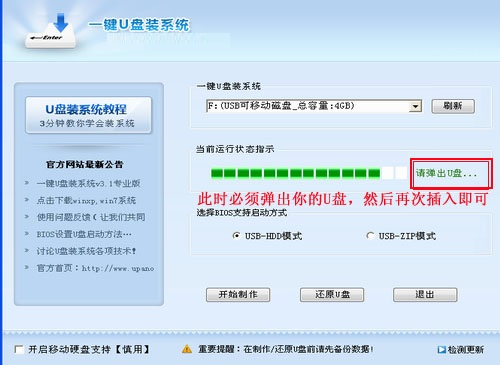
When you insert it again, it will prompt "Production successful", and you can use it now.
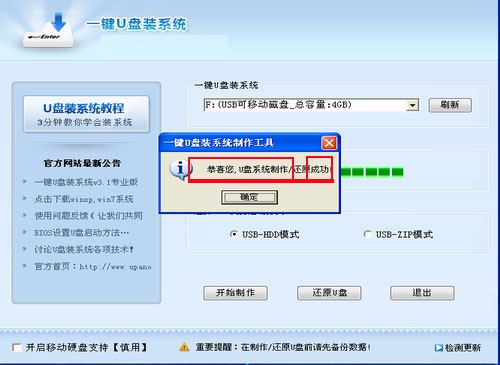
Note: Since the USB drive system files are hidden, you will find that the USB drive space has not changed much. Please don't worry that the production is not successful at this time. Except for version 3.1, opening the USB flash drive directly after production in other versions may prompt you to format the USB flash drive. At this time, do not click OK. You can eject the USB flash drive and reinsert it.
One-click studio update log
1.Fix several bugs;
2. Optimize detailed issues;
Huajun editor recommends:
One-click Studio has always been a common system assistant for most netizens. Its dominant position in the minds of netizens can be seen. It is strongly recommended that users download One-click Studio and use it. Come to Huajun Software Park to download it. In addition, there are.NET,Batch Butler,Hard drive serial number reader,Quickly hide taskbar icon tool,Android Emulator MasterAvailable for download.








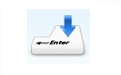


























Useful
Useful
Useful