
ZoomIt interface preview
After officially downloading ZoomIt, there is no need to install it, just unzip it and you can use it.
When running for the first time, the program will pop up an options dialog box as shown below to prompt the user:
First, the functions of the software: screen magnification, screen annotation, and timing.
Second, set the corresponding shortcut key (default is ctrl+1/2/3)
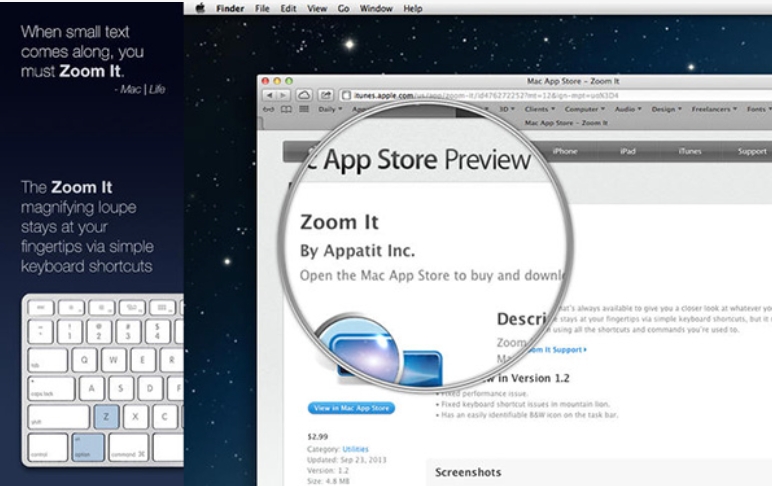
How to use ZoomIt function
ZoomIt basic functions and shortcut key operations (drawing software: FreeMind) 0. Configuration: Set shortcut keys before use
When you run ZoomIt for the first time, it will pop up a configuration dialog box that describes what ZoomIt can do, allows you to assign hotkeys to more conveniently enter zoom or annotation functions, and can also customize the color and size of the drawing pen. For example, I can use the annotation feature to annotate questions on the screen. ZoomIt also includes a timer feature that remains available even when you switch out of the timer window, and you can return to the timer window with a single click on the ZoomIt tray icon.
Screen magnification
Press the shortcut key (default ctrl+1) to enter ZoomIt's zoom mode. At this time, the screen content will be displayed magnified (default 2 times).
Move the cursor and the magnified area will change accordingly.
Use the mouse wheel or the up and down arrow keys to change the magnification ratio.
About real-time zoom, see below.
Press the Esc key or the right mouse button to exit the magnification mode.
In magnification mode, pressing the left mouse button will maintain the magnification state and enable the annotation function. Of course, you can also quit zooming in and just annotate.
Screen annotation
The annotation function is mainly used to highlight a certain part of the screen, such as a certain detail of a picture or a key paragraph of an article.
Press the shortcut key (default ctrl+2), or press the left mouse button in magnification mode to enter annotation mode. At this time, the mouse will turn into a circular pen point, the color and size of which are adjustable.
* Adjust the width of the brush by holding down the left ctrl key and using the mouse wheel or the up and down arrow keys.
* Press the buttons to adjust the brush color: r red; g green; b blue; o orange; y yellow; p pink.
You can easily draw different shapes:
* Hold down the Shift key to draw a straight line;
* * Hold down the Ctrl key to draw a rectangle;
* * Press and hold the tab key to draw an ellipse;
* shift+ctrl can draw arrows.
Other operations:
* Ctrl+Z: Undo the last annotation.
* e: Erase all annotations.
* w(white)/k(black): Turn the screen into a whiteboard or blackboard.
* ctrl+s: Save the annotation or enlarged image.
*Screen typing: After entering the annotation mode, press ‘t’ to enter the typing mode. Esc or left click to exit. Use the mouse wheel or the up and down arrows to change the font size. The disadvantage is that it does not support Chinese.
* Right mouse button: Exit annotation mode.
Timing
You can enter the timer mode by pressing the shortcut key (default ctrl+3) or clicking on the ZoomIt tray icon menu.
Use the arrow keys to increase or decrease the time. If you alt+tab to exit from the timer window, you can click the ZoomIt icon to activate the timer again. Use Esc to exit.
The third item is the timer function. When using this function, the desktop will be temporarily covered with a white shield, and a countdown time will appear on the white shield. You can choose the length of the countdown time, whether to play a warning sound after the countdown, the transparency of the white shield, and the position on the screen where the countdown time is displayed.
ZoomIt update log
2010-02-06: Added live zoom function, added table of contents, and reorganized the full text.
2009-10-23: Updated to ZoomIt v4.1.
2009-08-06: Software updated to ZoomIt v4.0.
2009-06-23: The text is divided into multiple titles, and many texts are updated. Pointofix and ScreenMarker introduction are added.
2009-01-13: Updated screenshots and text of ZoomIt v3.0.1.
2008-11-13: ZoomIt released v2.2, updating related content.
2008-xx-xx: First draft
Huajun editor recommends:
ZoomIt is a conscientious product with guaranteed performance. I personally tested it and I believe you can try it on my children’s shoes! There are more useful software in our Huajun Software ParkSee9 computer mouse automatic point connecter,Logitech SetPoint (32-bit),Boss Key,mouse clicker,Keyboard lock king!





































Useful
Useful
Useful