
Logitech Connect Utility FAQ
What should I do if I still can't connect?
1. Check whether the keyboard or mouse is powered on.
2. Make sure the battery has sufficient power, and replace the battery if necessary.
3. Try plugging the receiver into anotherUSB port.
4. Do not use a USB hub or KVM switch, be sure to plug the receiver directly into the computer.
5. Try moving the keyboard or mouse closer to the receiver.
Logitech Connect Utility Software Introduction
Logitech Mouse Reconnection Software is a repair tool officially launched by Logitech for Logitech mice that cannot connect properly. This reconnection tool can help users re-establish the connection between the receiver and the wireless device and solve the problem of the wireless device not being able to connect properly. Logitech Reconnect software allows users to easily connect Logitech devices to non-Unifying wireless receivers.restore, for example, if the indicator light of your wireless mouse flashes slowly, indicating that the mouse cannot complete the connection, then use it to easily solve the problem and complete the connection!
Logitech Connect Utility Installation Instructions
1. Double-click to find the exe program file and enter the installation wizard.
This utility will help you re-establish the connection between the receiver and wireless device.
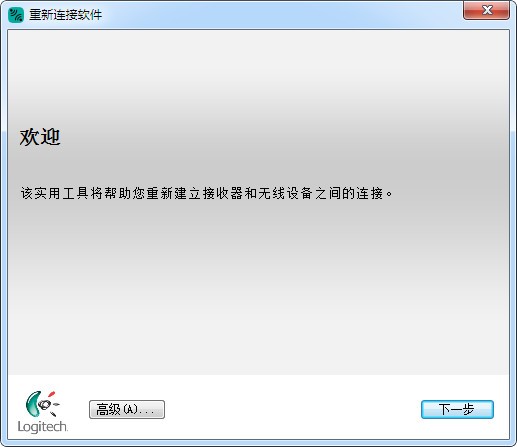
2. According to the interface instructions:
1. Find the OFF-ON switch of the device
2. Switch the device to OFF and then to ON3. Wait for the device to pair
If the device does not have an ON-OFF switch, please remove the battery, wait 10 seconds, and then reinsert the battery.
"Tips: The OFF-ON switch is located below the device or in the upper right corner. )
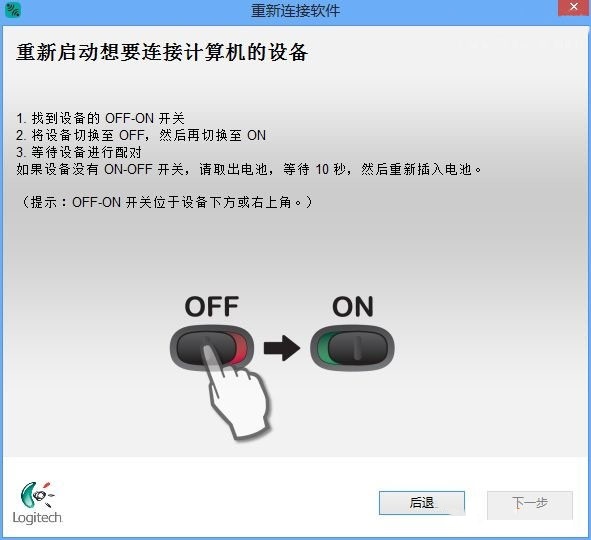
3. The mouse can now be used normally. Enter device name
Your device should now be working
making sure that the device is connected, please use the device.
(If the device is not working, please select "No" below and click "Next" to retry the connection.)

4. Your device is ready and can be used now.
Tip: If you need to pair other devices, please restart the connection utility.
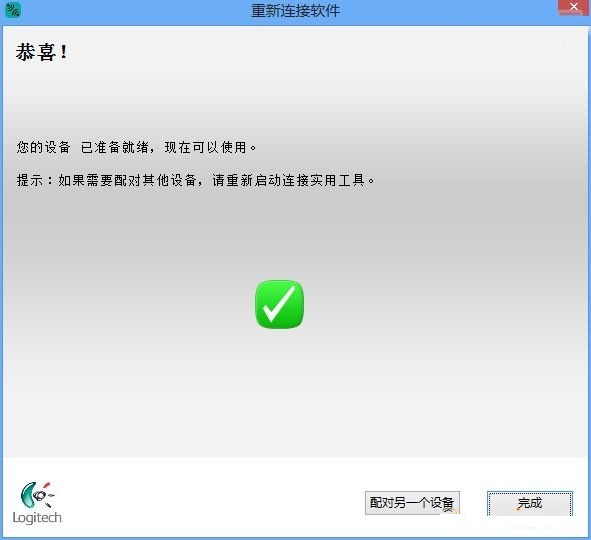
Unstable connection
Problem description:
The connection of the wireless device is unstable during use, and there may be disconnection or delay.
Solution:
Check distance and interference:
Ensure that the distance between the wireless device and the receiver is appropriate and avoid exceeding the effective connection range of the device.
Keep wireless devices away from other wireless devices that may cause interference, such as Wi-Fi routers, mobile phones, etc.
Update driver:
Visit the official Logitech website to download and install the latest drivers and Logitech Connect Utility software.
Logitech Connect Utility Software Update Log
1: Brand new interface, refreshing, simple and efficient
2: Performance is getting better and better
Huajun editor recommends:
Logitech Connect Utility software can help you solve many problems. I believe that as long as you dare to use it, you will definitely love it and I recommend it to you.See9 computer mouse automatic point connecter,Logitech SetPoint (32-bit),Hotkey input assistant,Boss Key,Keyboard lock king

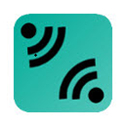






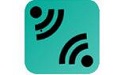



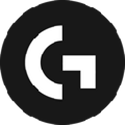

































Your comment needs to be reviewed before it can be displayed