PPT screening remote assistant software instructions
Pain points
In meetings, we usually prepare a Bluetooth mouse to control and publish PPT on the computer. However, even with the best-performing Bluetooth mouse, once the distance exceeds 10 meters, it is really difficult to effectively control PPT remotely. I believe you must have encountered similar embarrassing situations.
Solution: RemotePPT
Well, this software was born to solve this problem. You only need to set up the PPT you want to control on your computer, and then you can use your mobile phone and computer connected to the same network (or even a computer hotspot) to directly control these PPT remotely.
How to use PPT screening remote assistant
1. Make sure that the PPT screening computer is connected to wifi. If there is no wifi, please turn on the wifi hotspot of the computer;
2. Connect your phone to the same wifi or computer wifi hotspot;
3. Run RemotePPT on your computer;
4. Add the PPT file to be controlled in RemotePPT;
5. Use WeChat on your mobile phone or the scan function of other browsers (such as Baidu, Quark, Google, etc.) to connect to RemotePPT;
6. The list of PPT files you set will appear on your mobile phone, and then you can operate the PPT as needed (such as opening, showing, closing, previous page, next page, etc.)
PPT screening remote assistant update log
1.Fix several bugs;
2. Optimize detailed issues;
Huajun editor recommends:
PPT projection remote assistant has always been a common keyboard and mouse for most netizens. Its dominance in the minds of netizens can be seen. It is strongly recommended that users download and use the PPT projection remote assistant. Come to Huajun Software Park to download it. In addition, there areSee9 computer mouse automatic point connecter,Logitech SetPoint (32-bit),Hotkey input assistant,Boss Key,Keyboard lock kingAvailable for download.








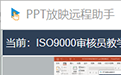




























Useful
Useful
Useful