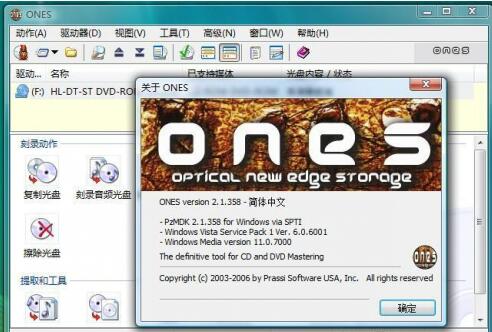
Basic introduction to Ones burning software
The ones burning software supports CD-ROM, CD, video files, MP3, WMA or WAV, etc. It is a rare burning software. The Chinese version of Ones also uses a new burning engine and introduces a new fuzzy logic "option checking" engine, which reduces the chance of errors and prevents users from making unreasonable settings.
The Chinese version of Ones burning software uses a dynamic user interface that can adapt to both novices and experts. Supports various burning formats, and supports RAW mode and direct copying. ones burning software can also create music albums from MP3, WMA, WAV and other formats. The Chinese version of Ones burning software fully supports CD Text, CD Extra, Pre-Gap, UPC and ISRC!
Introduction to functions of ones burning software
1. Ones burning software supports CD-ROM, CD, video files, MP3, WMA or WAV, etc.
2. Ones burning software can automatically identify errors. ONES uses a new burning engine and introduces a new fuzzy logic option checking engine.
3. Use a dynamic user interface that can adapt to both novices and experts.
4. Ones burning software supports various burning formats, and supports RAW mode and direct copying. Music albums can be created from MP3, WMA, WAV and other formats. Full support for CD Text, CD Extra, Pre-Gap, UPC and ISRC.
5. All options and settings entered by the user can be checked and problems that may occur during burning can be reported. This reduces the chance of errors and prevents users from making unreasonable settings.
ones burning software installation steps
1. Double-click to open the ONES disc burning software installation program and enter the installation wizard.
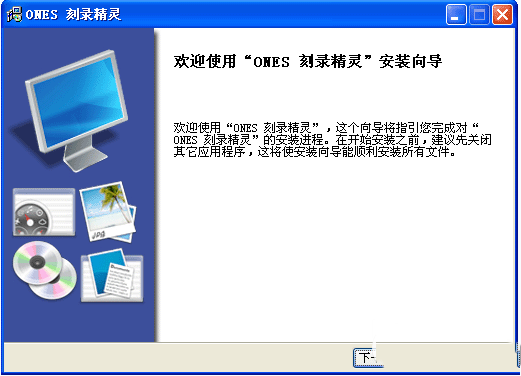
2. Select the installation location interface. You can choose the default installation or click Browse to select another installation location, and then click Next
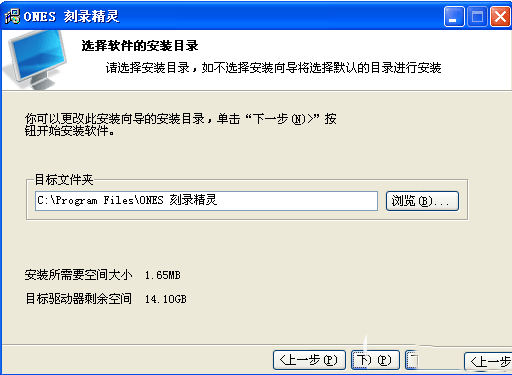
3. Select the program folder, the default one is fine, just click Next
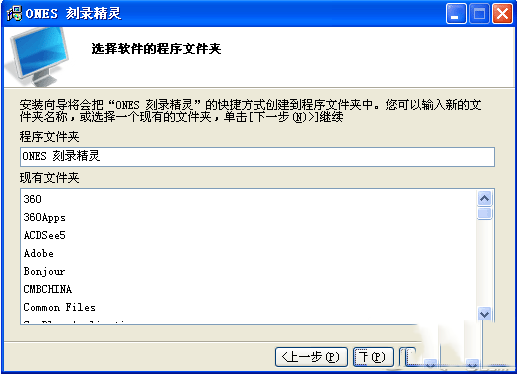
4. Confirm the installation interface and click the installation option
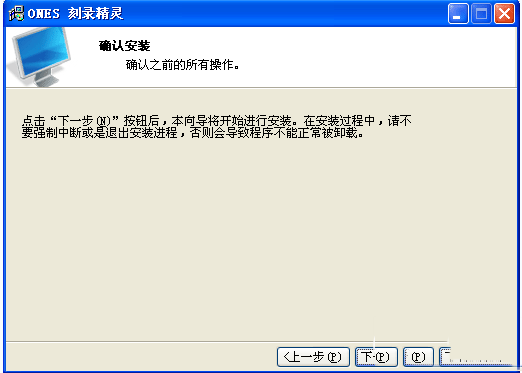
5. Ones burning software is installed successfully. After selecting the additional tasks, click Finish to open and use it.
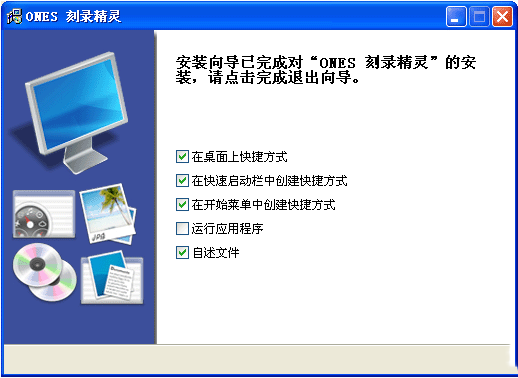
How to use ones burning software
1. First open the ONES software and click the copy disc icon on the interface.
2. After double-clicking to run, the burning window will pop up. Insert the original disk to be copied, and the capacity information of the disk will be displayed after a few seconds.
3. Select MAX for the reading speed and MED for the burning speed. After setting up, click the burn button to start reading the original disk. The reading time depends on the type and content of the disc, about 6 minutes for DVD and about 3 minutes for CD.
4. After the original disc is read, the optical drive will automatically eject the disc and display a waiting window, waiting for the target drive. When a blank disc is inserted, the software automatically enters the burning and copying step.
5. After the burning is completed, the disc will automatically eject. If you want to copy a few more copies, you can click the Details button in the lower left corner to open the detailed settings and enter the number of copies to be made before reading the original disk.
FAQs about ones burning software
Why does the ones burning tool always fail to burn?
Check in three steps:
1. Burning software. You can try another version of nero.
2. Burn a disc. Some low-quality discs will cause burning failure, so replace with another brand of disc.
3. The laser head of the recorder is aging. Excessive use of the recorder can also cause recording failure.
How to burn MP3 to CD using Ones?
1. First prepare the song mp3 files that need to be made into a CD and put them into a folder.
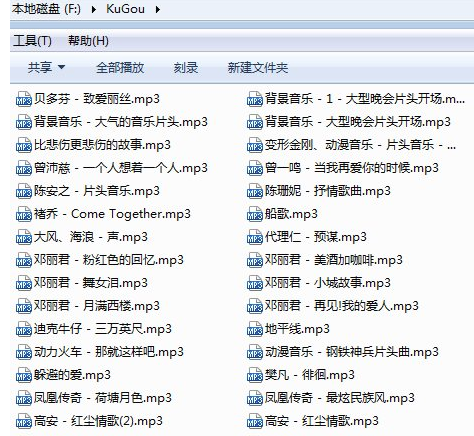
2. Double-click to run the ONES software. If a security window pops up, click to run. After opening the software, click the Audio CD icon in the interface.
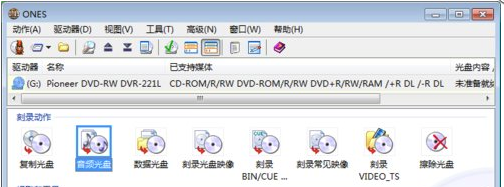
3. Right-click the blank area of the window, select Add Audio File, a dialog box will pop up, select the MP3 song to be burned, and click the Add button.
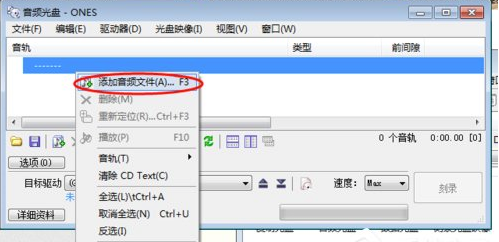
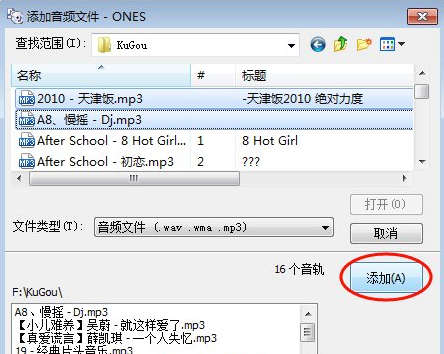
4. Insert a blank CD into the computer optical drive. The software will recognize it for about 10 seconds. The burning button will light up. Click the button to start burning. (It is recommended to adjust the burning speed to medium speed MED mode)
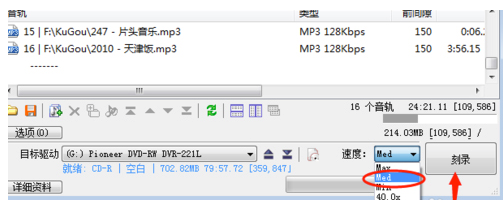
5. Wait about three minutes for the disc to be burned, and then use a CD player to play the songs you just burned. You will find that the sound quality is superb, and many music files can be burned into it.
Ones burning software comparison of similar software
Nero is a more professional disc burning software that can help you freely create, rip, copy, burn, edit, share and upload various digital files, allowing you to enjoy and share your music, videos, photos and data with family and friends anytime, anywhere.
Beaver DVD burning software is a powerful DVD disc burning software. The software is easy to operate. Even if you are a novice, you can easily use this burning tool, allowing you to easily burn videos to disc.
As an excellent burning software, Disc Burning Master is not only powerful, but also very simple and fast to use. It has fast burning speed and high success rate, and is well received by users. Disc Burning Master not only has basic functions such as burning data, backup and copy, but also can perform audio and video editing, format conversion, etc.
The above are all very practical disc burning software, with simple operation and powerful functions. Users can choose the appropriate software to download and use according to their own needs.
ONES burning software update log
1. Modify user-submitted bugs
2.Add new features
Due to copyright and manufacturer requirements, Huajun Software Park provides the official download package of ones burning software.









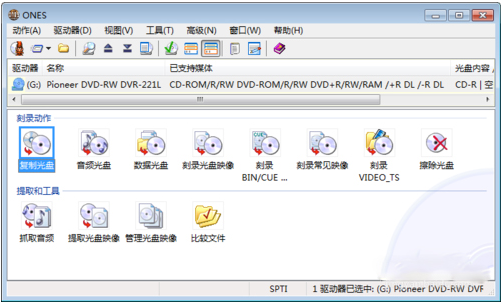
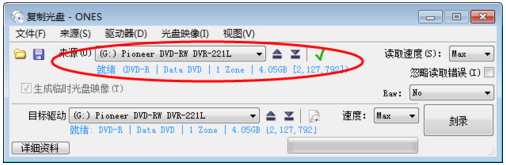
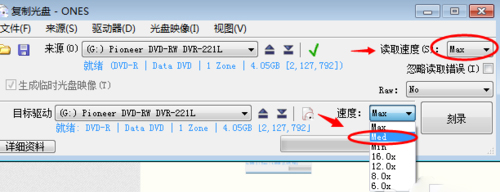
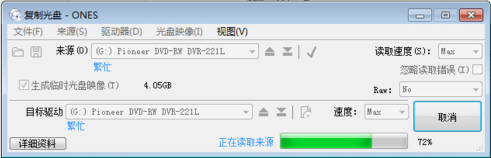
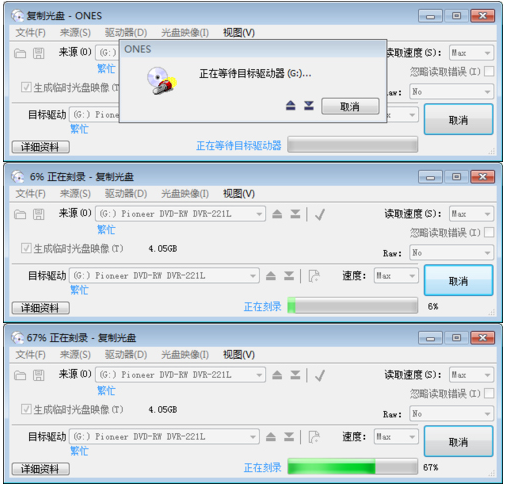
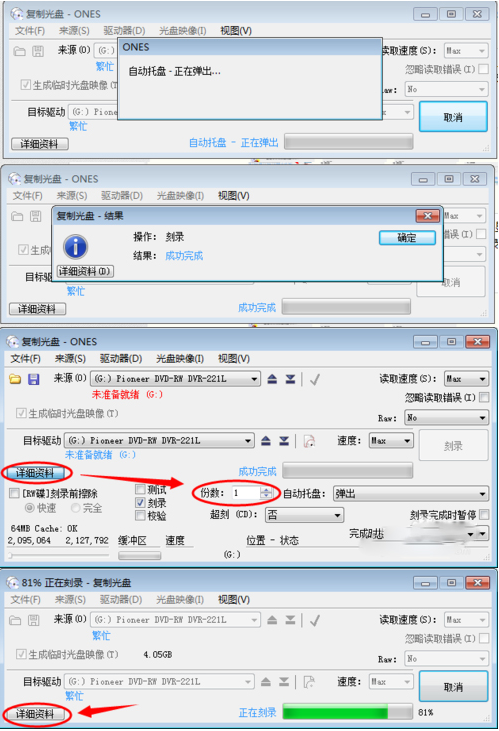


























Useful
Useful
Useful