
PassFab for ISO function introduction
Burn USB/CD/DVD bootable disks – easy and fast.
Directly download the iso file
Import ISO files from your local computer
Burn ISO file files to intended CD, DVD, USB drive, removable hard drive, etc.
Supports 2 partition types and 3 file systems - flexible and reliable.
2 types of partitions. MBR and GPT
3 file systems. FAT, FAT32 and NTFS
ISO images in multiple languages. English, French, Japanese, etc.
在各种情况下工作-亲切与专业。
Burn ISO files to bootable CD/DVD/USB.
Upgrade/downgrade operating system
Reinstalling the operating system due to virus attack, partition problem or system failure.
To make your favorite operating system portable in USB (USB sticks, memory sticks and pen drives).
PassFab for ISO installation method
Download the latest version of PassFab for ISO software package from Huajun Software Park, unzip it, and run the "exe. file"
Double-click to open, enter the installation wizard, select the language, and click OK

Read the agreement before continuing with the installation, click I agree, click Next

Select the installation location, the default is C drive, click Next
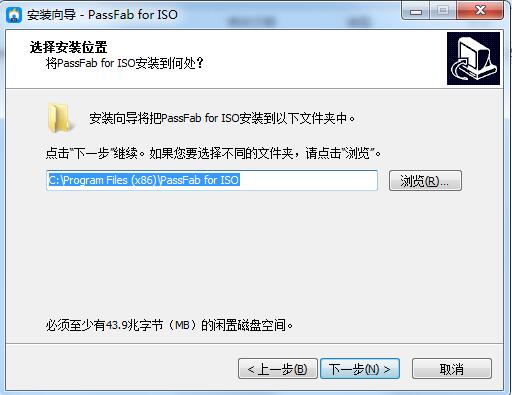
Installation is in progress, please wait patiently.
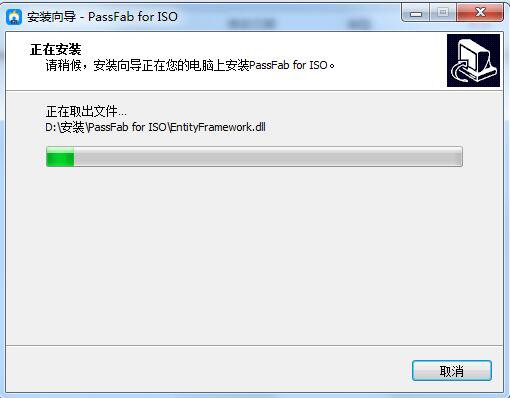
The installation is complete, click Finish to exit the installation wizard
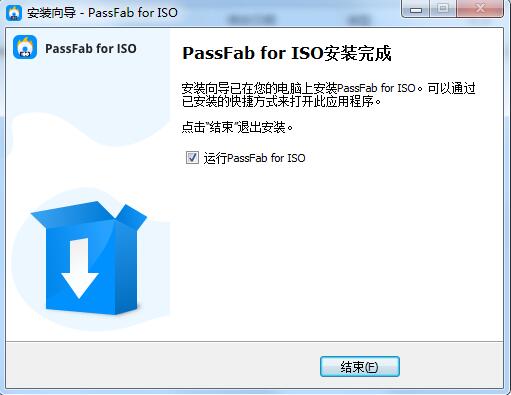
How to use PassFab for ISO
Step 1: Download or import the ISO file
Install and launch PassFab for ISO. You will see the main interface. Select a Windows system ISO file and download it.
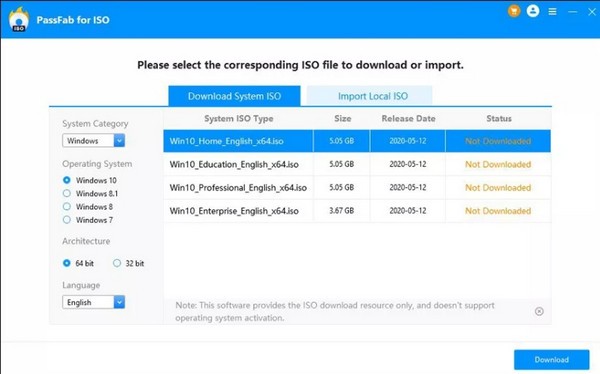
Select a windows system iso file and download it to create a bootable disk.
At the same time, you can also import your own ISO file by clicking Import File.

Note: PassFab for ISO only provides download resources and does not support Windows operating system activation.
Step 2: Select USB/CD/DVD
Insert your USB flash drive or CD/DVD and select it. Here we choose USB as an example. Then, in the Disk Partition Type option, select one. Then click the Burn button.

Tips: If you don’t know your disk partition type, you can choose the recommended default disk partition type. Or click the link at the bottom of the interface to know what disk partition it is.
A window will pop up to remind you that all data in the USB will be deleted, click "Yes" to confirm.
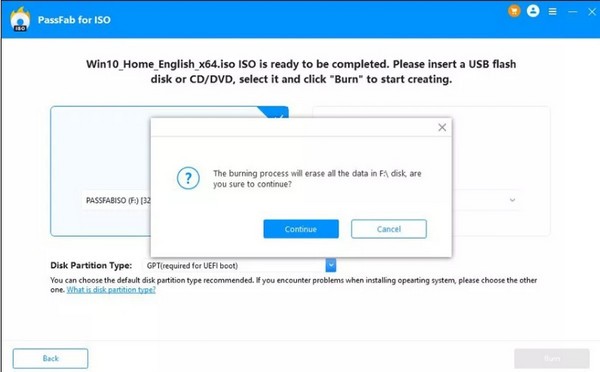
Step 3: Burn the ISO file to disk
It will take some time to burn the ISO file, please wait.
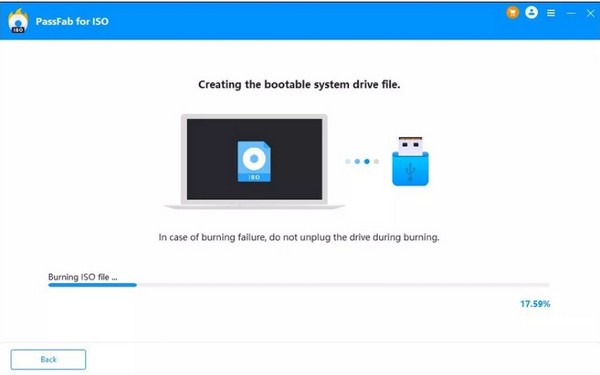
Now, you have successfully created a bootable disk!
PassFab for ISO update log
The developer of GG said that there are really no bugs this time~
Huajun editor recommends:
PassFab for ISO is a widely used and powerful free burning software. The functions of this latest version have been highly praised by many netizens. It is strongly recommended that everyone download and use it. In addition, there areDisc Burning Master,Disc Burning Master Free Edition,Nero BurnLite,Nero8,Disc Encryption MasterIt is recommended for everyone to download and use.



































Useful
Useful
Useful