- Green versionView
- Green versionView
- Green versionView

PolyBoard function introduction
1. [2D and 3D views]
PolyBoard displays three 2D views of the cabinet (front, top, and side), as well as a 3D rendering associated with material color and texture.
The PolyBoard built-in 3D functionality provides several predefined views, as well as various zoom and rotation tools, which help set the desired 3D view.
PolyBoard also provides DXF 3D_Face export function, compatible with most CAD software, such as AutoCad, VectorWorks, KitchenDraw, etc...
2. [Ramp and Unboxing]
Using PolyBoard you can design:
Front tilt cabinet with up to 3 different angles in front view.
Side tilt cabinets.
Unboxed cabinet at rear left or right.
3. [Cutting List]
PolyBoard cabinet cut lists are recalculated in real time, taking into account the specified material, possible overhangs and plating edge thickness.
Cut lists are exported in OptiCut format, as well as in "Text" format compatible with most spreadsheet and cut optimization software.
4. [Material style]
PolyBoard supports dynamic material style lists: material styles associate different materials with each cabinet component.
After applying another material from the list, the cabinet can be rebuilt using this new material.
The same principle applies to edge styles.
5. [Manufacturing method]
PolyBoard supports dynamic manufacturing method lists: manufacturing methods define all geometric and mechanical cabinet assembly rules.
The manufacturing method also specifies whether the back is applied, grooved, or rake, determines groove and overlap values, and defines the hardware type for each mating link.
6. [Interactive modification]
Once the cabinet is designed with a material style and manufacturing method, "double clic" on the cabinet components will allow their position, material or edge modifications.
In the same way, fitting a "double clic" on a link will allow its hardware modification.
7. [Tools and Hardware]
For each fit link, the PolyBoard fabrication method associates the hardware type and positioning rules.
Vertical split tools (side, column, and vertical) follow regular drill group rules, such as type 32. PolyBoard edits a global cabinet hardware summary, as well as tool diagrams for each cabinet component.
8.【Post_Processo】
PolyBoard's Post_Processor is compatible with most CNC machine tools.
PolyBoard generates parametric DXF format (color, line style and layer name), as well as WoodWop MPR (Weeke), Xilog Plus XXL (SCM), BiesseWorks CID (Rover) format.
PolyBoard software features
1. PolyBoard provides component settings. You can modify the component unit in the software and set the length unit.
2. The length can be set without displaying meaningless zero constants, and the surface unit can also be set.
3. Angle setting is also supported, and the component angle unit can also be viewed in the software.
4. Support barcode parameter setting, and you can view the system barcode style in the software
5. In the tool interface, you can find file parameters and set 3D parameters.
6. Supports folder operations and can copy existing files to new folders
7. Supports library data viewing, and the library data of the software can be opened in the software.
8. It also supports material library viewing, and displays the software’s material library storage address in the software.
9. Oblique connection drilling can be used to set up the three-dimensional panel surface, which is supported perpendicular to the three-dimensional panel.
10. The bevel joint edge sealing drilling can be set to make the main panel edge sealing parallel to the main panel.
11. Part reference can display name, part number, decomposed and grouped parts
12. Setting the panel type supports laminate, free partition, vertical panel, double back panel, and inside the box.
13. Can display views, cutting lists, 3D views, print settings, label configurations, parameter selections, units, and post-processing programs
PolyBoard installation method
1. Download this software from Huajun Software Park, unzip it, double-click the exe software to start the installation, and click next

2. Prompt the installation mode settings, you can choose the default software

3. When prompted to preview the installation content, click Install.

4. Display the software installation progress and wait for the software to be installed before starting.

5. PolyBoard has been installed on your computer, click exit to end the installation.
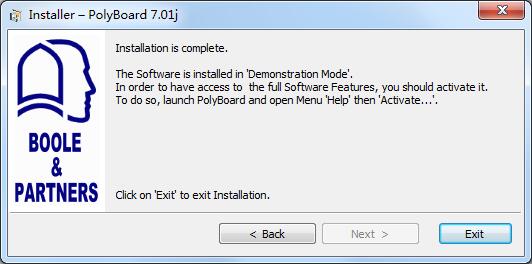
PolyBoard Chinese settings
1. Click the icon option in the software interface

2. Click Simplified Chinese
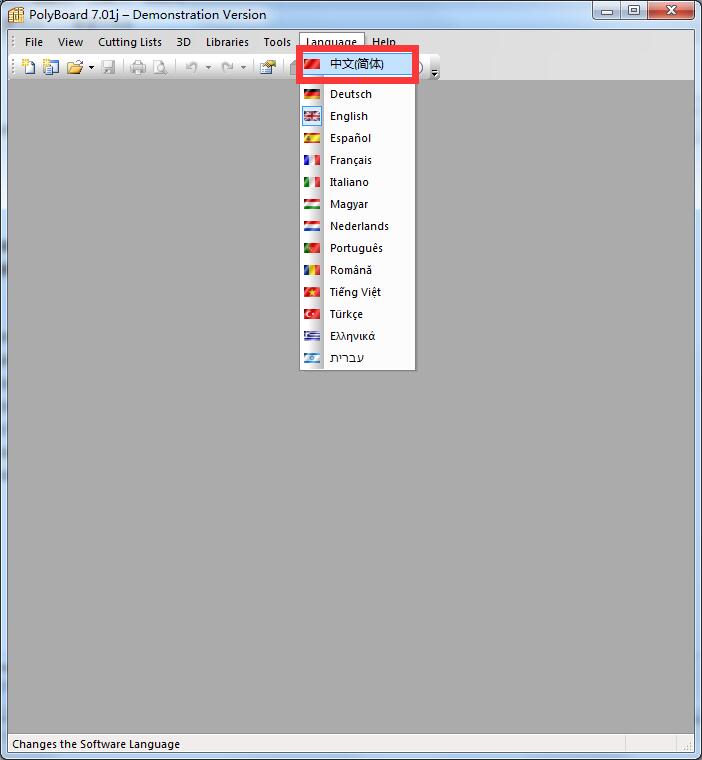
PolyBoard update log
1. Fix bugs
2. Optimize some functions
Huajun editor recommends:
The editor of Huajun Software Park has compiled and collected software that you may like, such as:Leyi integrated ceiling design software,Log volume calculator,Pyle Glass Optimization Software,Agricultural Bank of China Certificate,Taiyou CPK calculation toolYou can download it from this site.





































Useful
Useful
Useful