- Green versionView
- Green versionView
- Green versionView
- Green versionView
- Green versionView

How to perform document conversion
1. On the main toolbar, select the document language from the Document language drop-down list.
2. Scan the page or open an image of the page.
By default, ABBYY FineReader automatically analyzes and recognizes scanned or opened pages. This can be done in the Scan/
Change this default behavior on the Open tab (select Tools > Options... to open the dialog box).
3. In the image window, view the detection area and make any necessary adjustments.
4. If you adjusted any detection areas, click Read on the main toolbar to identify again.
5. In the text window, review the recognition results and perform necessary corrections.
6. Click the arrow to the right of the Save button on the main toolbar and select a save format. Alternatively, click the Save command on the File menu.
abbyy finereader11 function introduction
1. ABBYY FineReader can be regarded as a super invincible PDF converter, which can convert any type of PDF. Other PDF conversion tools, or Tsinghua Unisplendour OCR, Shangshu No. 7, Hanwang OCR, etc. are all in vain in front of it.
2. ABBYY FineReader perfectly captures and reconstructs all formatting elements (including columns, tables, lists, and images) – you don’t need to retype or retype.
3. ABBYY FineReader can intelligently identify photographed documents and apply ABBYY’s new recognition technology to ensure the best OCR results for digital camera images.
4. Using a digital camera for OCR, you are not limited by traditional scanning equipment.
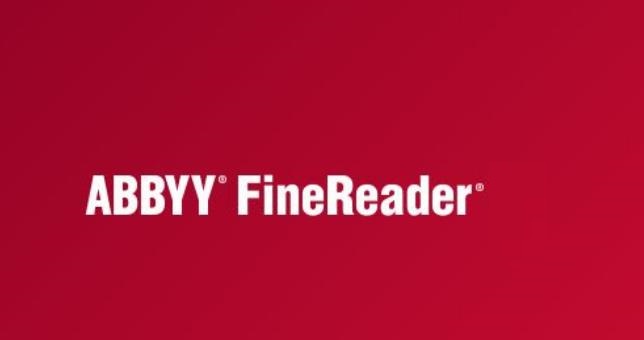
abbyy finereader11 software features
Improve processing efficiency
With a new black and white mode, ABBYY FineReader 11 delivers 30% faster processing when you don’t need color. In addition, the program effectively takes advantage of multi-core processors to make the conversion faster.
OpenOffice support
ABBYY FineReader 11 recognizes and converts images of documents and PDF files directly into OpenOffice Writer format (ODT), accurately retaining their native layout and formatting. You can easily add documents to your *.odt files with just a few mouse clicks.
Enhanced user interface
ABBYY FineReader 11 offers a powerful set of new image editing tools, including brightness and contrast sliders and levels tools, ensuring you achieve more accurate results and improve image parameters.
OCR accuracy
ABBYY FineReader better detects document styles, footnotes, headers, footers and image titles, minimizing the time required to edit converted documents.
Optimize PDF output
Three predefined image settings for PDF files provide optimized results according to your needs – good quality, compression size or balanced mode
Support business card input
ABBYY FineReader uses a business card reader to quickly convert paper business cards into electronic contacts (this feature is only available in Corporate Edition)
ABBYY FineReader11 installation tutorial
1. After downloading ABBYY FineReader11 from this site, create a compressed package locally on your computer and use360 compressionAfter decompressing the software, double-click the .exe file to enter the software installation interface and click [Install separately].
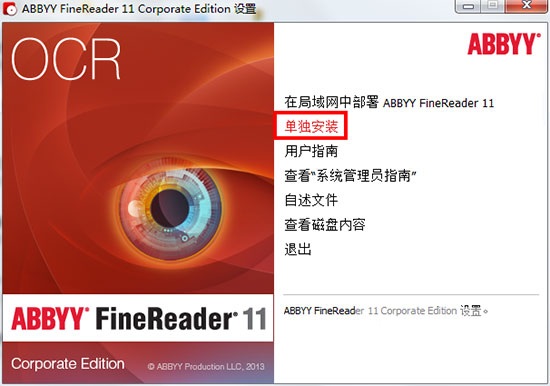
2. ChoiceABBYY FineReader installation language, select [Simplified Chinese], click [OK] after completing the selection.
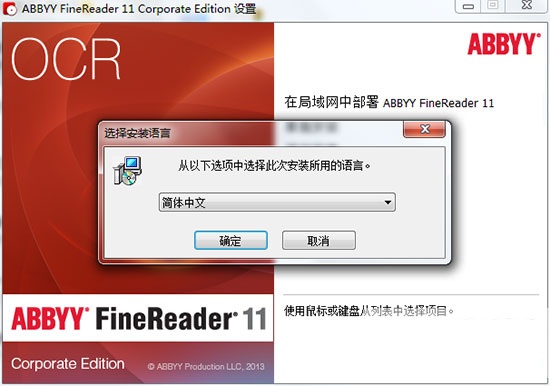
3. ChoiceABBYY FineReader installation type, you can choose according to your needs. After completing the selection, click [Next], and the software will be automatically installed by default, or you can click [Browse], and in the pop-up installation location interface, you can choose your ownABBYY FineReader installation, click [Next] after completing the selection.
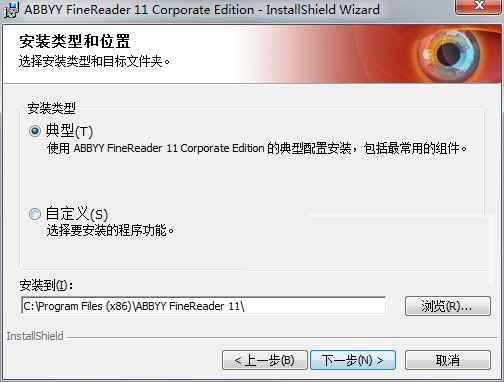
4.ABBYY FineReader is being installed. The software installation may take a few minutes.You need to wait patiently for the software installation to complete.

5.ABBYY FineReader installation is complete, click [Finish] to exit the software installation guide.

How to use ABBYY FineReader11
ABBYY FineReader 11 creates PDF e-book documents
1. Open and install ABBYY FineReader software. After opening the software, click the "New Document" option in the file menu in the upper left corner, and select "New Task" from the pop-up options. After opening the new task window, there are three options: "Scan to PDF/A Image", "File (PDF/Image) to PDF/A Image", and "Photo to PDF/A". You can choose according to the file you actually want to open.
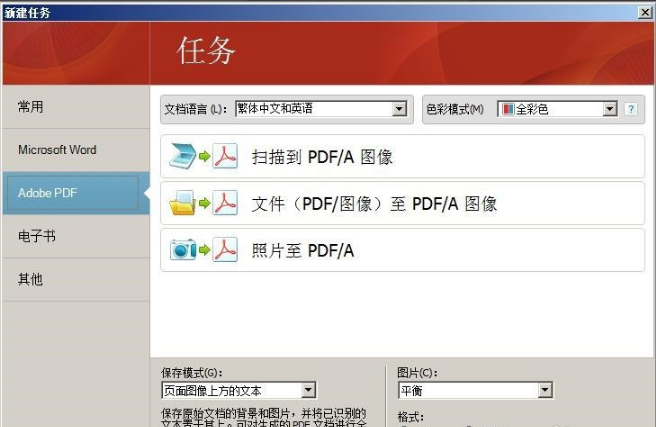
2. Select the file you want to open. After the selection is completed, a "Generating" prompt will appear in the interface. Just wait for the progress bar to finish.
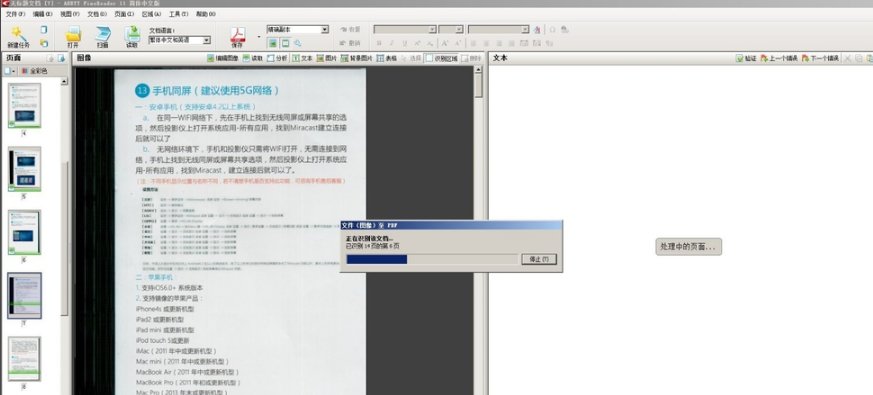
3. Unrecognized characters may appear after the processing is completed, just click [Close].

4. After the image document processing is completed, the words "corrected resolution" appear.Just click [Close].

5. After the conversion is completed. Click [File] on the software menu bar, select [Save File As], [PDF/A Document] in the pop-up options to save the file as a PDF document.
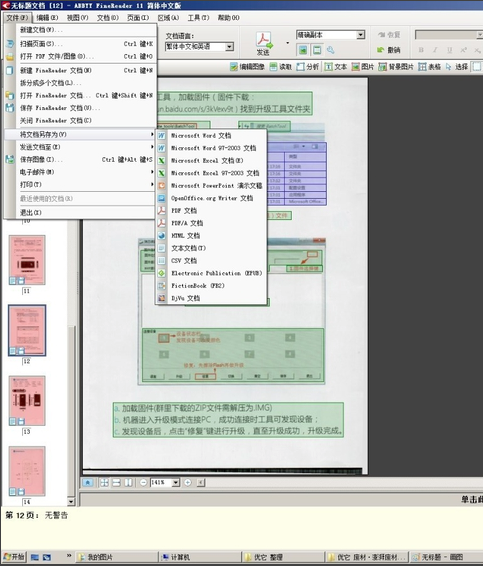
ABBYY FineReader FAQ
ABBYY_FineReader 11 menu bar is all in English. How can I change it to Chinese?
1. Open the ABBYY FineReader software. After opening the software, click [tool] on the menu bar, select [advanced] under [options] from the pop-up options, and then select [interface language] under [other] to change it to Chinese.
ABBYY FineReader12Comparison with ABBYY FineReader11
1. ABBYY FineReader version 12 has greatly improved the image preprocessing function, and the problem of inner page deformation has been repaired to the greatest extent. It should be noted here that ABBYY FineReader 11 version actually also has the function of repairing inner page deformation, but it requires manual repair in the built-in picture editor, which is complicated to operate and the effect is unstable. ABBYY FineReader version 12 implements automatic inner page deformation repair, saving time and effort with good results.
2. Due to the repair of the inner page deformation problem, ABBYY FineReader 12 version layout analysis is clear and clear. However, the ABBYY FineReader 11 version did not perform deformation repair on the inner pages, making the layout analysis confusing. The results of the layout analysis of the 12th edition completely beat the 11th edition.
3. Comparison of recognition effects: ABBYY FineReader 12 version can recognize more text than ABBYY FineReader 11 version, the effect is better, and the recognition work is completed to the greatest extent possible.
ABBYY FineReader12 download address:http://softwaredownload4.com/soft/282113.htm
ABBYY FineReader11 update log
1. Bug fixed
2. Increased performance
|
Recommended by Huajun editor As we all know, in our daily study, life and work, if we want to extract text from pictures or picture-based PDF files, we must use OCR text recognition technology. Among OCR text recognition software, the best is ABBYY FineReader, which has an OCR text recognition accuracy of 99%. Users in need can download and use it. Huajun Software Park also provides you with official downloads of Quick OCR text recognition software, ABBYY FineReader14, and scanning text recognition software. |





































Useful
Useful
Useful