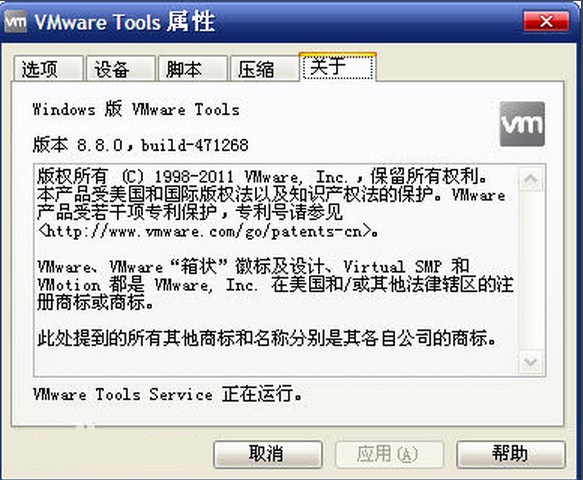
VMware Tools software function
After installing VMware Tools in VMware Workstation, you can drag and drop files directly between the real machine and the virtual machine to achieve seamless operation (no need to press the "Ctrl + Alt" keys every time). It can also make your virtual machine run more smoothly and display better. Only when VMware Tools is installed in the VMware virtual machine can file sharing between the host and the virtual machine be realized. At the same time, the free drag and drop function can be supported. The mouse can also be moved freely between the virtual machine and the host (no need to press ctrl+alt), and the virtual machine screen can also be made full screen.
VMware Tools components
VMware Tools toolkit consists of two components:
A graphics driver optimized for VMware Workstation virtual graphics cards. For Linux guest operating systems, it includes our own version of the XFree86 X server. Graphics drivers are installed by a wizard. After installation, it needs to be restarted before it can be used.
A small background application that allows you to change configuration settings in a virtual machine. VMware Workstation controls cursor settings and connection status of removable devices, such as floppy disks and CD-ROM drives.
Cursor settings allow you to move the mouse cursor smoothly between the virtual machine and the host GUI. Cursor settings also allow you to copy and paste text caches between VMs and hosts, and from one VM to another. Note that these enhancements are only available while the application is running.
VMware Tools setting parameters
Setting parameters for VMware Tools in a Windows guest operating system
Open VMware Tools. Double-click the VMware Tools icon in the system tray.
The VMware Tools tab contains status information about the virtual machine. Click the link button to visit the VMware home page.
The Devices tab allows you to enable or disable removable devices. (You can also set these options from the Devices menu in the VMware Workstation application window.)
The Compression tab allows you to remove unused disk blocks from your virtual disk, thereby reducing (compressing) the amount of storage space consumed by the virtual disk. It also rearranges your virtual disk so that its data blocks are adjacent to each other.
The Other tab shows other options:
Time synchronization between the virtual machine and the host operating system.
Only if you set the clock in the guest operating system to an earlier time than the time set in the host computer,
Only then can time be synchronized between the guest and host operating systems.
Show VMware Tools in the toolbar.
VMware Tools installation steps
1. In fact, after the system installation is completed, the vm will automatically prompt whether to install it. You may ignore it if you don’t need it at the time. Then we can choose the virtual machine in the menu bar--"Install VMware Tools
2. How to load the relevant installation package as shown in the picture (this is the interface where you click on the prompt message when you newly install the system). It is the same as below. Select the Run setup.exe option.
3. The VMware Tools installation wizard will open, click Next
4. Users can choose the installation type according to their needs, and then click Next
5. After the setting is completed, this is automatically installed to the c drive. There is no way to modify the directory path. It will not occupy much space after installation and has no impact. Just click to install.
6. After waiting for a few minutes, the installation of VMware Tools tool has been completed.
How to use VMware Tools
Note: If the virtual machine does not have a system installed, "VMware Tools" cannot be installed, so you must ensure that you have installed it before installing VMware Tools.vmware Chinese version.
1. Turn on your VMware and enter the virtual Windows operating system normally. Then select the "Virtual Machine->Install VMware Tools" menu on the virtual machine menu.
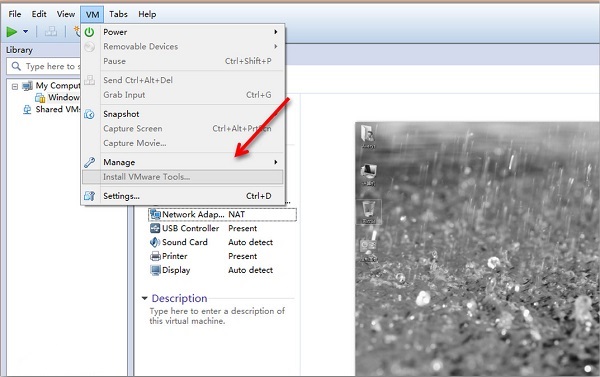
2. Under normal circumstances, the software will automatically load the image file of VMware Tools for Windows (windows.iso) and automatically start the installation program.
3. If your virtual machine fails to automatically load the image file, you can open "Virtual Machine" - "Settings" - "Hardware (CD/DVD)" to manually load the windows.iso file, then return to the virtual machine system, refresh it, and the optical drive letter will show the loaded image file.
4. Double-click the CD-ROM drive to start the VMware Tools installation program (you can also open the CD-ROM drive letter and run the setup.exe program inside).
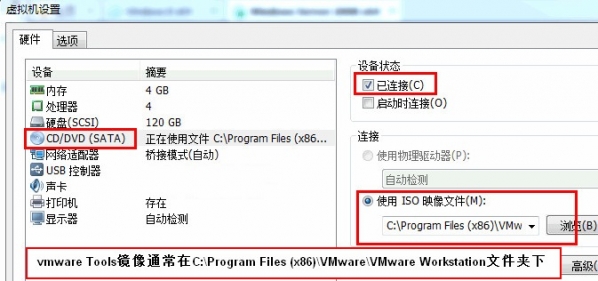
VMware Tools FAQ
What should I do if I cannot install VMware Tools?
Make sure the virtual machine operating system is installed and running correctly.
Check that the CD/DVD drive in the virtual machine settings is connected to the VMware Tools installation ISO file.
Try manually mounting the installation ISO file for VMware Tools and running the installer from inside the virtual machine.
For Linux virtual machines, you can try installing VMware Tools manually from the command line
VMware Tools update log:
1: Brand new interface, refreshing, simple and efficient
2: Performance is getting better and better
Huajun editor recommends:
Don't miss it when you pass by. If you miss VMware Tools, you will never experience such a good service again. This site also recommends to youVeteran Win10 Upgrade Assistant,super right click,Actual Transparent Window,RegShot,xp death countdown tool









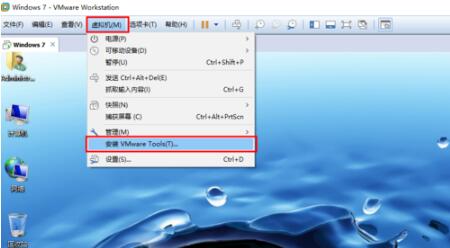

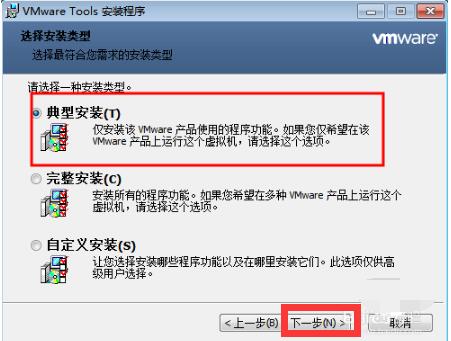









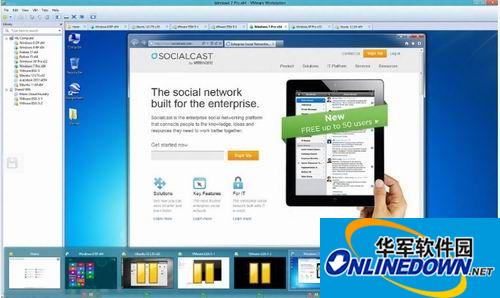


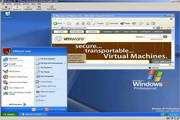
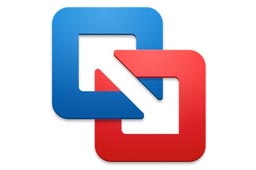







































Useful
Useful
Useful