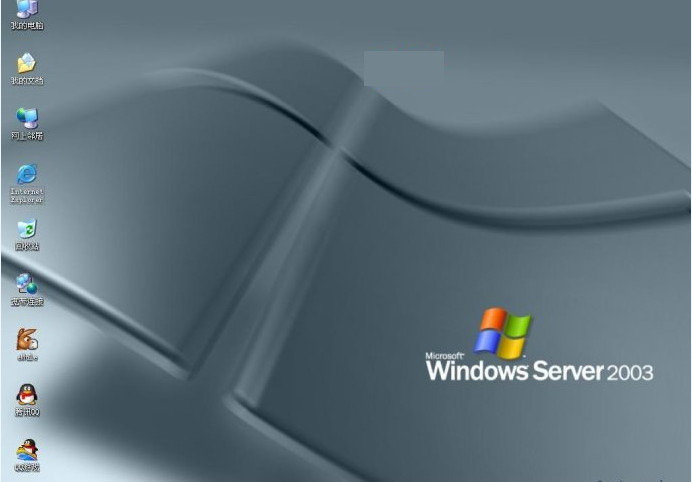
Introduction to Windows Server system
Windows Server 2003 The Enterprise Edition allows you to increase server performance and capacity by adding processors and memory. You can improve the performance of your server computer by adding processors that work together. Windows Server 2003 Enhanced SMP support in Enterprise Edition allows you to use multi-processor servers. Windows Server 2003 The Enterprise Edition includes enhanced memory features that significantly increase the memory available for server processing, up to 32 GB RAM for the 32-bit version and 64 GB for the 64-bit version RAM.
Windows Server system features
Windows Server 2003 provides many important new features and improvements in security, including:
1. Common language runtime
This software engine is Windows Server A key part of 2003, it improves reliability and helps keep computing environments secure. It reduces the number of errors and reduces security vulnerabilities caused by common programming errors. Therefore, there are fewer weaknesses for attackers to exploit. The common language runtime also verifies that applications run without errors and checks for appropriate security permissions to ensure that code only performs appropriate actions.
2. Internet Information Services 6.0
To enhance the security of the web server, Internet Information Services (IIS) 6.0 is shipped configured for maximum security. (Default installation is "Locked".) IIS 6.0 and Windows Server 2003 delivers the most reliable, efficient, connected, and integrated web server solution with fault tolerance, request queuing, application status monitoring, automatic application looping, caching, and more. These capabilities are part of the many new features in IIS 6.0 that enable you to conduct business securely on the Web.
3. File and print server
The core of any IT organization is the effective management of file and printing resources, while allowing users to use them safely. As networks expand and users are added on-site, at remote locations, or even in partnerships, IT administrators face an ever-increasing burden. Windows The Server 2003 series provides intelligent file and print services with improved performance and functionality, allowing you to lower your TCO.
4. Active Directory Active Directory
Active Directory is Windows Server Directory services for the 2003 series. It stores information about objects on the network and makes it easy for administrators and users to find that information by providing a logical, hierarchical organization of directory information.
Windows Server 2003 has made many improvements to Active Directory, making it more versatile, reliable, and economical to use. on Windows In Server 2003, Active Directory provides enhanced performance and scalability. It allows you to design, deploy, and manage your organization's catalog with greater flexibility.
5. Storage service
Windows Server 2003 introduces new enhancements in storage management that make it easier and more reliable to manage and maintain disks and volumes, back up and restore data, and connect to storage area networks (SANs). Terminal Server: Microsoft The Terminal Services component of Windows Server 2003 is built on Windows 2000 terminal component on top of the reliable application server model. Terminal Services lets you deliver Windows-based applications or the Windows desktop itself to almost any type of computing device—including those that can't run Windows.
Windows Server installation steps
1. You need to restart your computer, press the DELETE key to enter the BIOS settings, and select "Advanced BIOS" in the directory below Features", type in and select "CDROM", then press F10 to save and exit and restart.

2. After restarting the computer, the computer will automatically start the installation program. The first step is to detect the computer hardware and driver information.
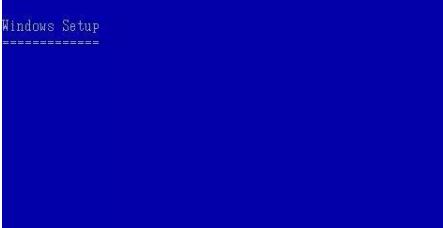
3. After the detection is completed, enter the welcome installation interface

4. Select Install Windows Now, click the Enter key, a Windows Authorization Agreement will appear, type F8 to agree to the agreement and continue

5. Then you will be prompted whether to install Windows directly on the selected project or create a new partition C in an undivided space. Here we click "C" to choose to create.

6. Then enter the value of the drive letter size we need to divide into the interface that appears. Here, we select 10000M and press Enter.

7. The system will then prompt that the file to be divided has not been formatted. The installation program will immediately format the program. Here we select the NTFS file system and press Enter.
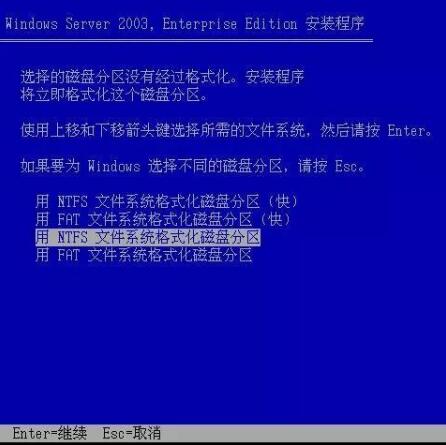
8. The system starts the formatting operation

9. After the formatting is completed, start the installation process and enter the installation progress interface:

10. During the installation process, some setting items will be prompted. We set them one by one. The specific process is as follows: Regional and language options, generally select the default settings, and click "Next" directly.

11. For network settings, select the default "Typical Settings" and click "Next"
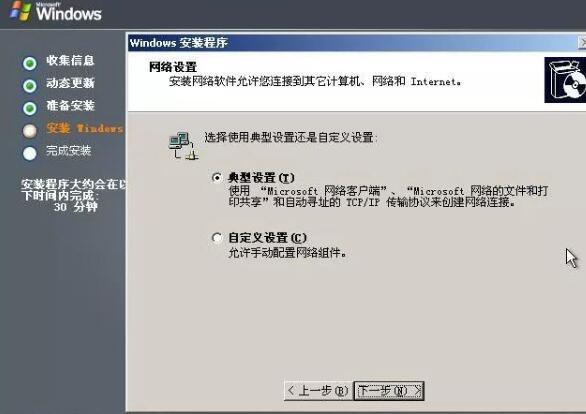
12. Define the nature of this computer and set it according to actual needs. Here, I still chose the default settings and defined the following workgroup as hongxin (the name is for reference only).

13. The next step is for the system to automatically install until the installation is complete, and then the computer will automatically restart. After the restart, a login box will appear on the computer.

Remote desktop connection failed
Symptom: Unable to access server via Remote Desktop connection.
Reason: Network configuration error, improper firewall settings, remote desktop service not started, etc.
Solution:
Check the network connection to ensure that the network between the server and the client is smooth.
Verify that Remote Desktop Services is running and check the error log in Event Viewer.
Check your firewall and security group settings to make sure the RDP inbound rule is allowed (usually TCP port 3389).
Verify user accounts and permissions to ensure that the user account used for remote connections is valid and the password has not expired.
Windows Server update log
1. The details are more outstanding!
2.BUG gone without a trace
Huajun editor recommends:
Windows Server can help you solve many problems. I believe that as long as you dare to use it, you will definitely love it and I recommend it to you.Win10 one-click system reinstallation,Veteran Win10 Upgrade Assistant,super right click,Actual Transparent Window,xp death countdown tool







































Useful
Useful
Useful