
VM virtual machine software introduction
VM virtual machine software to test software, test and installoperating system(Such as Linux), testing the virus Trojan, etc. However, if you want to test the software or virus now, there are shadow systems to choose from ~ simple, easy to use ~ huh. Essence However, if you want to test or install the operating system, you must choose VMware. VMware, I personally feel that it is a little faster than the Virtual PC. It should be the strongest in the virtual machine program in the true sense. Essence It is recommended that you go back to cool ~ Especially friends with strong machines, it is very cool to play Vista with virtual machines under XP. Essence Essence
The VM virtual machine is truly "simultaneously". Multiple operating systems are switched like standard Windows applications on the platform of the main system. And you can perform virtual systems in each operating systemPartitionData that configures without affecting the real hard disk, you can even connect several virtual machines with network cards through a network card into onelocal area network, Extremely convenient.
VM virtual machine function introduction
1. VM virtual machines can use more than two types of operating systems on the same PC without a partition or redirection.
2. Completely isolated and protects the operating environment of different OS, as well as all application software and materials installed on OS.
3. Different OS can also be interactive, including networks, peripherals, file sharing, and replication and posting functions.
4.VM virtual machine has the function of recovery (Undo).
5. Can set and modify the operating environment of the operating system at any time, such as: memory, disk space, peripheral equipment, etc.
VM virtual machine installation step
First, download the latest version of the VM virtual machine software installation package on this site, double -click to open.
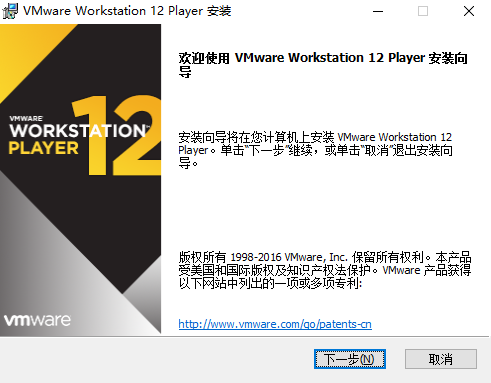
2. Click [Next] according to the prompts.
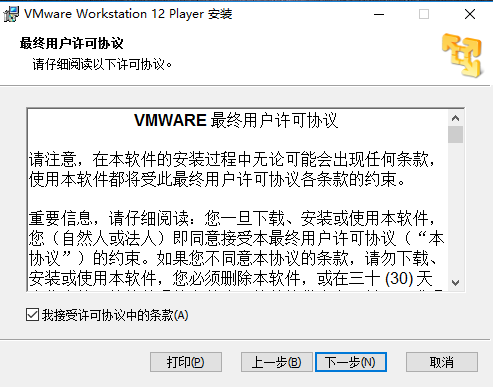
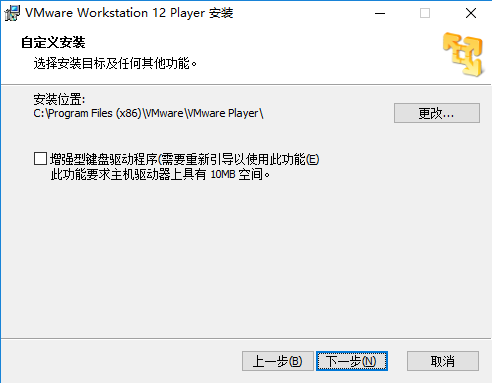
Third, as shown above, you can click [Change] to customize the installation location of the custom software.
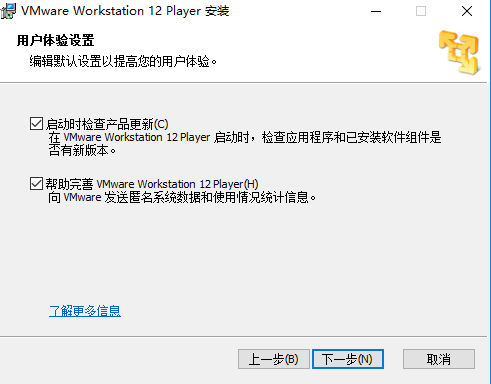
4. After setting up [Installation].
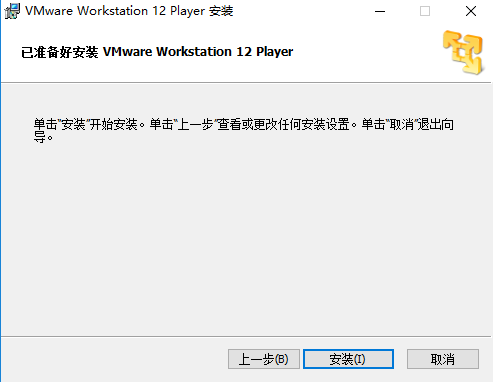
5. Software installation may take a few minutes. Please wait patiently. There will be prompts after the installation. Click [Complete].
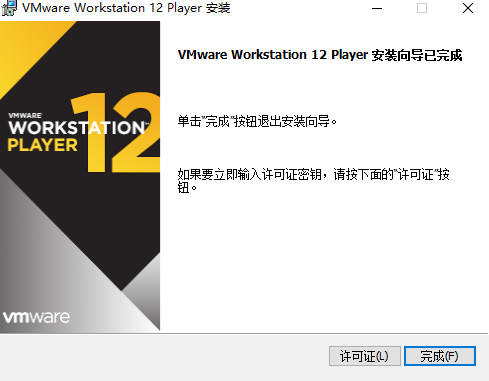
How to use VM virtual machine
First, check whether the computer configuration meets the requirements of the VM virtual machine
Right -click the desktop "Computer" (Win8 is "this computer", win10 is "this computer"), click the [Properties] button.
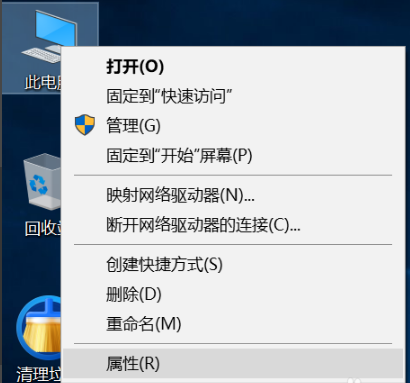
2 If the processor is X64, the system is also X64, and the memory is greater than 4GB, then you can use it!
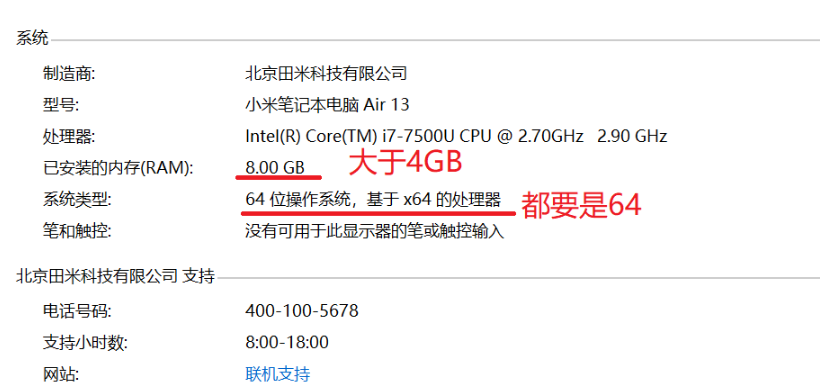
Then click VMware Workstation Pro on the desktop and click [New Virtual Machine].
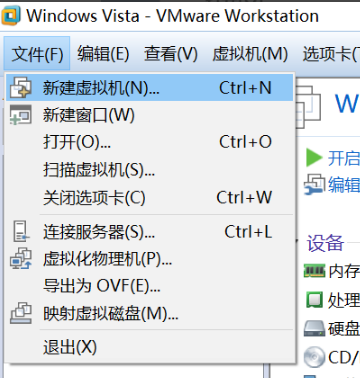
Click [Typical], next.
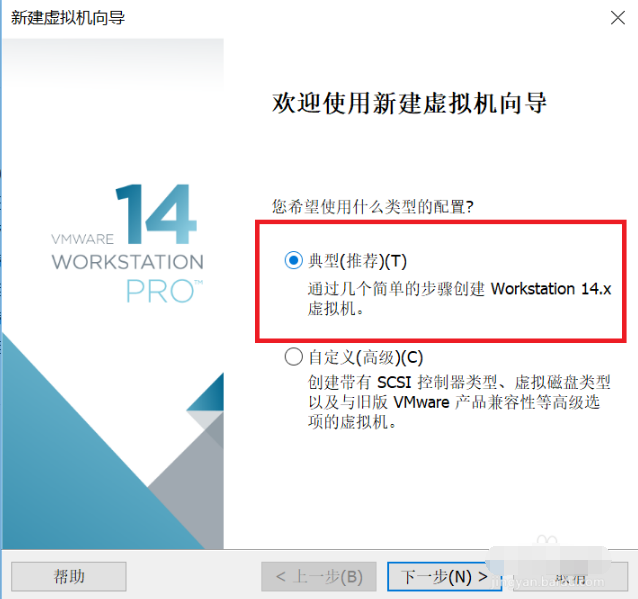
Click [Installation Program CD Image File], click [Browse], and select the system mirror of the just downloaded (CN_WINDOWS7XXXXXXXX.ISO)
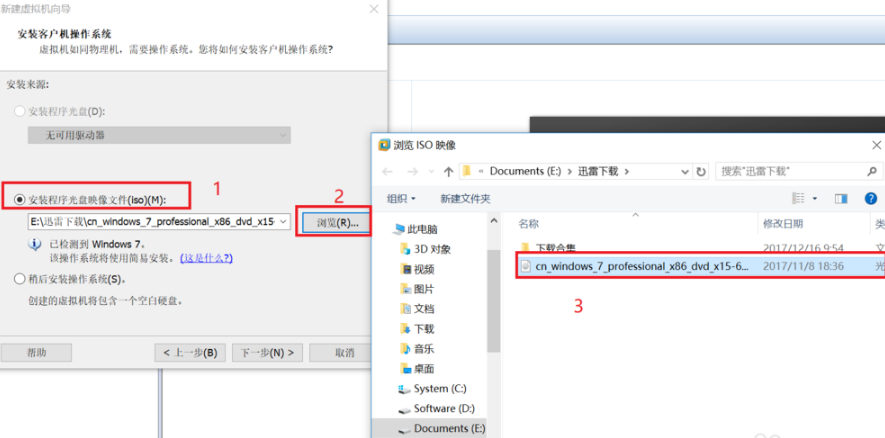
As shown in the figure.
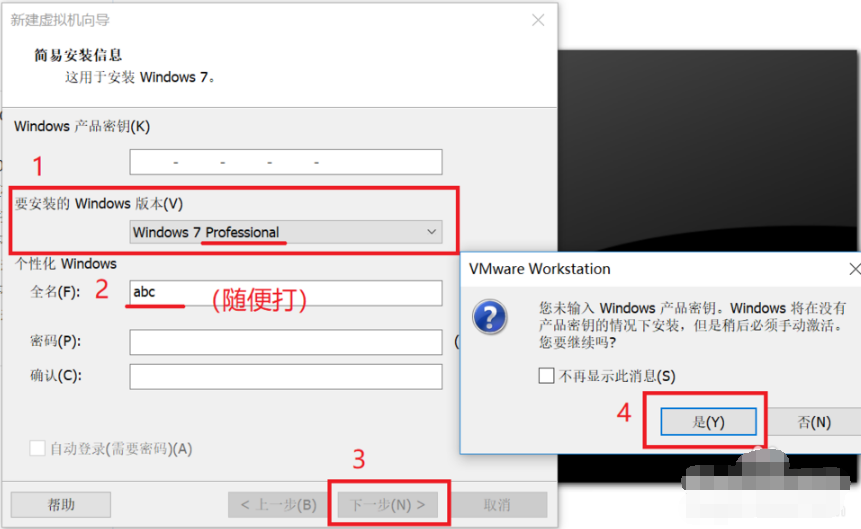
The name of the virtual machine on the top does not need to be moved.
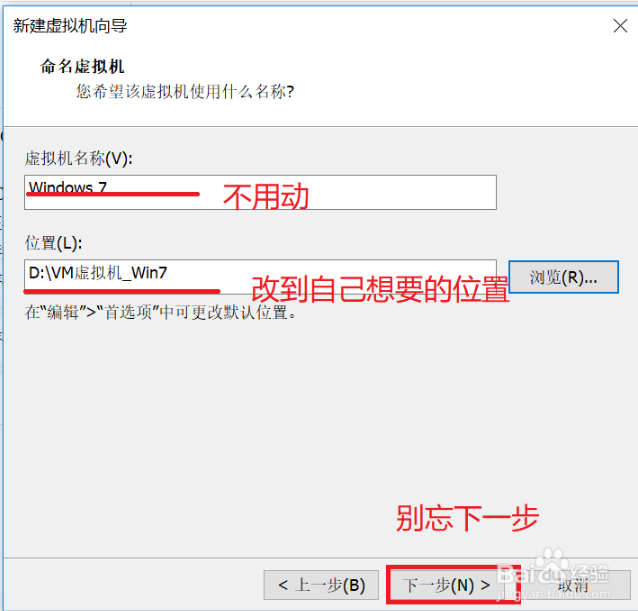
This is to divide the hard disk space to the virtual machine. Generally 40g is enough, and those with space can be bigger.
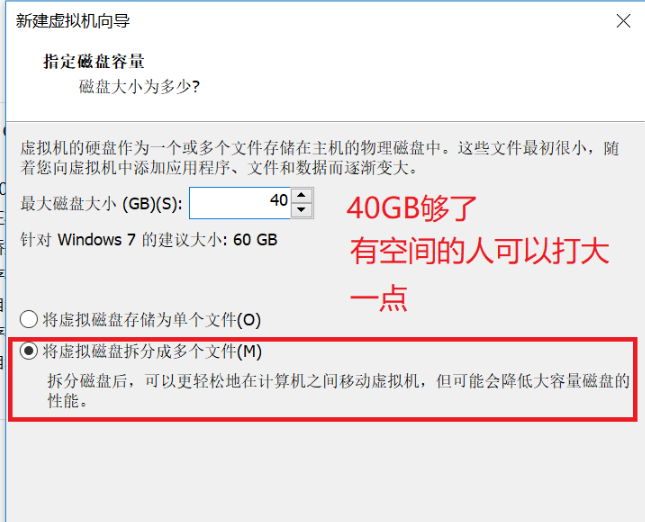
Go away, click [Complete]
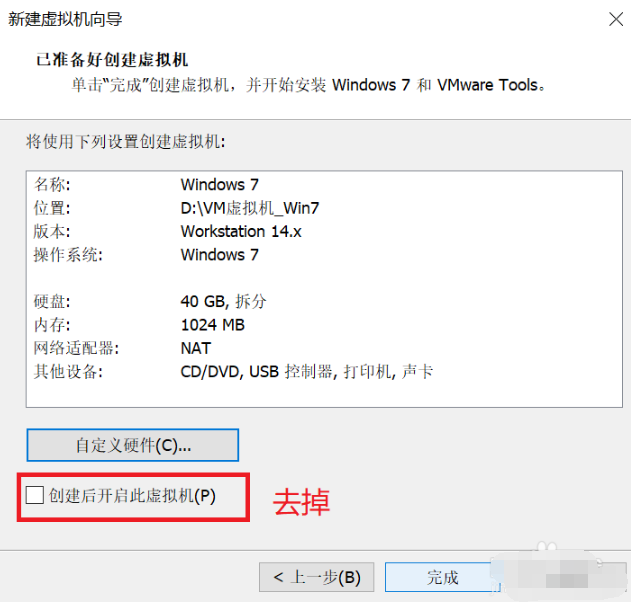
Click the [Memory] option to modify it according to memory size.
General 4G memory is divided into 1024MB
8G memory is divided into 2048 ~ 4096
16G memory can be divided into 4096 ~ 10000
Finally, click [OK].
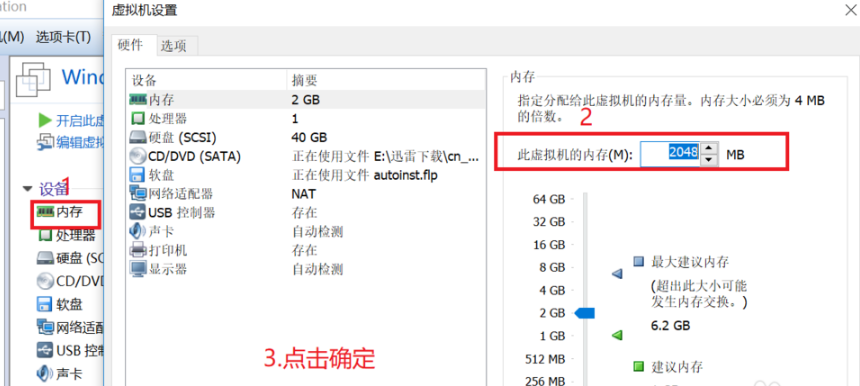
Set up successfully! Click [Open the virtual machine]!
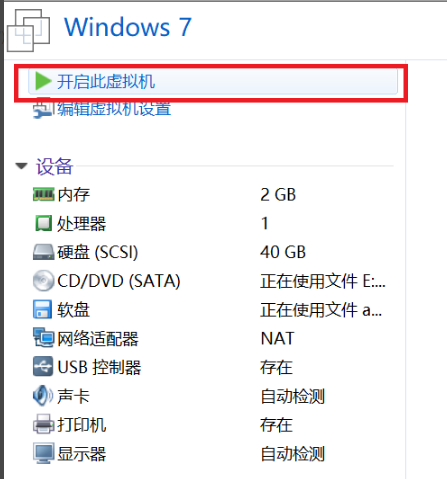
Plug off those prompt X, and the system will be installed automatically.
PS: After the virtual machine is turned on, the memory will soar, and the virtual machine can be fixed when it is closed ~
After moving the mouse to the virtual machine, you want to return to the host, just press the Ctrl+Alt on the keyboard ~ (very important)
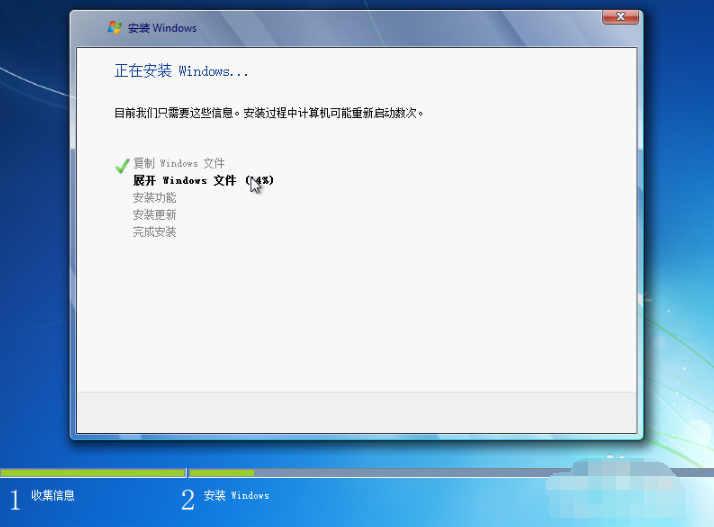
When the installation is successful, you will pop up a series of windows when entering the Windows desktop. Do not close it. This is the installation process of VMware Tools (virtual machine tool), which is useful in the future. VMware Tools will automatically restart the virtual machine after installation.
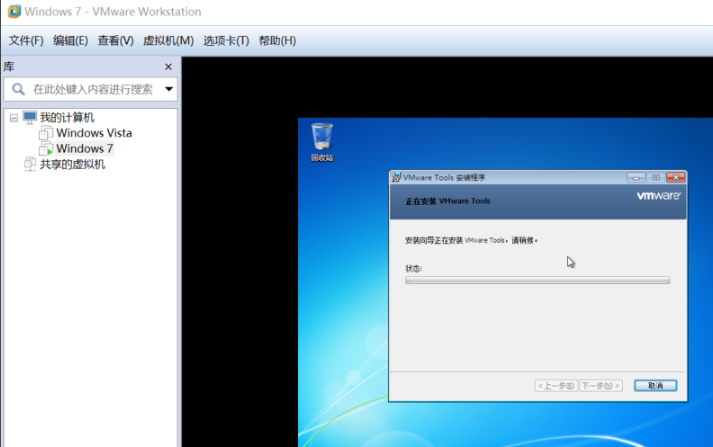
Then the entire installation series is completed!
PS: The original Windows installed is not activated, and it must be activated by itself. Recommended activation tool: Windows7 ACTIVATION
Common problems with VM virtual machines
What should I do if the virtual machine does not open virtualization VT-X/AMD-V
Confirm the BIOS/firmware settings: Enter the BIOS/firmware settings to ensure that the VT-X or AMD-V function is enabled.
Restart the host: If you change the BIOS/firmware settings, you need to restart the host to apply to change.
Check VMware Workstation installation: Make sure that the host has been restarted after the VMware Workstation is installed.
VM virtual machine update log
-DM virtual machine Chinese version newly supports Windows 10th Anniversary update, Windows Server 2016 server operating system;
-The repair other problems, safe updates and improvement in performance;
Xiaobian of Hua Jun:
It is highly recommended to download VMware Workstative, who knows who knows, anyway, I have used it anyway. also,Win10 one -click reinstallation systemAs well asOld bird win10 upgrade assistantAs well asWindow transparent (Actual Transparent Window)As well asRegshotAs well asXP death countdown toolIt is also a good software, please click to download the experience!







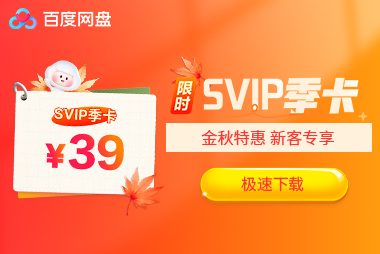








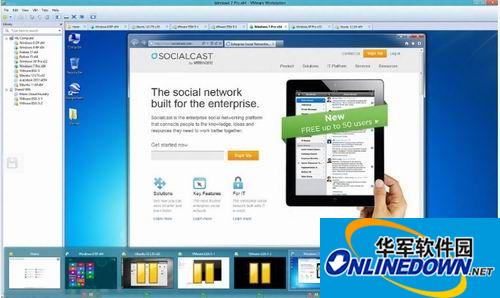


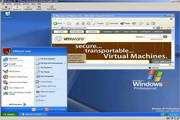

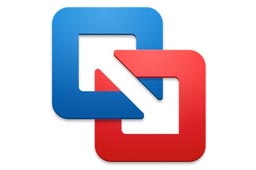



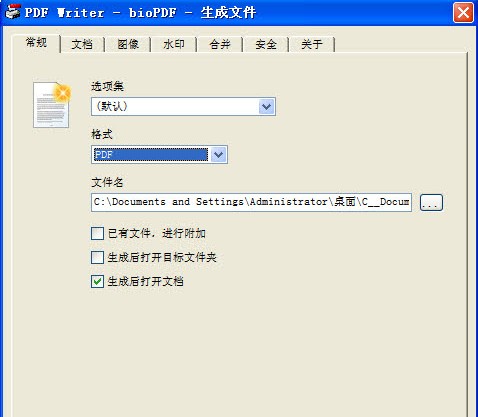


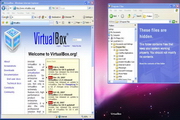































it works
it works
it works