
Windows 10 Easy UpgradeUsage tutorial:
First, click here to download and install Windows 10 Easy Upgrade. After the installation is complete, you will be prompted to update to the new version of Windows 10. Just click "Update Now" and all files on your computer will be in their original locations.

After clicking Update Now, Windows Easy Upgrade will automatically check whether your CPU, memory, and disk space meet the conditions. If all are normal, you can enter the download update link. This will take some time. You can minimize Windows Easy Upgrade and let it run automatically in the background.
After downloading the update, follow the program instructions to manually upgrade the system.

Features of Microsoft Windows 10 Yisheng software
1. Simple operation
The entire process can be completed in two clicks
2. The process is smooth
The entire process is automatically checked for users and helps users successfully complete the upgrade.
3. Social sharing
Users can also get a download link to share on social platforms, allowing more people to upgrade Windows 10
4. Educational
Provides a large amount of Windows 10 information and questions for review
Microsoft windows 10 easy upgrade function introduction

Notes integrated with Cortana
With Notes, you can capture and save great ideas or record important details. Notes is now integrated with Cortana, allowing you to set reminders across your device.

dark mode
Instantly change your app from light mode to dark mode, ideal for low-light situations such as working at night or on an airplane.
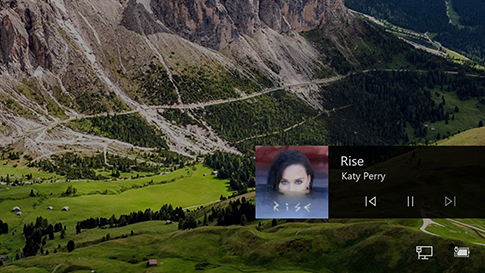
Music controls on the lock screen
If your music is playing when your device is locked, you can instantly control playback directly from the lock screen. Continue listening without any interruption.
Uninstall and delete Microsoft Win10 Easy Upgrade method
First, open - My Computer - C drive - Windows10upgrade folder - find "Windows10upgradeApp.exe" - delete it directly or right-click on this file and use 360 to delete it (it is already installed in your computer360 Security GuardYes, there will automatically be a 360 delete item in the right click), or you can right click and use the 360 smash function. The editor myself uses right click 360 delete, as shown below. If you cannot find this folder, please see the second step below.
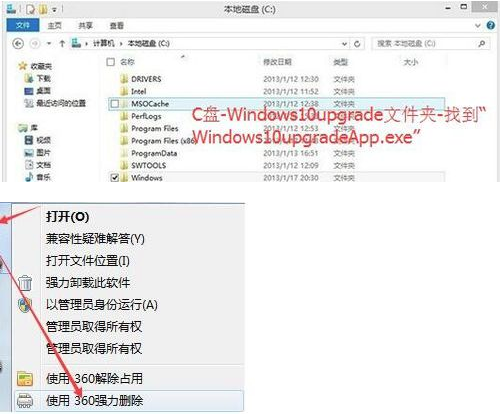
After a while, you will see that the icon of Yisheng software in the lower right corner is gone. Microsoft Windows 10 Yisheng software has exited. If you don't see the icon, it means that you have not opened this software on your computer before, so don't worry about it and go to the next step. If you cannot find the Windows10upgrade folder, please open the C drive, click View above, and then check the hidden items. Your system version may be different, then click - Tools - Folder Options - View - Show Hidden Folders, then the Windows10upgrade folder will be displayed:
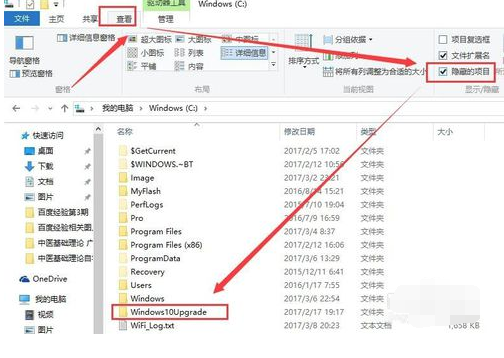
After that, we delete the Windows10upgrade folder, which is the folder containing the file "Windows10upgradeApp.exe". In the same way, I right-click on this folder and use 360 to delete it. If 360 Security Guard is not installed, you can also use the system's right-click to delete:

Then we need to press the shortcut key combination WIN+R at the same time to bring up the run window (or click the start menu in the lower left corner to open the run window), the WIN key and the letter R key on the keyboard:
Then enter regedit in the pop-up run window and press Enter or press OK to enter the registry:
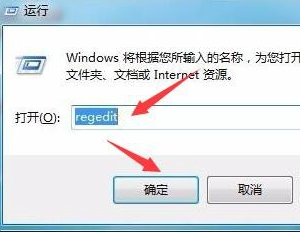
In the registry, we need to find the Windows item under Microsoft under SOFTWARE under HKEY_LOCAL_MACHINE (click the small triangle next to or below to expand it, and you can find the English word items above), expand and find the Windows10upgrade directory, then delete it, then refresh with F5, and then exit the registry:

Finally, manually go to the computer's control panel to find "Yisheng" and uninstall it. Delete the Yisheng software and restart. You will not be prompted to upgrade again. You can also use Computer Manager to uninstall or 360 Security Guard to uninstall.
Microsoft Windows 10 Easy Upgrade Frequently Asked Questions
What should I do if the upgrade process is stuck at 99%?
Make sure there is enough disk space:
Check whether the C drive (system drive) has enough space. It is usually recommended to have at least 10GB of free space.
Use a disk cleaning tool such as Disk Cleanup to delete unnecessary and temporary files.
Check and remove external devices:
Remove all unnecessary external devices such as USB drives, printers, etc. to reduce potential conflicts.
Try manual fix:
Open File Explorer, type "C:$GetCurrent" and press Enter.
Copy the Media folder to your desktop (if you don't see the folder, make sure Hidden Items is checked in the View menu).
After restarting the computer, copy the Media folder from the desktop back to "C:$GetCurrent" again.
Double-click the installer in the Media folder to continue the upgrade.
Run the Windows Update Troubleshooter:
Select Update & Security > Troubleshoot > Windows Update in Settings and click Run the troubleshooter.
Microsoft Windows 10 Yisheng update log:
1. Sweep the bug out and carry it out to the end
2. The most stable version ever
Huajun editor recommends:
Dear children, Microsoft Windows 10 Yisheng can meet your needs. From the software interface to the software functions, it is eye-catching. Everyone is welcome to download and use it! There are similar software on this siteWin10 one-click system reinstallation,super right click,Actual Transparent Window,RegShot,xp death countdown tool!











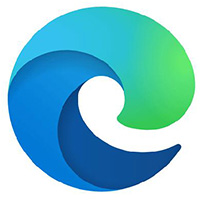
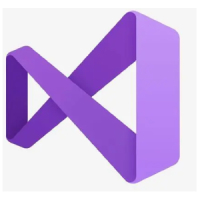

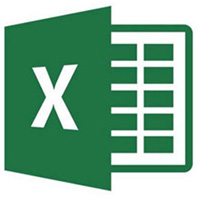

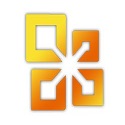



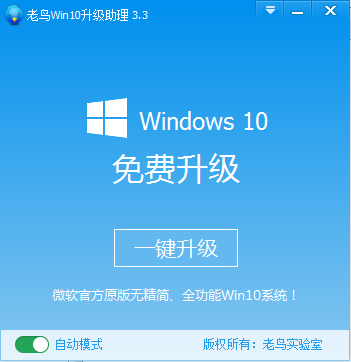































Useful
Useful
Useful