
DAEMONToolsLite Virtual Optical Drive FAQ
1. DAEMON Tools Lite cannot load the image file?
As the window in the front of the picture is blank, it means that you have deleted all the virtual optical drives. Click the plus sign to create a new one. After the creation is completed, the image file can be loaded. You may not have clicked to uninstall the image file before, but clicked to delete the virtual optical drive. The behavior is equivalent to pulling out the optical drive of the computer and throwing it away.
Basic functions of DAEMON Tools:
·Add optical drive (virtual);
·Load the image file (file in .iso, .bin, .cue, etc. format) to one of the optical drives.
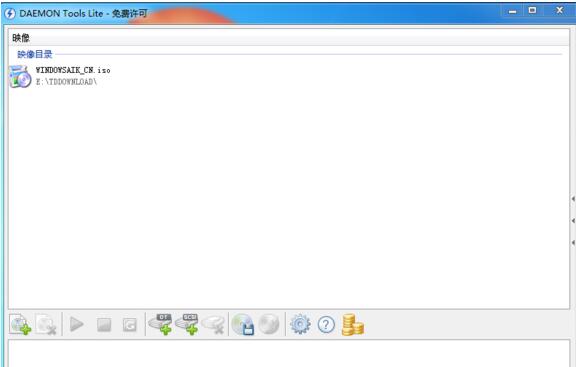
2. How to delete the DAEMON Tools Lite virtual optical drive letter?
·First, we load a virtual optical drive letter, select an image file in the image directory, and then right-click "Load" to create a virtual optical drive letter at the bottom of the main interface.
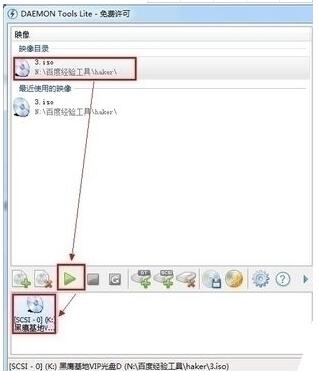
·At this time, check "My Computer" and you will find that a new optical drive letter has been successfully virtualized. Then you can use the virtual optical drive like a physical optical drive.
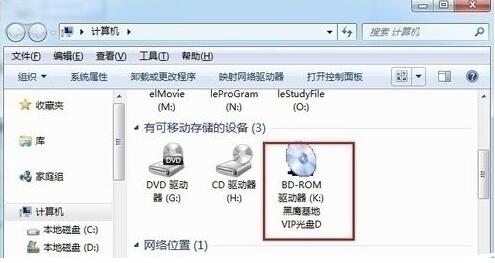
·Select one of the virtual optical drives to be deleted, and then click "Remove Optical Drive" in the main interface

3. How to solve the problem that the physical optical drive cannot be used after deleting the DAEMON Tools Lite virtual optical drive letter?
·Press the key combination "win+R" to bring up the "Run" window, and type "Regedit" in the pop-up run window.
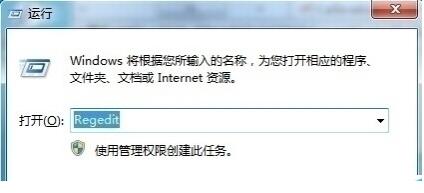
·Regedit" and press Enter to bring up the "Registry Editor"
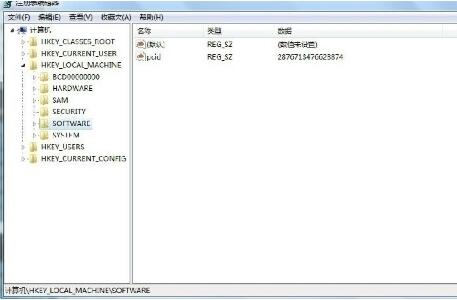
·In the "Registry Editor", expand HKEY-》LOCAL-》MACHINEEnumSCSI on the left, find "UserDrive-LetterAssignment" in the right window, which indicates the drive letter that can be used for the optical drive, and delete the subkey under the SCSI subkey.
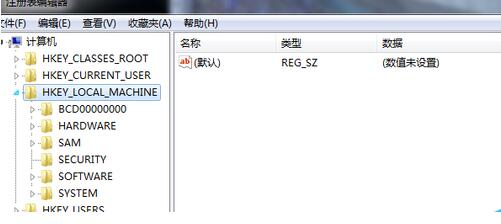
How to use DAEMONToolsLite virtual optical drive
After installing DAEMON Tools Lite, double-click the desktop shortcut to run it. An icon will appear in the lower right corner, then right-click on the icon to select Virtual CD/DVD-ROM - Set the number of drives and then set the number of drives according to your needs.
Open My Computer and you will see the icon of the virtual optical drive.

Click the damontools icon in the tray in the lower right corner - there is no media in the drive. In the pop-up window, just select your CD image to load. The next action is the same as inserting a CD into the CD-ROM drive!
DAEMONToolsLite virtual optical drive function introduction
1. Necessary image making tools
Daemon tools lite10 allows you to mount all known types of disc image files and emulate up to 4 DT+SCSI+HDD devices. It enables you to create images of discs and access them through carefully organized directories.
1. Loading
All popular types of images
2. Create
MDX, MDS and ISO files
3. Reserve
Your favorite image is in front of your eyes
2. Image Editor
DAEMON Tools Lite is your ideal software to create new images of optical discs, data files and audio CDs.
1. Exclusive CD
Set advanced options and create an image from disc at the same time
2. Create data image
Create a custom image from files and folders
3. Create audio CD image
Create virtual audio CDs from music tracks
4. Convert/edit image
Change and save images to MDS, MDX or ISO formats
3. Virtual hard disk
Your files are safely stored in VHD and TrueCrypt spaces, such as DAEMON Tools Lite 10. You can choose a way to save and protect your data. In addition to a high level of protection, you can add a RAM disk to gain PC performance.
1. Create a VHD
Use simulated physical HDD partition
2. Use a RAM disk
Random access memory is formatted as part of a storage space
3. Try TrueCrypt files
To protect sensitive data
4. Burning CD
All the burning software you need is always at your fingertips. Burn images, data and audio files to optical drives; instantly erase discs and copy them.
1. Burn image
Burn selected images to CD, DVD or Blu-ray disc
2. Burn data & audio files
Create an audio CD or disc of files and folders
3. Copy CD
Copy all data and partition information of one physical disc to another physical disc
4. Erase disc
Completely or quickly erase a rewritable disc and use it again
5. Bootable USB
USB flash memory is fast, durable, compact, reusable and modern media that you definitely have. Why not use USB to store operating system installers or private data?
1. Create a bootable USB
Write the boot image of the operating system to the USB disk
2. Protect USB disk
Protect your private data on USB disk with password
3. Switch from CD
Using DAEMON Tools to USB Flash Device
6. iSCSI interface
The iSCSI protocol makes even the longest distances closer. Connect to the iSCSI target and use the remote image as local.
1. Get access
VHD, virtual and physical devices
2. Connect to
Cross-platform and various iSCSI targets
7. Advanced loading
Go to the advanced level and use DAEMON Tools Lite to set professional options and mount disc images and VHDs.
1. Simulation
Up to 4 DT, SCSI, IDE and HDD devices
2. Loading
Image to optical drives, folders and physical devices
3. Control
Professional user-like loading process
8. Unlimited devices
Do you want to use more than 4 devices simultaneously? Maximize the virtual devices and mount as many images as you need.
1. 256 DT equipment
Provides the fastest simulation
2.32 SCSI devices
Lets you mount secure images
3, 4 IDE devices
Enable advanced simulation
4. 256 HDD device
Loading VHD, TrueCrypt and ZIP files
9. Virtual recorder
Minimize wear and tear on optical drive failures, and instead use virtual discs with virtual burner images to save you time.
1. Create using DAEMON Tools
and access any other application
2. Test the custom disc
Before them, burn to disc
3. Save your time and money
Use virtual drives instead of physical
DAEMONToolsLite virtual optical drive installation method
1. After the download is complete, double-click the DTLite.exe file to start the installation. Select Simplified Chinese and click Next.
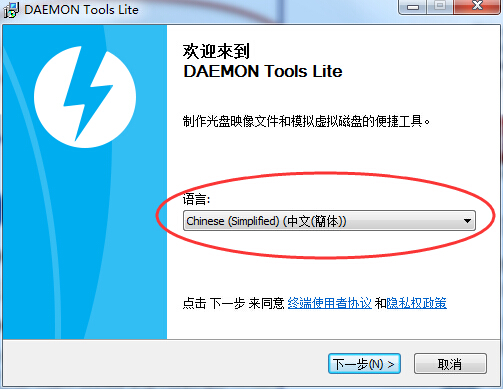
2. Select the free license option and click Next.

3. Remove redundant installation options and click Next.
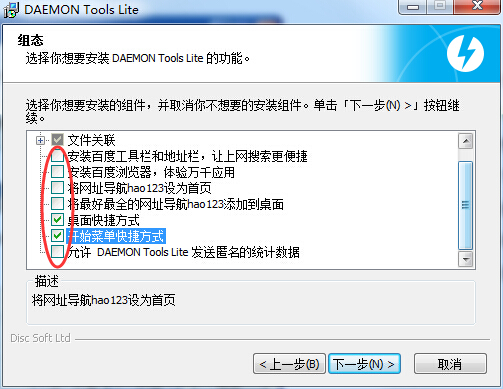
4. It is installed on the C drive by default. You can click the Browse button to customize the installation path, set the installation target directory of the software, and click Install.
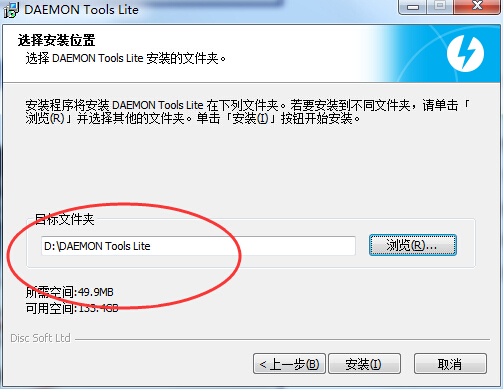
5. Wait patiently for the DAEMON Tools Lite software to be installed. There will be a prompt when the installation is complete. Click [Finish].
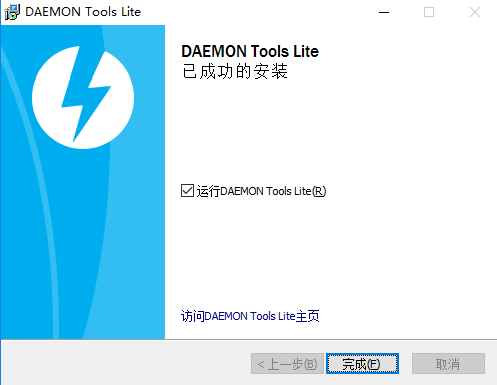
Special instructions for DAEMONToolsLite virtual optical drive
1. It is still SCSI simulation, and support for IDE will be added in the next upgraded version.
2. The software is bundled with Ad-Ware called DAEMON TOOLS SEARCHBAR. This adware is installed by default, so if you don’t want to install it, remember to uncheck it during installation.
DAEMONToolsLite virtual optical drive update log
Further improve software functions and fix bugs.
|
Huajun editor recommends: DAEMON Tools Lite is a very popular virtual optical drive tool. It is an indispensable software for click game players. Download it now. This site also provides you with software downloads such as Rubik's Cube virtual CD-ROM drive, Alcohol, WinISO, etc. |












































Useful
Useful
Useful