Flash MP3 Companion Official Edition
The official version of Flash MP3 Companion is a software that can rearrange the songs downloaded from MP3. Flash MP3 Companion has redesigned the algorithm, the sorting speed is super fast, and various automatic sorting methods have been added without adding any garbage to the system. The flash MP3 companion can also quickly help users adjust the order of songs in the MP3 device, and has the functions of plug-in repair and disk repair. Huajun Software Park provides download services for flash MP3 companion software. To download other versions of flash MP3 companion software, please go to Huajun Software Park!

Flash MP3 companion software features
1. Supports adjusting the playback order of songs in the MP3 player
2. The sorting speed is super fast, and various automatic sorting methods have been added, which is convenient and practical
3. Comes with other mp3 tools (*Mp3 (flash memory) cannot be pulled out, *call system disk tool to repair MP3)
4. The software itself is completely free and green and will not add any garbage to the system.
How to use flash MP3 companion
1. Click the "Browse" button on the right side of "File List" on the interface, a menu to select a folder will pop up, select the music folder in the MicroSD card, and click "OK".
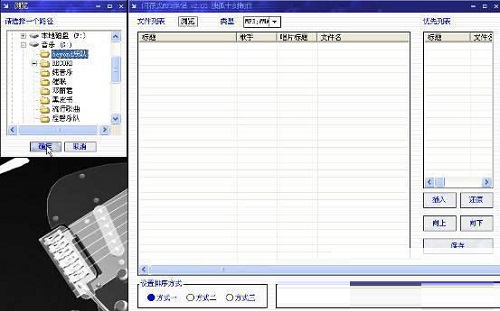
2. All the music files in the folder will be displayed in the software interface. At this time, you can left-click to select the song you prefer to listen to, and double-click to put the files into the priority list (press the shift key to select consecutively, and press the ctrl key to skip selection. If you accidentally put it by mistake, don’t forget to restore it). After selecting, click the "Insert" button:

3. After the files are inserted into the priority list, click the "Save" button, and a dialog box pops up asking whether to sort, OK!
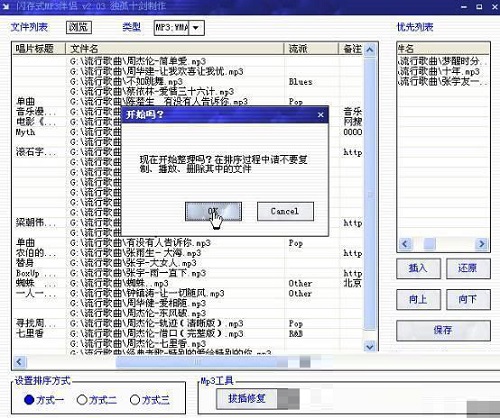
4. No, after the sorting is completed, these three songs will be ranked in front of all the music files. The next time you listen to music, these three songs will appear in the top three of the playlist.

5. Now let’s demonstrate the second and third methods in the sorting method. Method one is the default sorting.
Flash MP3 Companion Instructions for Use
After startup, it will automatically search for the first mobile storage (such as MP3, flash memory, mobile hard disk), and then open all Mp3/Wma files in its root directory. Users can also click <Browse> to manually specify the path
1. Type: such as mp3, indicating the file type to be searched
2. File list: For the song files to be sorted, you can click on the top <title>, <singer>, <album title>, <file name>, etc. to sort them, or you can double-click the left button or click the <Insert> button to add them to the priority list.
3. Priority list: After sorting, you can double-click the left mouse button or click the <Restore> button to modify the top songs.
4. Spacebar: Play the selected song
5. Insert: Insert the songs selected by the user in the <File List> into the <Priority List> (supports shift continuous selection and ctrl jump selection Function key), there is no need to insert all songs, the remaining songs will be arranged in sequence
6. Restore: It is the reverse operation of <insert>
7. Up/<Down>: Fine-tune the order of songs in the priority list
8. Save: Start sorting
8. Sorting method 1: Default sorting method
9. Sorting method 2: Add serial numbers to song files to adapt to more MP3 models
10. Sorting method three: It is an improved version of sorting method two, and the sequence numbers generated are slightly different.
11. Unplug and plug repair: If you cannot eject the flash memory or MP3, that is, when the system prompts "The "Universal Volume" device cannot be stopped now. Please stop the device again later", you can try this tool (make sure there is no software to read and write MP3)
12. Disk repair: Call Windows disk repair tool to repair flash disk errors
13. Support: Support the development of this software
14. Right-click menu: Right-click the mouse in the file list to pop up the right-click menu. Search MP3 player: Find the first MP3 device Refresh: Restore all to initial state Play: Play the selected song Sort: Sort by <title>, <album title>, <file name>
Flash MP3 Companion FAQ
Question: Why are the music sequences arranged by the flash MP3 companion not arranged in the order in the player?
Answer: This phenomenon is because the songs in the flash MP3 companion are sorted by the time of downloading, or by the song title, or by the artist's name. When you import the songs into the player, the player will sort them using its own program. Under normal circumstances, the player will list the first song you imported as the first playback ranking, and so on. If you want them to play the way you want them in the player, you have to import them individually, or reorder them in the player.
Comparison of similar software
MP3 random sorting softwareThe official version is a simple music file management tool. The latest version of the MP3 random sorting software can shuffle MP3 files in user folders to achieve random playback. The MP3 random sorting software is suitable for users who like to listen to music locally and do not use various players.
MP3 combinerIt is an easy-to-use, powerful MP3 merging tool. It can not only merge MP3 files, but also merge all audio and video files containing sound. The software supports MP3, WMA, WAV, FLAC, OGG, WMV, ASF, AVI, DAT, RM, RMVB, MPG, MPEG, FLV, MKV, MOV, MP4 and other formats.
Huajun editor recommends:
Flash MP3 Companion has redesigned the algorithm, the sorting speed is super fast, and various automatic sorting methods have been added without adding any garbage to the system. If you are dazzled by the introduction of so many functions above, then hurry up and download the flash MP3 companion.

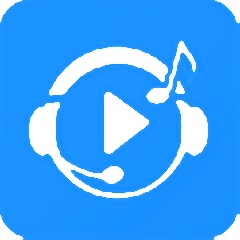






































Useful
Useful
Useful