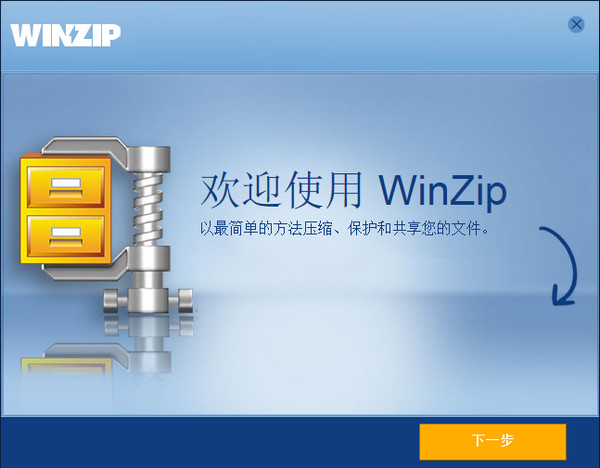
Features of WinZip software
1. Supports opening files in multiple formats such as Zip, Zipx, 7z, rar and LHA.
2. WinZip has a built-in file preview function, which can directly view Word, Excel, PPT, PDF, pictures, audio and other files.
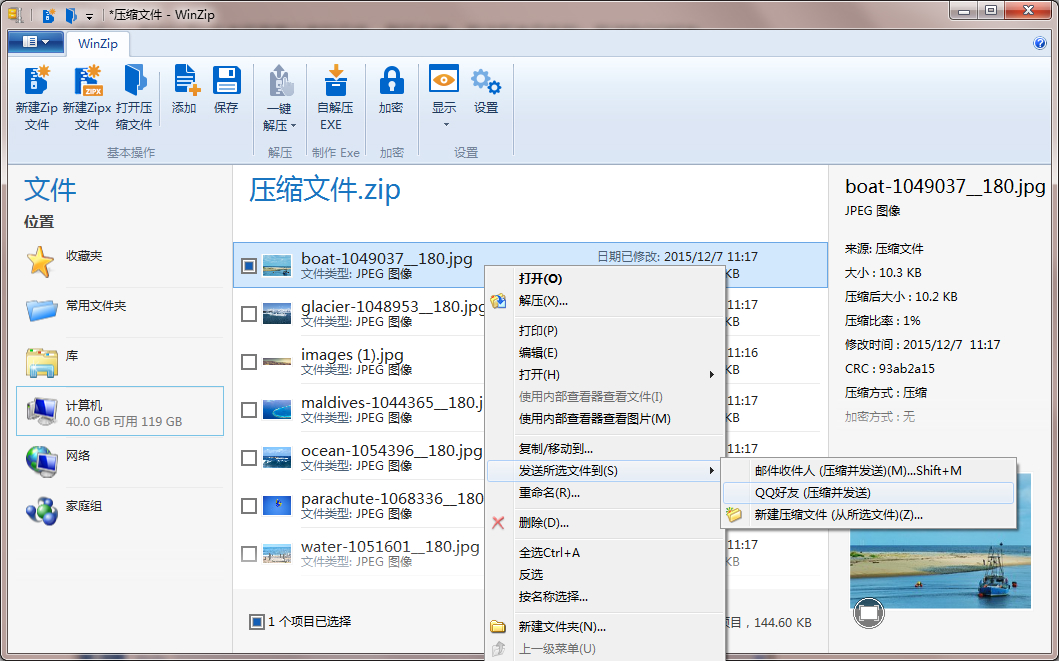
3. Free use of 128-bit and 256-bit AES advanced encryption algorithms, which can enable file encryption to reach military level.
4. WinZip can directly compress files and send them to QQ friends.
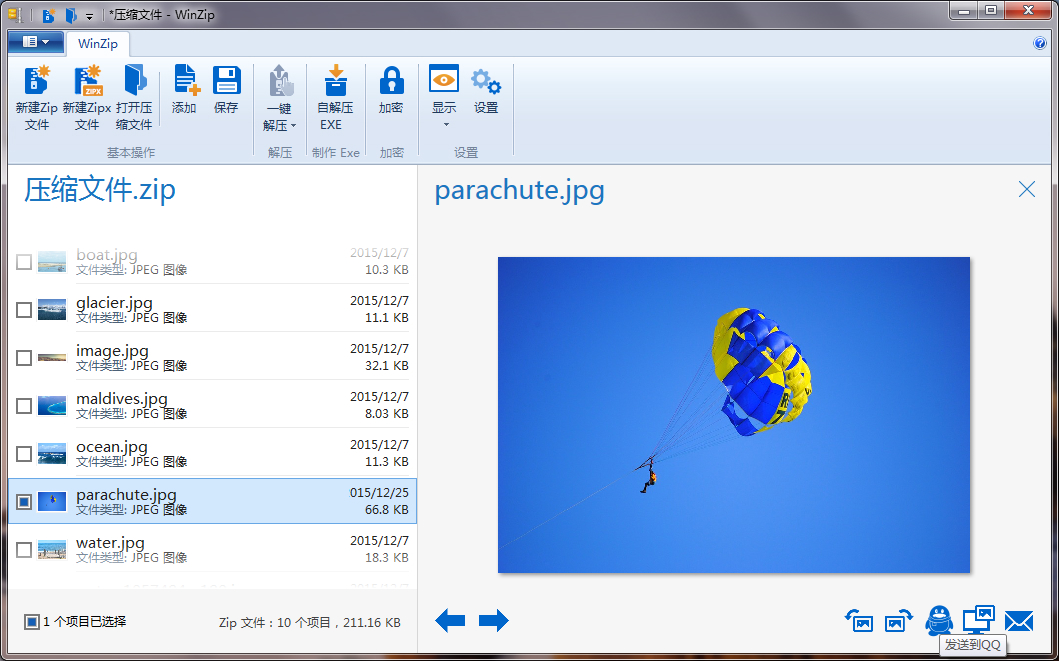
WinZip installation steps
1. Open the WinZip installation package file downloaded from Huajun Software Park and click Next
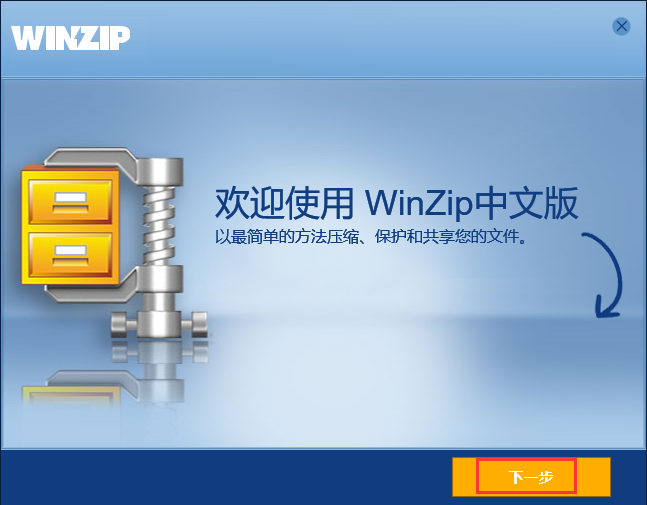
2. Accept the license agreement and click Next
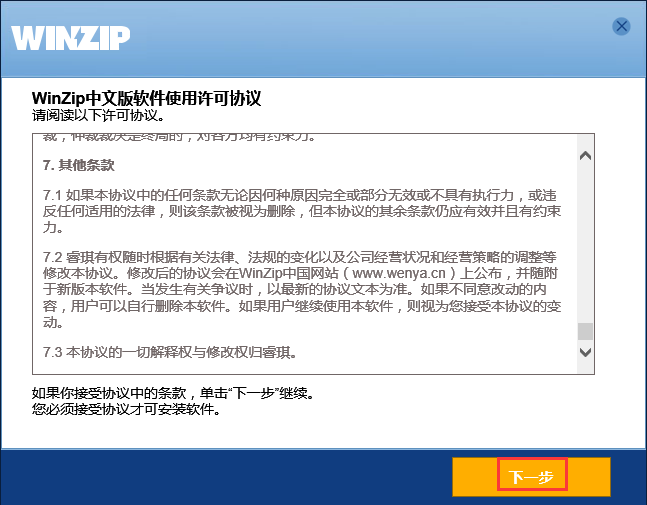
3. The installation time is not long, users can just wait patiently.
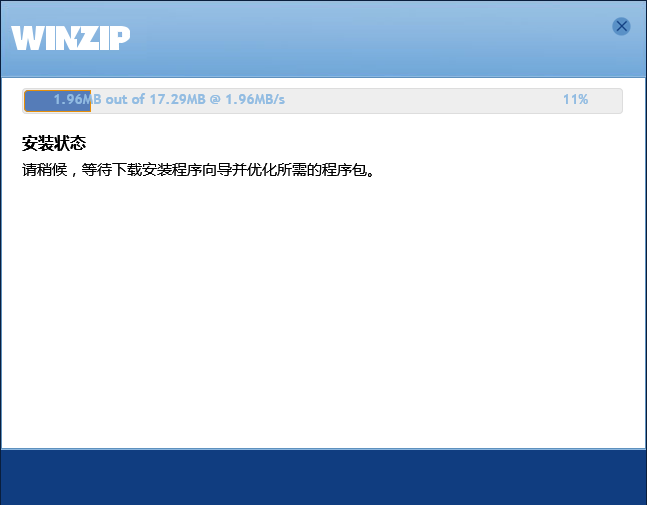
4. Installation successful
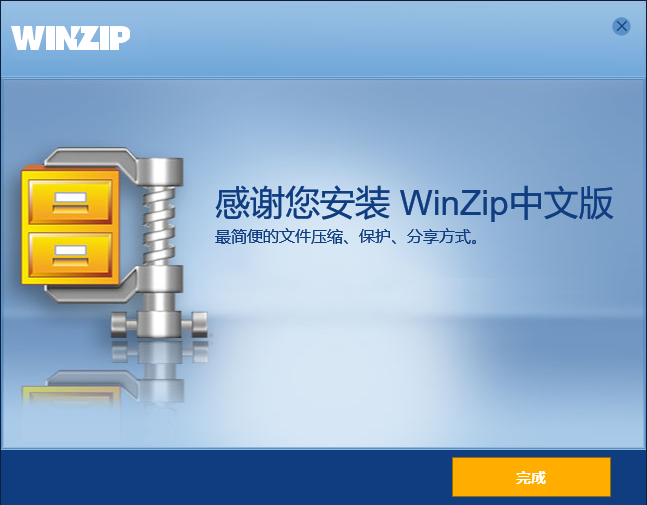
WinZip usage tips
1. Open WinZip and select the file to be compressed
2. Drag the files that need to be compressed to a blank space in WinZip to compress them.
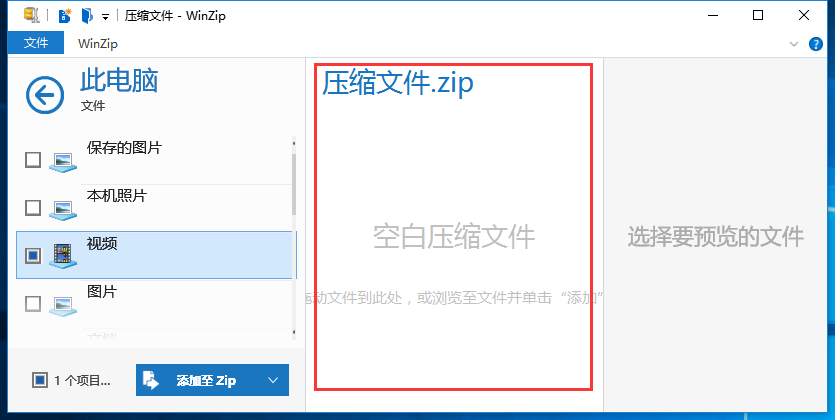
WinZip update log
1. The free version supports opening files in multiple formats such as Zip, Zipx, 7z, RAR and LHA.
2. Built-in file preview function, you can directly view Word, Excel, PPT, PDF, pictures, audio and other files.
3. Free use of 128-bit and 256-bit AES advanced encryption algorithms, which can enable file encryption to reach military level.
4. Files can be compressed and sent directly to QQ friends.
5. Significantly reduce the size of the installation package.
6. Optimize program startup speed.
WinZip related issues
1. How to use WinZip to preview files directly?
Open WinZip, there is a preview icon in the lower right corner of the window, click the preview button to preview the complete content directly.
2. What is the difference between Zipx format and Zip format?
Files in Zipx format are a compression format unique to WinZip. The advantage of this compression format is that it uses different compression algorithms for different files to provide the best compression ratio for the file. Zipx files created using the best way are smaller in size than Zip files.
3. How to send files to QQ mailbox, 163 mailbox or Sina mailbox?
Step 1: Click WinZip Options, then click Email to configure email information.
Step 2: Click Add and enter your email account information.
Step 3: After clicking OK, you can see that the email address has been added to the list. Click OK and the email is configured successfully.
Step 4: Select the file you want to send, right-click > Compress and share > Compress and send via email.
Step 5: Enter the recipient, title, and email content in the email window. Click Send to send the file directly.
Note: Since the POP3 service of QQ Mailbox itself is not turned on, it cannot be used directly. Before configuring QQ mailbox in WinZip, please first enter QQ mailbox, enter the settings page - Account, and choose to enable POP3/SMTP service.
The difference between WinZip and WinRAR
Zip can be said to be a standard compressed file under Windows. Its algorithm is public and almost all compression software supports this format. Winzip is the oldest and most versatile software using this format. As a rising star, winrar has launched the rar compression format, which may be superior in compression algorithm. In most cases, the compressed files occupy less space. Moreover, WinRAR supports a wide range of file formats, and many files with suffixes such as . e can be decompressed, including of course the most common zip. Winzip cannot decompress rar files, so WinRAR is more versatile.
If you want to download WinRAR, you can go to the following address
| WinRAR download address:http://softwaredownload4.com/soft/5.htm |












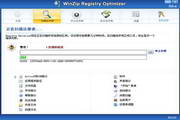

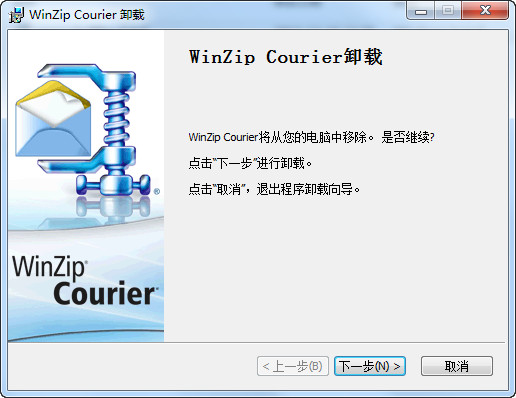






























Useful
Useful
Useful