
Features of Bang5Tao Chrome Shopping Assistant plug-in
Nowadays, people are becoming more and more fond of buying goods online. In order to meet the large number of shopping needs, there are so many goods online. It is difficult for users to distinguish which goods are cost-effective and which are just fake goods. If the user puts each item If you visit every e-commerce website, you can compare products, but friends who are accustomed to modern fast-paced life will not have enough time.
Today I would like to recommend to you a chrome plug-in that can compare products on various e-commerce websites: Bang5Tao Shopping Assistant. This shopping assistant plug-in is a chrome plug-in with similar functions to the Huihui shopping assistant. It is a Chrome shopping assistant plug-in owned by Bang5mai.com. It can not only accurately compare the prices of corresponding products in major e-commerce companies, but also Draw some price curves to help users purchase the product at the right time.
After users install the Bang5Tao shopping assistant plug-in in the Chrome browser, when purchasing their favorite products on any e-commerce website, they can launch the Bang5Tao plug-in to check the prices of the same products on other e-commerce websites, and then Help users choose the most cost-effective products. Users only need to select the "price comparison" function of Bang5tao Shopping Assistant on the shopping page to immediately know the real-time price of the product on other e-commerce websites.
It is very laborious and time-consuming for users to check the prices of the same products on multiple e-commerce websites when shopping. After activating the Bang5Tao plug-in, the products the user needs to purchase will be displayed in multiple tags. For real-time prices on e-commerce websites, users can immediately use the Bang5Tao plug-in to display the prices of all such products without even searching for any product information. Users can also click on the e-commerce website label at the top of the Bang5tao plug-in page to quickly check the price of the product on other websites, and finally determine the product with the highest cost performance.
Users can also directly launch the Bang5Tao plug-in to search for their favorite products, and the search results will also show the prices of multiple e-commerce websites. Bang5tao Shopping Assistant supports products from Bang5mai, Taobao, JD.com, Amazon, Dangdang, Suning and other websites. Users no longer have to "travel back and forth" to multiple e-commerce websites.
In the shopping function of the Bang5tao shopping assistant plug-in, it also supports the price curve chart of the selected items. Users can check the price trend of the item at any time. For holiday items such as Double 11 and other holidays, if the prices of items are greatly reduced, if If users don’t understand the price curve, then It is easy to be fooled by merchants (first increase the price when the festival is approaching, and then significantly reduce the price when the festival is approaching). With the price curve of Bang5tao Shopping Assistant, users not only don’t have to worry about buying products with false price reductions, but also can choose Buy the most cost-effective products at the most appropriate time.
If you are still manually checking product prices on multiple websites, you are really out. Hurry up and download this Chrome Bang5Tao shopping assistant plug-in and try it!
How to install Bang5Tao Chrome Shopping Assistant
Method 1: .crx file format plug-in installation
1. First, the user clicks the customization and control button in the upper right corner of Google Chrome and selects settings in the drop-down box.
2. Select the extension on the far left side of the extension manager of the opened Google Chrome or enter directly: chrome://extensions/
3. Find the Chrome offline installation file xxx.crx that you have downloaded, and then drag it from the explorer to Chrome's extension management interface. At this time, the user will find that there will be more in the central part of the extension manager. A "drag to install" plugin button.
4. Release the mouse to install the plug-in currently being dragged into Google Chrome. However, Google considers the user's security and privacy and will give the user a prompt to confirm the installation after the user releases the mouse.
5. At this time, the user only needs to click the Add button to install the offline Chrome plug-in into the Google Chrome browser. After successful installation, the plug-in will be immediately displayed in the upper right corner of the browser (if there is a plug-in button). If there is no plug-in button, If so, users can also find installed plug-ins through the Chrome extension manager.
Method 2: Folder format plug-in installation
1. First, the user clicks the customization and control button in the upper right corner of Google Chrome and selects settings in the drop-down box.
2. Select the extension on the far left side of the extension manager of the opened Google Chrome.
3. Check the developer mode, click to load the decompressed extension, and select the folder to install the plug-in.
Bang5tao Chrome Shopping Assistant update log
1. Optimized some functions
2. Solved many unbearable bugs
Huajun editor recommends:
This site also prepares a variety of related software for you, such as:Desktop Taobao,Zhongyuan Bank Online Banking Assistant,Sogou input method skin box,Ping An Bank Online Banking Assistant,Mung Bean HTC one-click unlockWait, you need to go to the editor of Huajun Software Park to satisfy you!






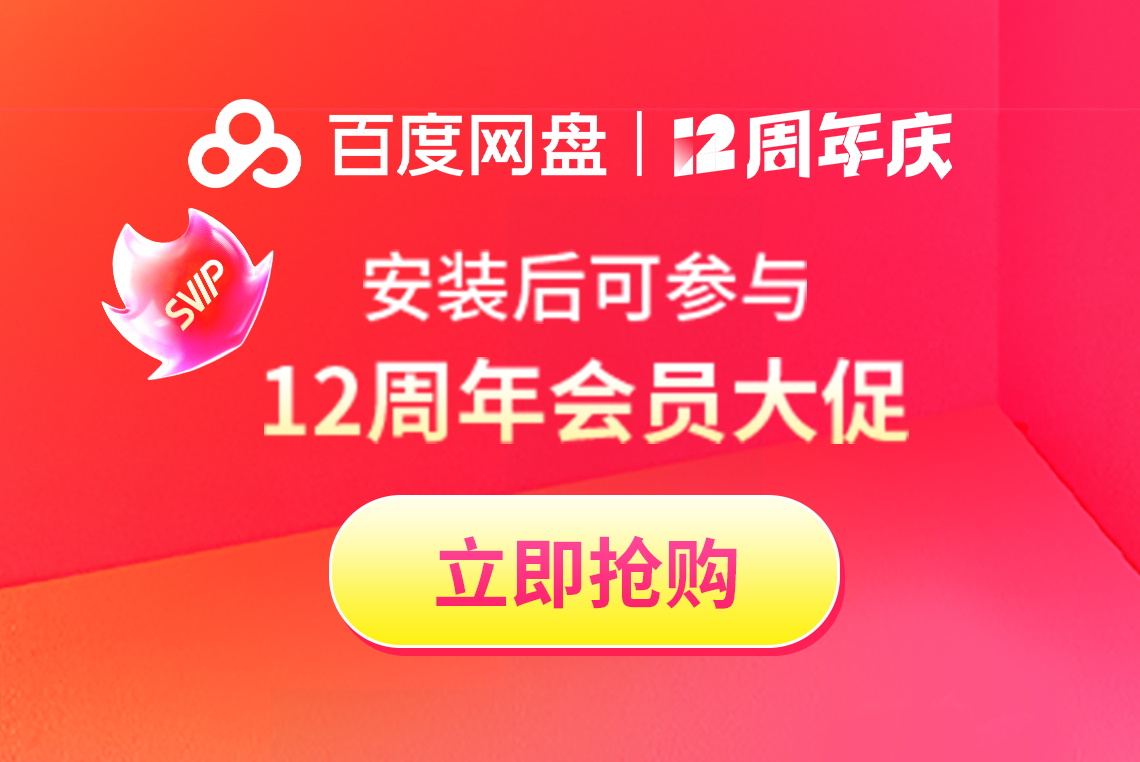


















![[LTD]Loss tolerance detection](http://softwaredownload4.com/sbdm/img/20240826/66cc6ea4c548d.png?x-image-process=style/style-73)









it works
it works
it works