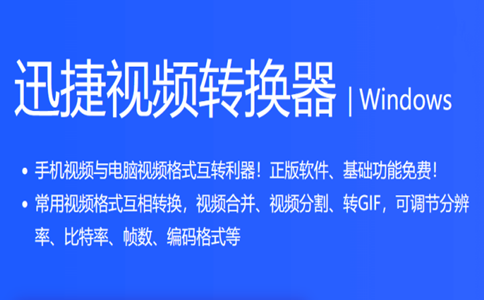
Features of Swift Video Converter Software
The official version of Swift Video Format Converter not only supports video conversion, but also supports audio conversion and multiple mobile phone device format conversions. Such as:
Video formats: mp4, flv, mkv, swf, mov, avi, wmv, vob, f4v, mpeg, 3gp, webm, ogv, m4v
Audio formats: mp3, ape, flac, aac, m4a, wma, ogg, mav, ac3, m4r
Mobile phone type: Apple, Samsung, Huawei, Xiaomi, OPPO, Vivo, others
Quick video converter installation steps
1. First of all, we need to download the official software package of Swift Video Format Converter from Huajun Software Park. After the download is completed, we will get an exe installation file. ,
2. Double-click the exe file with the left mouse button to enter the installation interface in the picture below. We can click Install Now on the interface. The software will be installed to the system C drive by default, or we can click Custom Installation in the lower right corner, and then click Browse to choose the installation location.
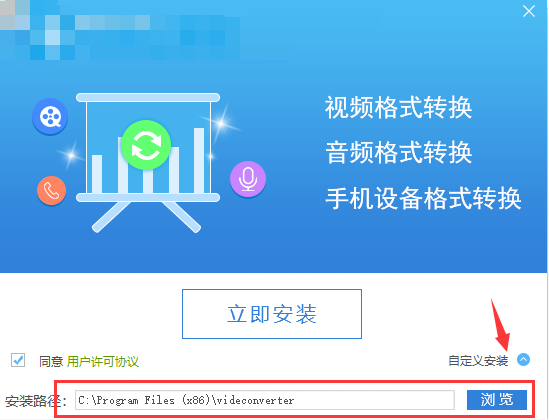
3. After we select the installation location, click the "Install Now" option to start the installation. We need to wait patiently for the installation progress bar in the picture below to complete. It will only take a short while to complete.
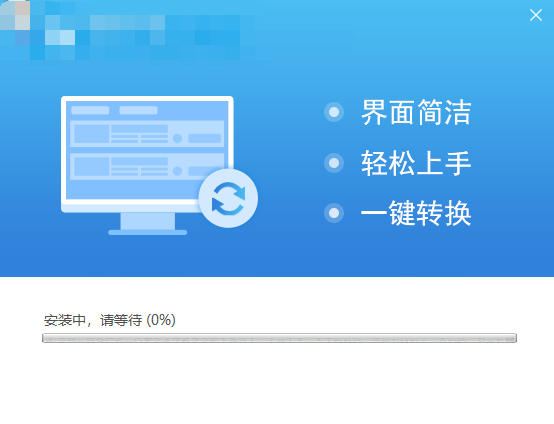
4. After the installation is completed, we can find the shortcut of the software on the desktop. Double-click to open it to enter the main interface of the software and start using it. Isn’t it very simple? Come and download it to experience it.
Quick Video Converter Instructions for Use
1. Download and install Quick Video Converter on your computer
2. Open the Swift Video Format Converter software, enter the main interface, and select the folder to save the converted video in the lower left corner. The "Add File" in the upper left corner can add a video, and the "Add Folder" option can batch convert the videos in the folder. Batch operation saves time and is more convenient.
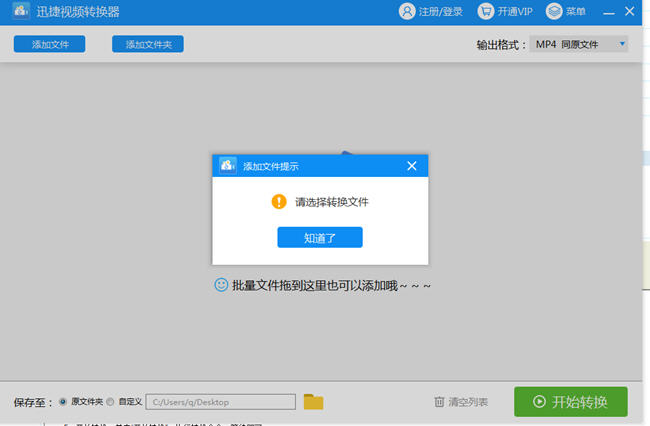
3. After selecting the video file, you can select the video format that needs to be converted in the output format in the upper right corner, that is, the resolution of the video. The higher the resolution, the clearer it will be. Then click the "Convert" button to start conversion.
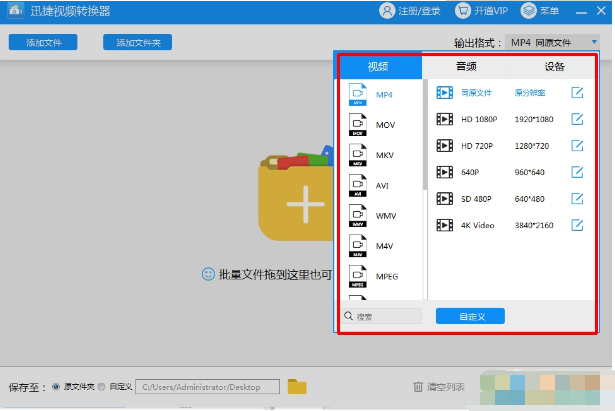
4. Wait for a moment, it won’t take too long, but if the video capacity is large, you need to wait a little longer, drink a cup of tea or switch to the background to browse the web or something, and soon a complete video will be converted successfully.
Other functions of Swift Video Converter
1. Edit video.
You can put your video into the Swift Video Converter and click Split Video to cut out the part you want from the entire video. Operation steps:
1) Click to split the video.
2) Add files, that is, select the video you want to edit.
3) Just edit it according to your needs. Two ways: First, operate from the start time and end time, and select the content you want to edit in the original video. Second, you can operate in the progress bar to capture the video position you need.
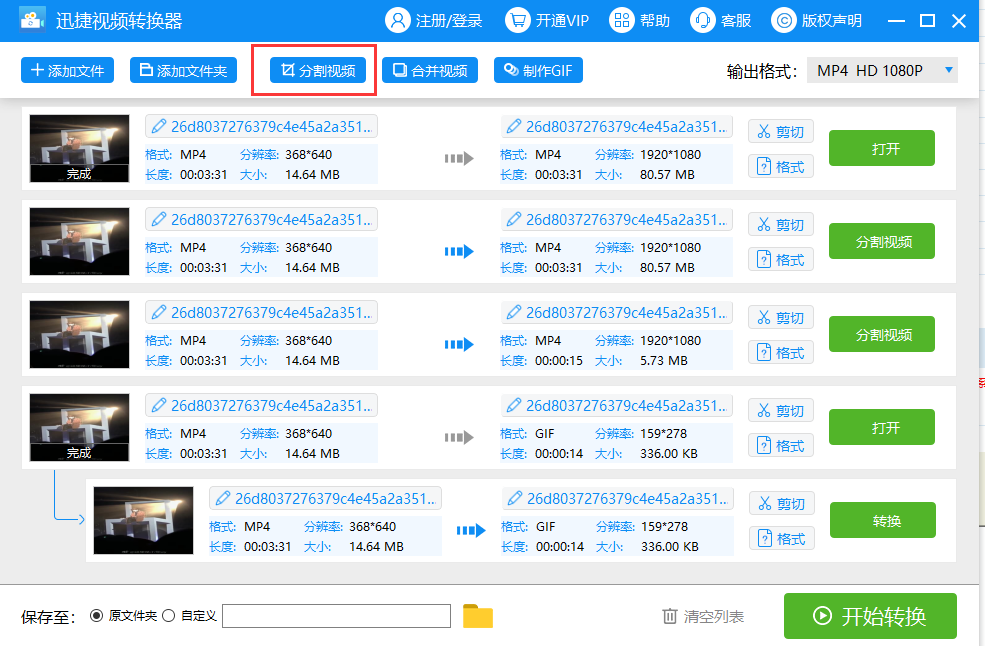
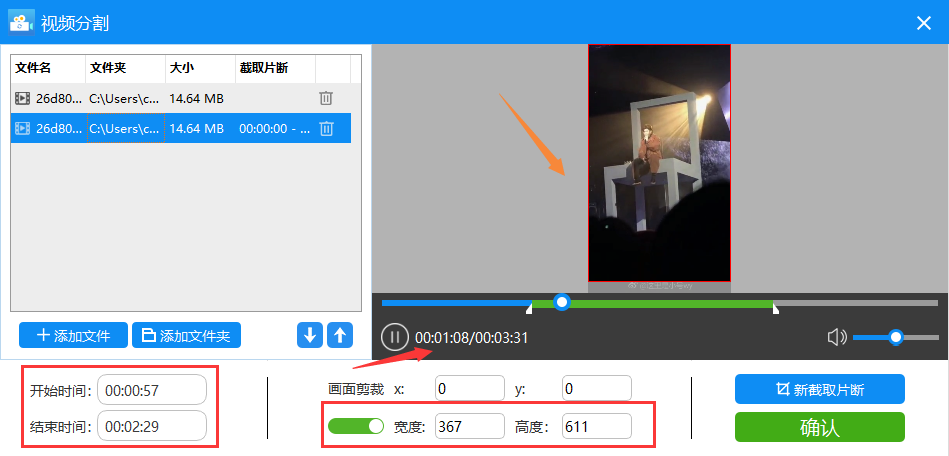
2. Eliminate watermarks.
Select Cut, open the button in the frame below, move directly in the red frame in the video, and intercept the watermark.
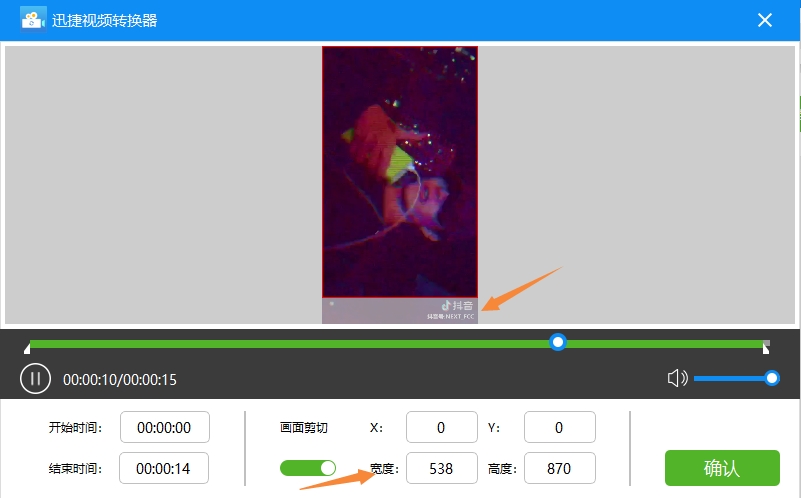
Quick Video Converter FAQ
1. What should I do if SWF fails to be converted to MP4 using Swift Video Format Converter?
Answer: If the direct conversion of SWF animation to MP4 fails, you can first convert SWF to FLV, and then use FLV to convert to MP4.
2. What should I do if Youku conversion fails?
Answer: If it is a Youku video in standard definition, high definition, or ultra-clear quality, you can directly use the Youku client to transcode it. If the converter fails to convert videos with HD or higher quality, you can try several more conversion formats.
3. What should I do if the video cannot be converted to Gif with the Quick Video Format Converter?
Answer: It may be that the duration of the video is too long. Cut the video into multiple small clips and then convert it to Gif.
4. The quick video format converter in Win10 system cannot be installed, and cannot be opened after it is installed?
Answer: Uninstall and install the software. If this problem still exists, it may be a compatibility issue with the Win10 version. Restore the system to the previous version or reinstall the system.
5. What should I do if the files converted by Quick Video Format Converter only have sound?
Answer: Before converting, please confirm and select the format you need to convert, MP4 or other formats. If the default is MP3, it must only have sound.
Which video format converter is better?
1. Format Factory, this should be the most commonly used video format converter in China. It is one of the best in terms of reputation and quality. It has a very large number of users. I don’t need to say more about it.
Download link:http://softwaredownload4.com/soft/64717.htm
2. Magic Shadow Factory, this is a simple and practical all-round format conversion tool. It is an upgraded version of the world-renowned Winavi video converter. It is specially developed for Chinese people and is closer to the usage habits of Chinese people.
Download link:http://softwaredownload4.com/soft/25366.htm
3. Beaver, this is also a very simple and practical video converter with powerful functions and friendly interface. It can convert formats at will between almost all popular video formats, which is very good.
Download link:http://softwaredownload4.com/soft/79615.htm
4. Swift Video Format Converter, this is a video format converter with simple operation and full functions. The converted formats include video and audio files. All mainstream media files on the Internet can be converted through this software. At the same time, if this software can also convert mobile phone devices, it can adapt to the formats of different mobile phone devices according to different mobile phones.
Download link:http://softwaredownload4.com/soft/1152607.htm
Editor’s summary: The above are several video format converters carefully selected for everyone. The editor prefers the fast video format converter. It is simple to operate and can convert formats easily. I highly recommend it to everyone. If you need it, you may wish to download it and give it a try.
Swift Video Converter update log
1. Fixed other bugs;
2. Optimized software compatibility.
Huajun editor recommends:
Swift Video Format Converter is a very good video format conversion tool. We can easily get started with this software. The conversion formats are diverse, fast and easy to operate. I believe it can bring you a very good experience. The editor has also prepared a universal video format converter, fast-forward video format converter, mp4 format converter and other software for you. Come and try it now.






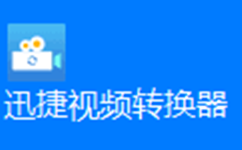















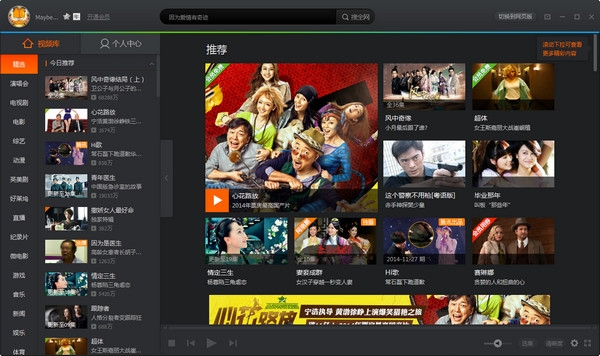



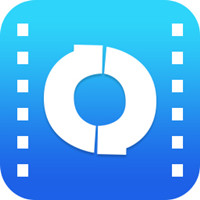
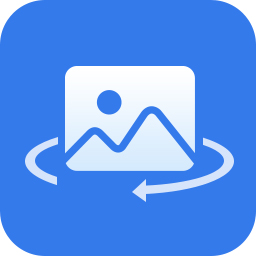
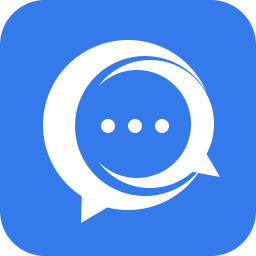
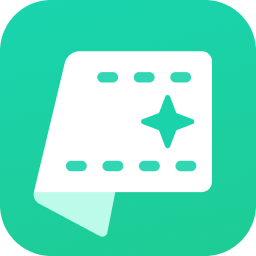






































Useful
Useful
Useful