Hi Format Video Converter Software Highlights
High-speed conversion engine:
Adopting exclusive APEXTRANS encoding technology to achieve 30 times conversion efficiency, 4K/8K video conversion is smooth and without lag.
Supports GPU acceleration, making full use of the parallel computing power of the graphics processing unit to increase decoding and encoding speeds.
HD image quality guaranteed:
High-precision video conversion, the image quality is clear without blur and aliasing, and the high-definition is smooth without lag or frame loss.
Provides a wide range of video encoding parameter adjustment options, including bit rate, frame rate, encoder settings, etc., to achieve a balance between image quality and file size.
Intelligent operating experience:
Automatically detect the encoding type and resolution of video files, and intelligently recommend the best output configuration.
It supports drag-and-drop upload, local album import and other file acquisition methods, and is easy to operate.
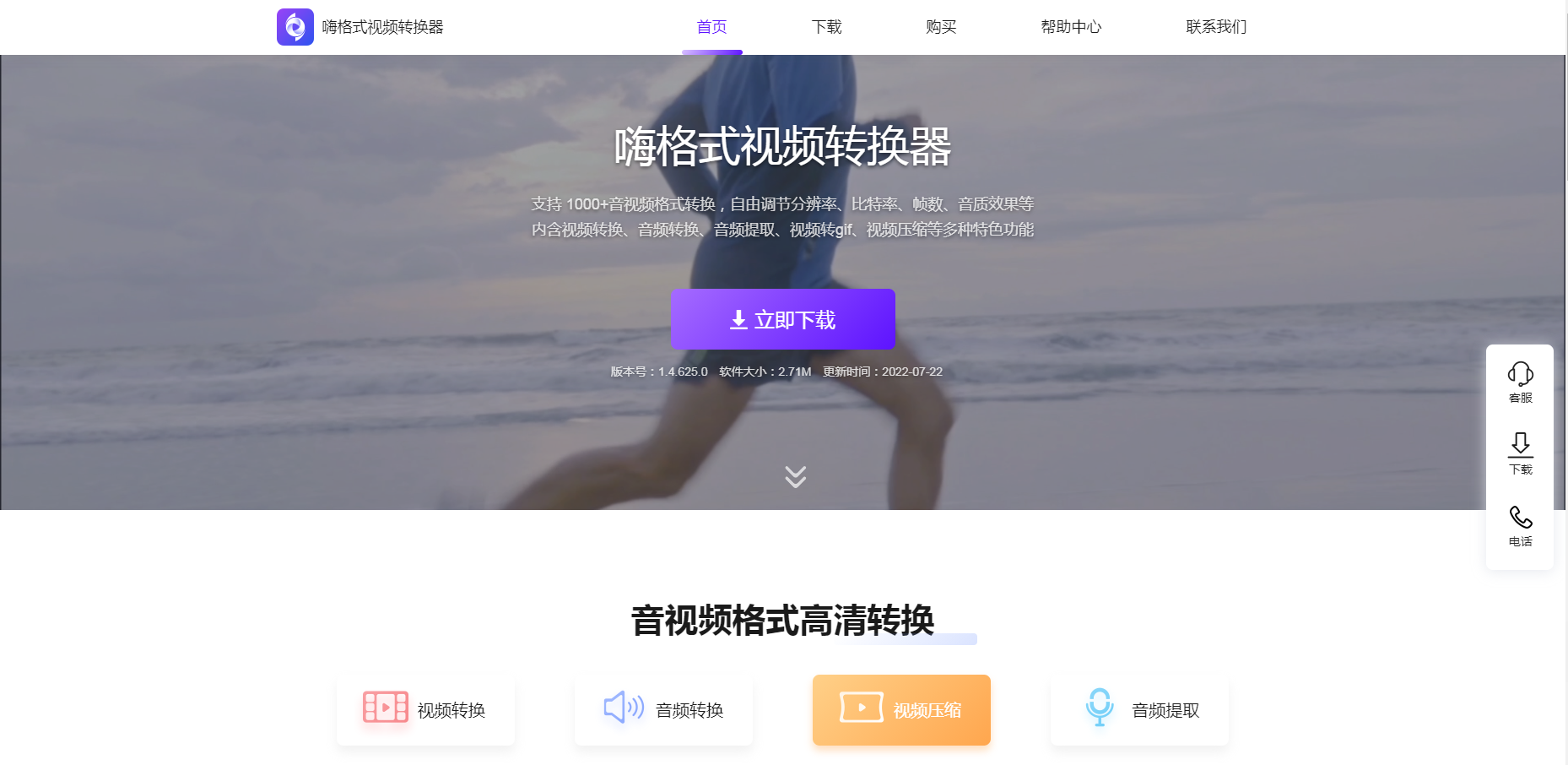
Hi Format Video Converter Software Features
Extensive format support:
Supports the conversion of more than 1,000 audio and video formats, covering mainstream video formats such as MP4, AVI, MOV, MKV, FLV, and WMV, as well as audio formats such as MP3 and WMA.
Compatible with different categories of file formats, users do not need to worry about compatibility issues.
HD lossless conversion:
It adopts exclusive APEXTRANS technology to maintain the smoothness and clarity of the picture during the conversion process, and supports up to 4K/8K resolution output.
Provide high-precision video conversion, the image quality is clear without blur and aliasing, and the high-definition is smooth without lag or frame loss.
Video editing tools:
Provides functions such as video compression, cropping, splicing, GIF generation, and watermark addition to meet diverse processing needs.
Supports intelligent video compression, allowing users to freely select the compression mode, saving time and efficiency.
It supports converting video to GIF. You can select any segment of the video, set the image zoom, frame rate, etc., and convert it to GIF instantly.
Audio processing:
Realizes audio format conversion, extraction and merging, and supports customized sound quality effects.
Supports one-click extraction of audio from videos, making it easy for users to make ringtones or background music.
Batch operations:
It allows processing of multiple files at the same time, improving work efficiency, and is very suitable for users with a large number of conversion needs.
Hi Format Video Converter Software Features
High speed conversion:
Efficient performance doubles the speed of video conversion, and batch conversion can be done easily with one click without waiting.
As of March 2024, 30 times conversion efficiency can be achieved.
Hardware acceleration:
Using an advanced GPU acceleration engine, the powerful computing power of the graphics processing unit (GPU) is introduced into the conversion process, greatly improving the decoding and encoding speed.
The intelligent scheduling algorithm perfectly integrates hardware acceleration and software processing to achieve the best balance of performance and quality.
Encoding parameter adjustment:
Provides a wide range of video encoding parameter adjustment options, including bit rate, frame rate, encoder settings, etc., allowing professional users to accurately control the quality and file size of the output video.
Supports audio encoding optimization to ensure the highest quality audio output, and users can adjust encoding parameters, including sample rate, bit rate and channel configuration.
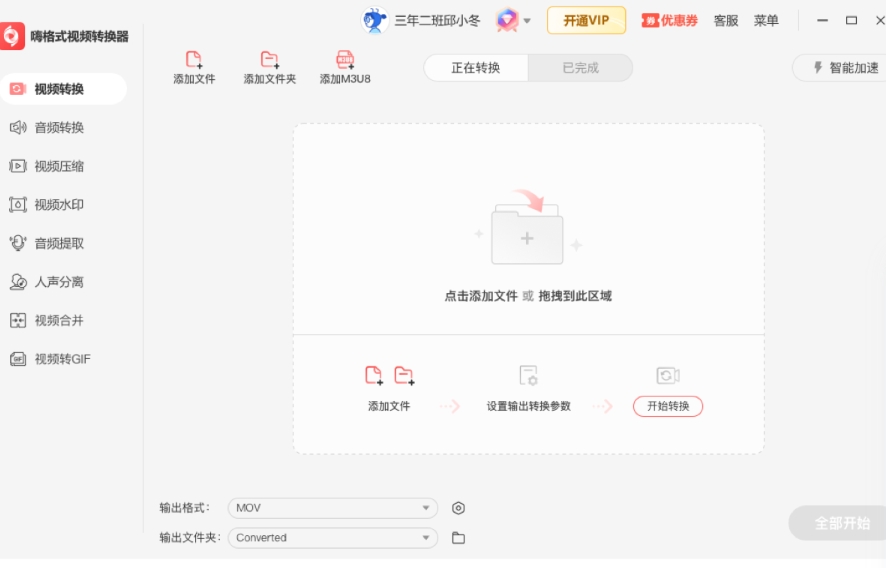
Hi Format Video Converter Installation Steps
1. Download the installation package of the official version of HiFormat Video Converter from Huajun Software Park, double-click the exe program to enter the installation interface, and click Custom Installation
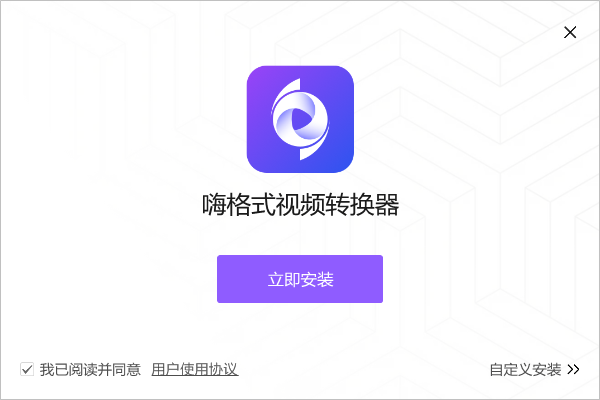
2. Click "Browse" to select the installation path, and click Install Now
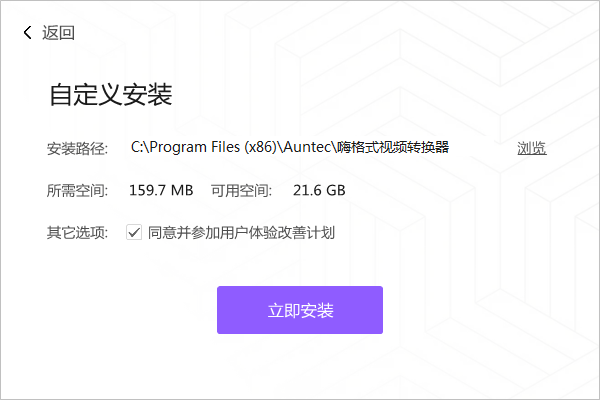
3. The software is being installed, please wait patiently.
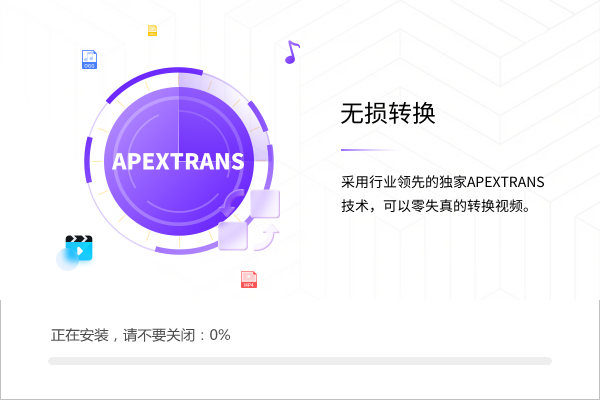
4. The installation is complete, click to experience it now
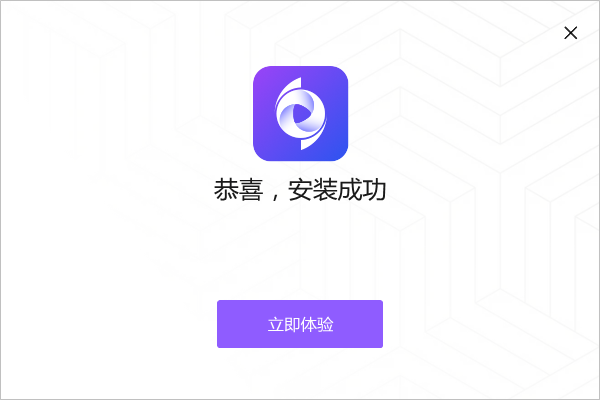
Hi Format Video Converter FAQ
What video formats are supported for conversion?
Common input formats: Supports almost all mainstream video formats such as MP4, AVI, MOV, MKV, FLV, WMV, RMVB, 3GP, etc. Whether it is a video shot from a camera, a mobile phone, or a video downloaded from the Internet, it can be easily imported into the software for conversion.
Common output formats: Can be converted to MP4, AVI, MOV, MKV, GIF and other formats to meet the usage needs of different devices and scenarios. For example, converting videos to MP4 format can be played smoothly on mobile devices such as mobile phones and tablets; converting videos to GIF format can be used to create animated emoticons.
How to set output format and parameters?
Set the output format: Open HiFormat Video Converter and click the "Add File" button to import the video files that need to be converted. Find the "Output Format" option at the bottom of the software interface or to the right of the video file. After clicking, a format selection list will pop up, from which you can select the desired output format.
Adjust parameters: Some output formats support parameter adjustment, such as resolution, bit rate, frame rate, etc. Click the "Customize" button, and in the parameter setting window that pops up, adjust various parameters according to your needs. For example, if you want to improve the video clarity, you can increase the resolution and bit rate appropriately; if you want to reduce the video file size, you can reduce the resolution and bit rate, but this may affect the video quality.
Hi Format Video Converter Update Log
Working day and night just so you can be happier
are all gone!
Huajun editor recommends:
Hi Format Video Converter is professional, easy to operate and powerful. It is one of the leaders in the software industry. You are welcome to download it. This site also providesSummit FLV Video Converter,Haoyi MP4 format converter,Yijie AVCHD HD Video Converter,beaver psp converter,Hurricane Video Conversion ToolWaiting for you to download.

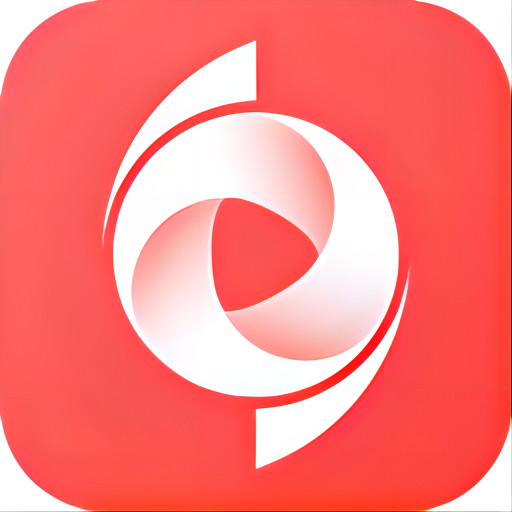




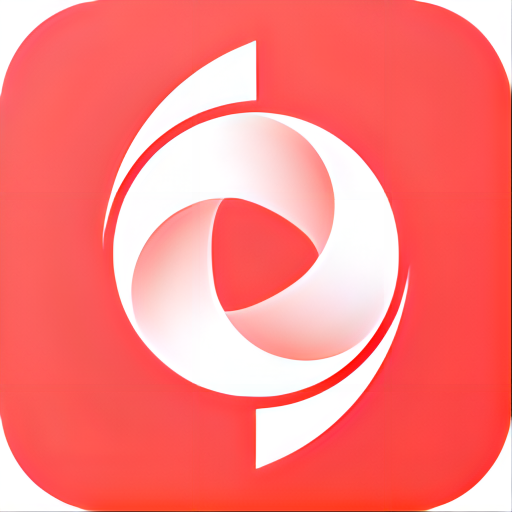







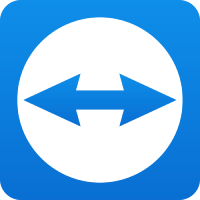
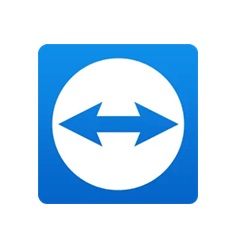
















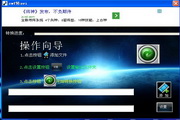
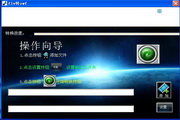

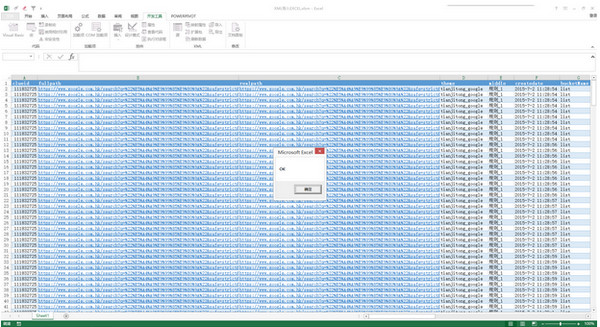

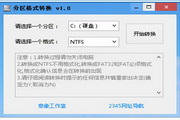

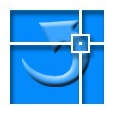
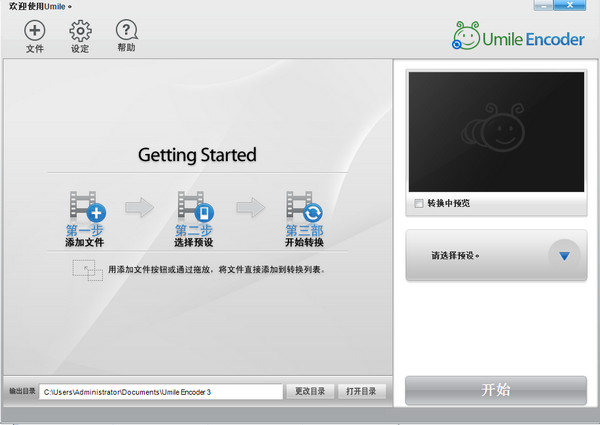





























Your comment needs to be reviewed before it can be displayed