
Format Factory FAQ
1. How to intercept videos in Format Factory? How to edit videos?
1. First, you need to download and install the format factory software on this site, and then open it and enter the main interface, as shown in the figure below. On the left side of the interface are a variety of conversion types. You can click to select the format you want to convert. The editor takes the MP4 format as an example. Click on the interfaceMP4option and then enter this interface.
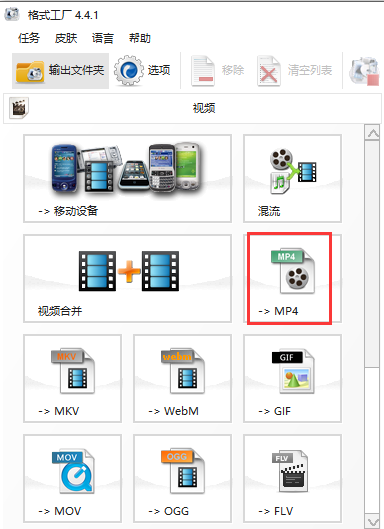
2. After entering the MP4 interface, you need to add the video file to the software first, click the add file option in the picture below, and then import the video file. After the import is completed, the video file just added will be displayed on the interface. Then we proceed to the next step.


3. First click on the added video file, and then click on the option above the file, or right-click on the video file, click on the option in the pop-up menu bar, and then enter the video file editing window. Next, we start editing the video file.

4. You can edit the video in two ways. Method 1: As shown in the figure below, there are two options: start time and end time at the bottom of the interface. We can fill in the start time and end time ourselves. After filling in, we can start editing. Method 2: Click on the timeline to select the position to be edited, then click [Start Time] to select the start time, then click on the timeline to select the end time and click [End Time], then the editing position is selected, and finally click OK.

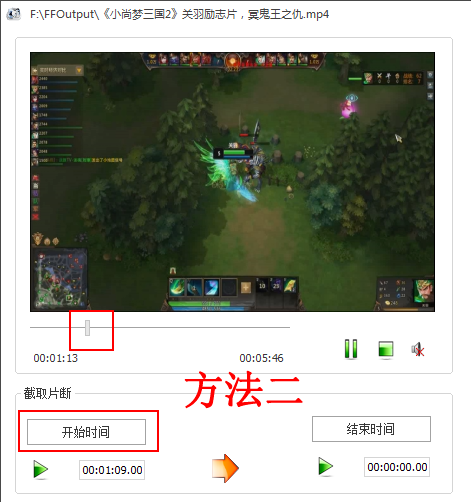
5. After the video editing settings are completed, click OK to enter the interface shown in Figure 1 below. We can then click the OK button on the interface to return to the main interface of the Format Factory software. A taskbar will appear on the right side of the interface. This is the video file you added after the editing settings are completed. Then we click the Start option at the top of the interface. If you wait patiently for the progress bar to be completed, it will indicate that the video has been successfully edited. We can click on the output folder option in the upper left corner of the interface to find the just completed video. Isn’t it very simple? Come and try it now.
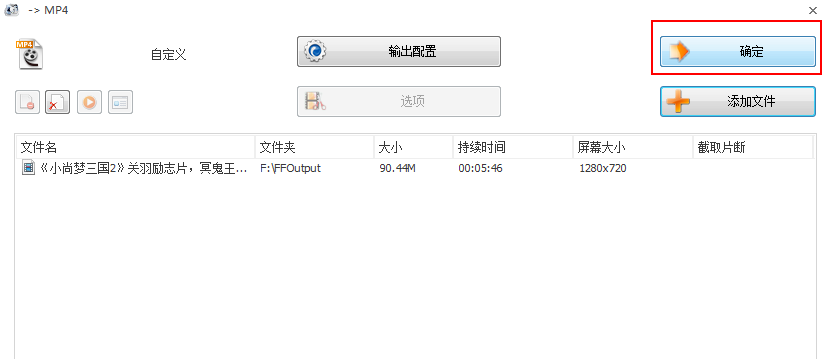

2. How to adjust the resolution of videos transferred by Format Factory? How to change the size of video?
1. First, you need to open the main interface of Format Factory and select the video file format you want to output. Click to enter the settings interface. We click on the output configuration option at the top of the interface, where you can set the video resolution and video size. As shown in the figure below, select "AVC High Quality and Size" as the default configuration, and further modify it on this basis.
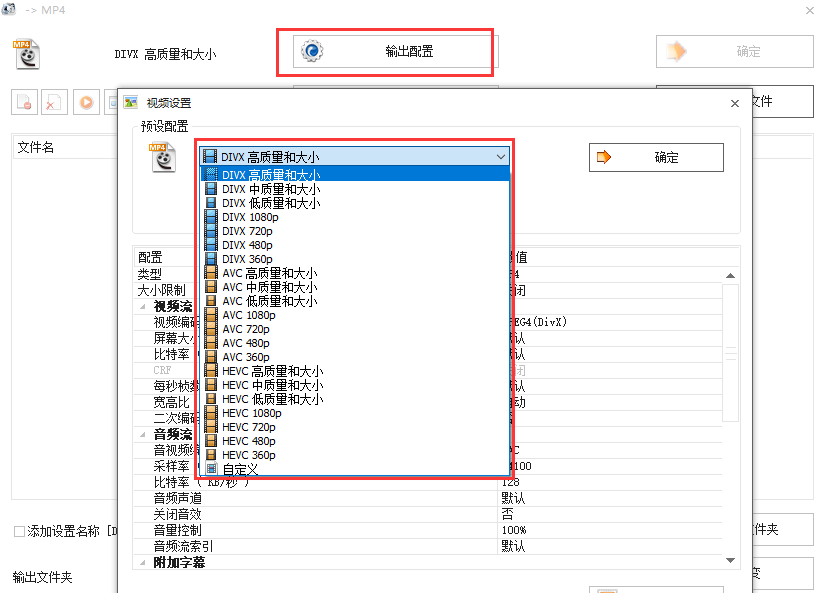
2. Next set the video size limit. Here you can select the appropriate video size, and then set the video encoding options and select AVC.
3. Then you can set the screen size, which is generally speaking the screen resolution. Pay attention to choose according to the original picture size, not smaller than the original painting.
4. Finally, set the bitrate size. Format Factory 16000 is sufficient for most situations.The smaller the bitrate, the smaller the file video will be after processing. If the bitrate is less than a certain value, it will affect the video quality, so here you must choose the appropriate bitrate size.
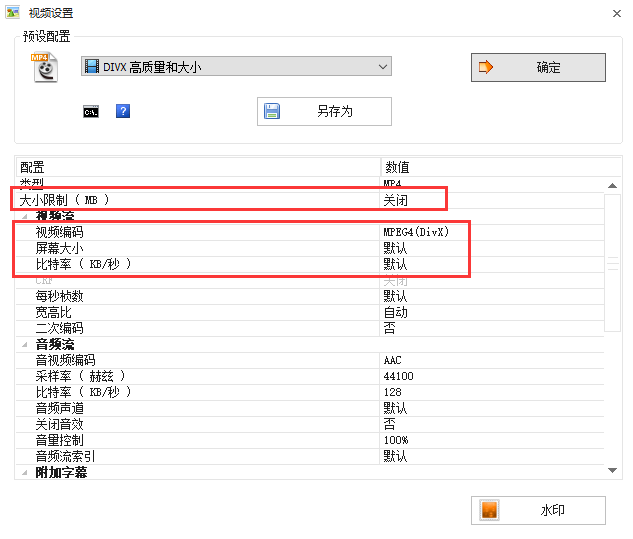
After you complete the parameter settings above, you can change the size of the video file and the definition of the video file. Isn’t it very simple? Come and download it quickly.
Format factory function introduction
Format Factory supports converting various types of video files to MP4/3GP/MPG/AVI/WMV/FLV/SWF.
Supports converting all types of audio to MP3/WMA/AMR/OGG/AAC/WAV.
Format Factory supports converting all types of images to JPG/BMP/PNG/TIF/ICO/GIF/TGA.
It can rip DVDs to video files and music CDs to audio files.
MP4 files support iPod/iPhone/PSP and other specified formats.
Format Factory supports RMVB, watermark, and audio and video mixing.
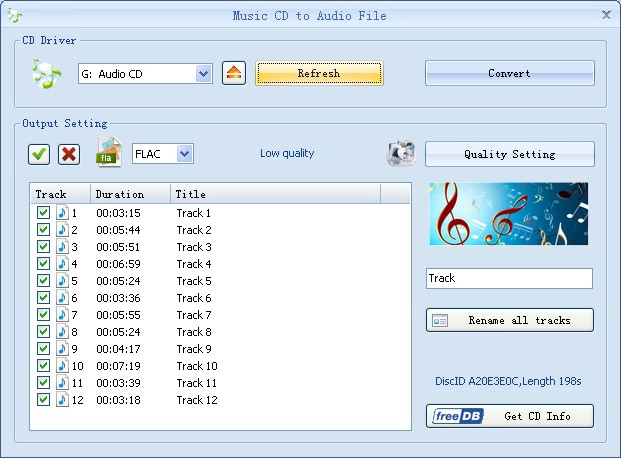
Format factory features
1. Support multiple formats
Format Factory's video supports a wide range of formats, from common formats to iPhone/iPod/PSP and other multimedia designated formats, covering almost all types of multimedia formats;
2. Repair function
During the conversion process, Format Factory can repair some accidentally damaged video files;
3. Increased flexibility
Format Factory can make multimedia files flexibly "lose weight" or "fatten" (i.e. increase or decrease the definition, frame rate, etc. of the video);
4. Image conversion
Format Factory can convert images and support image file scaling, rotation, watermarking and other functions;
5. DVD ripping
Format Factory can capture videos, and users can easily back up DVDs to local hard drives through this function;
Format factory installation steps
1. First, you need to download the Format Factory official installation package from this site. After the download is completed, you will get the FormatFactory_setup4.4.1.0.exe installation file. Double-click the exe file to enter the Format Factory installation interface, as shown in the figure below. The installation interface is very simple. Let's perform the installation operation.

2. You have two ways to install the Format Factory software. You can directly click the one-click installation option, and the software will be installed to the system C drive by default, or click the Change Path option in the interface, and then select the appropriate installation location in the pop-up option box. After the selection is completed, there are two options at the bottom of the interface: additional desktop shortcuts and adding a shortcut launch bar. This can make it easier for users to quickly find and open the software. It is recommended that you keep it, and finally click the one-click installation option. (The C drive is the system disk. Too much software will cause the computer to run slowly, so the software generally chooses other disks for installation.)

3. After you click the one-click installation option, the Format Factory software will start to be installed, as shown in the picture below. You only need to wait for the installation progress bar to complete before you can enter the next interface. The installation speed is very fast, just wait patiently.

4. After the Format Factory software installation progress bar is completed, enter the interface in the picture below. There is an option to add to the right-click menu in the interface, which allows users to quickly open the software for use. There are additional download options at the bottom of the interface. If you do not need it, you can uncheck it and click Next at the bottom of the interface.
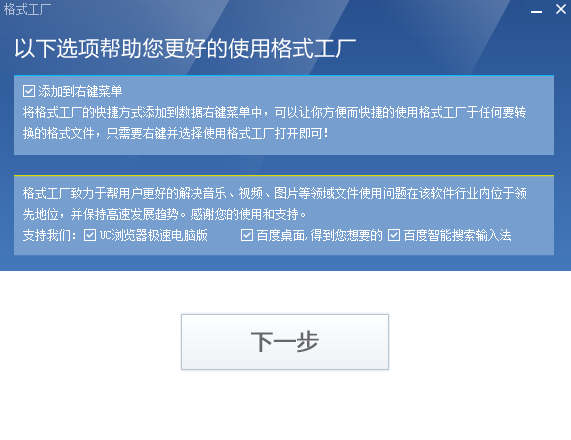
5. The Format Factory software is installed, as shown in the figure below, which indicates that the Format Factory software has been successfully installed on your computer. Then click the Experience Now option on the interface to close the installation interface and open the software to experience it.

Format Factory usage tips
How to convert MP4 with Format Factory software
1. First, after you download and install the Format Factory software on this site, you can find the shortcut of the software on the desktop, as shown in the figure below. Double-click the shortcut with the left mouse button to open the software and enter the main interface. There are different types of conversion formats in the interface. Let’s click on the format that needs to be converted, and then enter the detailed conversion interface.
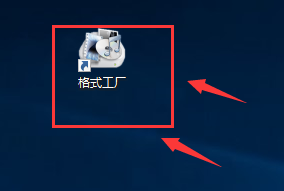

2. The editor takes converting to MP4 format as an example. Click the MP4 option in the picture above, and then enter the interface in the picture below. You can first click the Add File or Add Folder option to add the files that need to be converted to the software. After the addition is completed, click the output configuration option and set the file type, size, quality and other options. After the settings are completed, you need to click Change at the bottom of the interface to select the appropriate output location. After the settings are completed, we can click the OK option at the top of the interface, and then you can wait patiently for the processing to be completed and you can find the required file in the set save location.
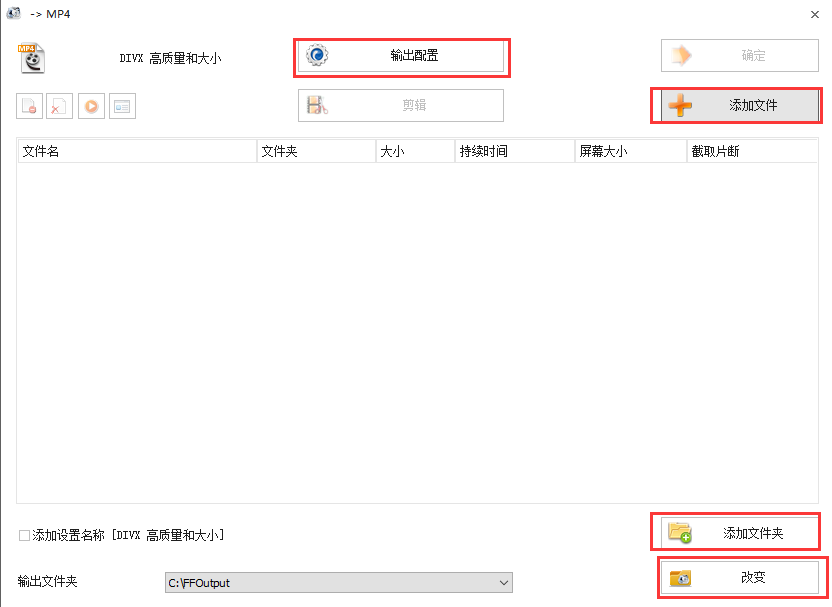
format factory withPhantom FactoryContrast
Format Factory andPhantom FactoryWhich one is better?
Magic Shadow Factory is a video format converter with a relatively single conversion format. The format factory includes not only video but also audio, and its functions are more powerful. The editor recommends using Format Factory.
有需要魔影工厂的用户可以点击后方的链接进行下载使用。 Shadow Factory download address: softwaredownload4.com/soft/25366.htm
Format Factory update log
Update the encoder kernel ffmpeg to the latest version 4.4
Added hardware acceleration of QSV vp9 encoding
Add video and photo optimization functions
Added random background music function in video conversion
Add icon description in output configuration
Add FormatPlayer step button
Add anti-shake, noise reduction, and reverse playback filters to the video
Add audio echo, noise reduction, and reverse playback filters
New resources added to the music library
Fixed the bug of text being transferred to Wav
Adding support for the duration of the effect in removing watermark and blurring
Added automatic compression function after PDF merging
Fixed the memory error of window size after resolution switching










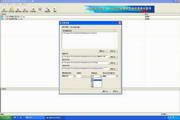




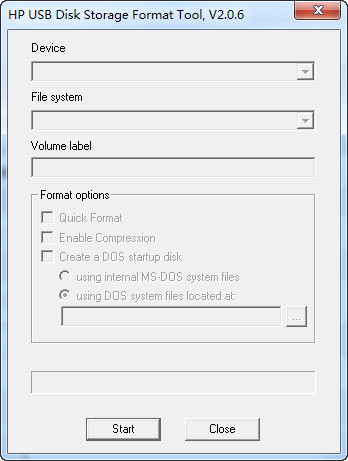































Useful
Useful
Useful