- Green versionView
- Green versionView
- Green versionView
- Green versionView
Disk Wizard Highlights
Broad compatibility
Supports various types of hard drives such as IDE, SCSI, and SATA, as well as storage devices such as U disks, USB hard disks, and memory cards.
Efficient recovery
Powerful file recovery function, capable of recovering various types of files, including audio, video, documents, etc.
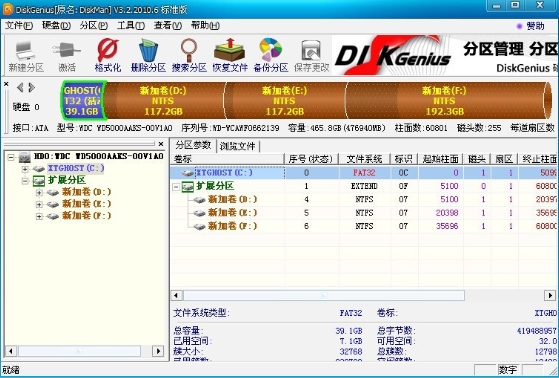
Disk Wizard Features
Ease of use
The interface is simple and clear, and the operation is simple. Users can easily get started without professional knowledge.
security
Provides backup and recovery functions for partition tables to ensure the security of user data.
innovativeness
Continuously updated features, such as support for new file systems, enhanced file recovery capabilities, etc., keep the software advanced and practical.
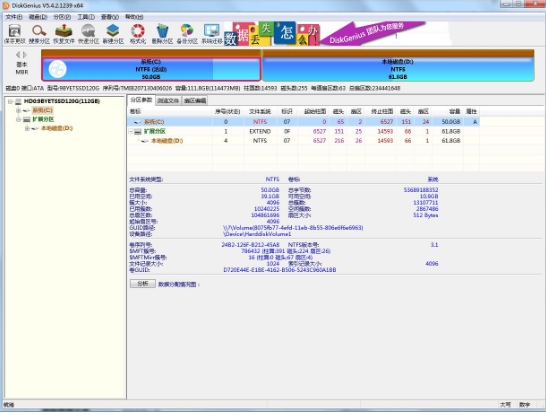
Disk Wizard function
Partition management
Supports MBR and GUID partition table formats to meet different operating systems and storage requirements.
Provides partition creation, deletion, hiding, formatting and other operations, and supports specifying detailed partition parameters.
Supports quick partition and integer partition functions to facilitate users to quickly allocate disk space.
File recovery
It has the functions of recovering lost partitions, recovering accidentally deleted files, and recovering files from damaged partitions, with a high recovery success rate.
Supports file recovery of multiple file systems, including FAT12, FAT16, FAT32, NTFS, etc.
When searching for a partition, the searched partition parameters and files in the partition can be displayed, and files can be restored without saving the partition table.
disk image
Supports backup of entire partition or hard disk to image files, which can be restored when needed.
Provides partition copy and hard disk copy functions to meet different backup and migration needs.
Virtual hard disk management
Supports the opening and operation of virtual hard disk files such as VMWare, VirtualBox, and Virtual PC.
Copy files from a virtual hard drive, recover deleted files, and more without booting the virtual machine.
Other functions
Supports sector editing, disk bad sector detection and repair, PMF image file opening and other functions.
Provides USB-FDD and USB-ZIP mode boot disk creation and file operation functions.
Supports lossless resizing of partitions to meet users' needs for adjusting disk space.
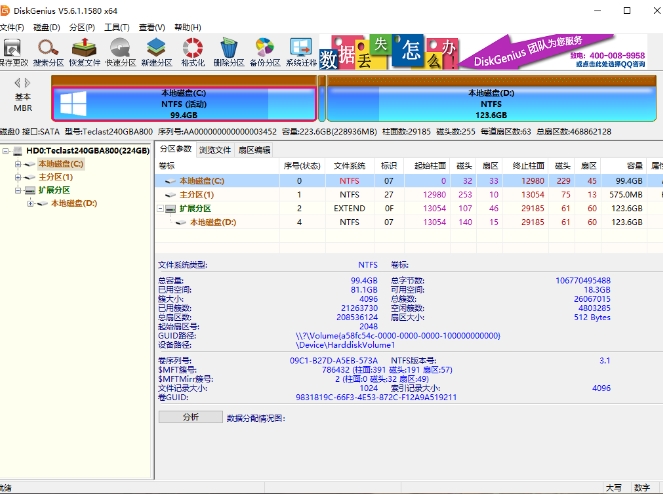
Disk Wizard FAQ
Question 1: How to retrieve lost files?
Answer: Method 1, use the file recovery function of DiskGenius, find the required files in the deleted folder list and select "Recover". Method two, if the file is accidentally deleted and the Recycle Bin is not emptied, you can open the computer Recycle Bin, find the required file in the Recycle Bin list and right-click to select "Restore".
Question 2: What should I do if the scanning speed is very slow?
Answer: If DiskGenius is very slow when scanning the hard disk or partition, it may be because the hard disk has bad sectors. You can try to wait for the scan results first. If the scan speed is too slow, it is recommended to stop the scan and hand the hard drive to a professional data recovery company. DiskGenius can detect bad sectors on a hard drive, but it is not recommended to use it to repair bad sectors to avoid overwriting data twice.
Disk Wizard update log:
Sweep the bug out and carry it out to the end
Optimize user feedback issues and improve detailed experience
Huajun editor recommends:
This software is powerful and easy to operate. I hope you will like it. In addition, this site also hasEpson LQ-630KII printer driver,Samsung Xpress M2029 printer driver,Toshiba DP2303A printer driver,CITIC Bank U-Shield Driver Feitian+G+D U-Shield Driver,HP 7110 printer driverWaiting for software, welcome to Huajun Software Park to download!

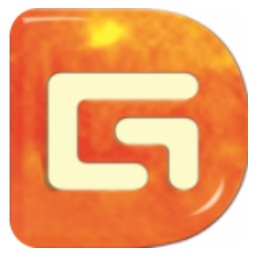





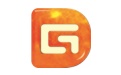

























Your comment needs to be reviewed before it can be displayed