- Green versionView
- Green versionView
- Green versionView
- Green versionView

Canon PIXMA TS3180 driverBasic parameters
Product positioning Multifunctional photo all-in-one machine
Product type Inkjet multi-function all-in-one machine
covered cover functions print/copy/scan.
Maximum processing format A4
Consumable type integrated ink cartridge
Network function supports wireless network printing
Mobile printing WIFI (IEEE802.11b/g/n port), PIXMA Cloud Link, Google Cloud Print, AirPrint printing, Mopria, PictBridge (wireless)
Print function
Black and white printing speed document, ESAT/single-sided: 7.7ipm
Color printing speed document, ESAT/single-sided: 4ipm
Other print speeds 4"×6" photo (PP-201/borderless): 65 seconds
Number of nozzles configured in the nozzle: 1280 nozzles in total (PGBK: 320 nozzles, C/M/Y: 320 nozzles each)
Other printing features Printing width: up to 203.2mm (8 inches)
Borderless printing: 0mm top/bottom/right/left margin (supported paper size: 4"×6", 5"×7", square "5×5")
Bordered printing: top margin 3mm, bottom margin 5mm, left/right margin 3.4mm each (LTR/LGL: left 6.4mm, right 6.3mm)
Recommended printing area: top margin 31.6mm, bottom margin 29.2mm
Canon PIXMA TS3180 driverThings to note
1. For the official Canon TS3180 printer driver system, it is best if the printer driver has not been installed. If it has been installed before, please delete it first to ensure that the Print Spooler service is started.
2. Before installing the print driver, it is best to restart the current system and then exit all anti-virus software.
3. The printer remains powered on and the no-fault light is on. Do not connect the USB cable yet, wait until the installation program prompts you to plug in the cable.
4. If it is a network printer: Before installing the driver, plug in the network cable, then execute the installation program, select the network connection (LAN connection), after the installation is complete, if you cannot print, restart the computer and test again.
5. The wireless printer should be connected to the wireless network first and then install the driver.
Canon PIXMA TS3180 driverFAQ
During the installation process, the connected printer is not found, what should I do?
Re-plug the printer’s USB cable, turn the printer’s power off and on again. If the problem still persists, read on.
1. Check that the USB cable is securely plugged into the USB port on the computer and printer
2. Confirm that the printer is plugged in and powered on
3. Right-click on My Computer or Computer and select Manage->Device Manager. After opening it, re-plug the USB cable. The window will refresh to see if new hardware is detected.
(If it can be detected, rerun the installation program, if it cannot be detected, change the USB cable or try another port)
4. Unplug other USB devices: If multiple USB devices (such as other printers) are connected to your computer, the computer may not be able to supply enough power to the USB port to detect all USB device. Unplug other USB devices that are not in use.
5. Confirm that the installed driver supports your printer model
6. Try connecting the printer to another computer. If it doesn’t work, contact customer service.
What should I do if I can’t print after installing the printer driver?
We can check whether the driver can be installed but cannot be printed through the following aspects.
1. Connection problem:
Starting from the most basic, first check whether there is any problem with the printer and connection (it is best to connect the printing cable to the printer to the back of the host). Secondly, check whether the power of the printer is turned on and whether the power indicator light on it is on. Not much to say here.
2. Port issues:
If there is no problem with the printer's connection, then we can check whether the printer's port settings are correct.
Taking the Win 7 system as an example, I will introduce to you how to view and modify the printer port.
Win7 system click Start - Devices and Printers (you can also find Devices and Printers by opening the Control Panel), right-click on the printer, select "Printer Properties", select an empty port starting with USB00x, and then click OK.
Canon PIXMA TS3180 driverInstallation steps 1. Download from Huajun Software ParkCanon PIXMA TS3180 driverInstall the package, unzip it, and double-click the exe program
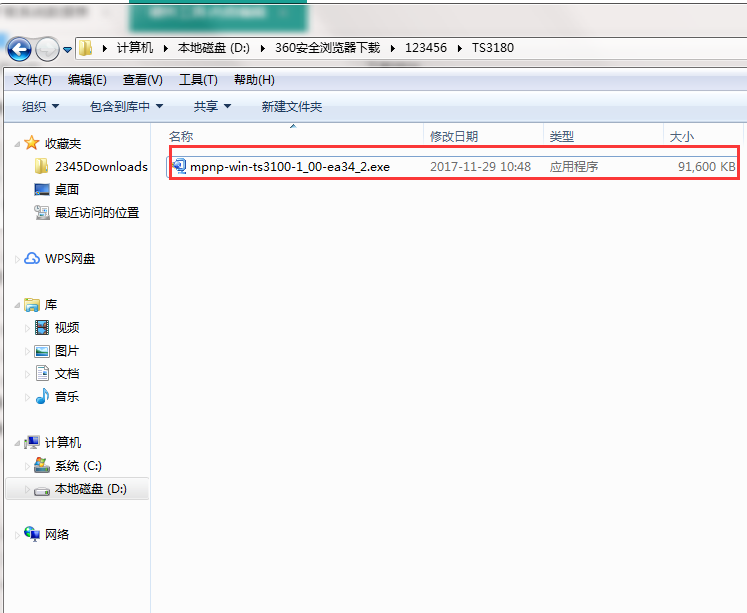
2. Enter the installation wizard and click Next
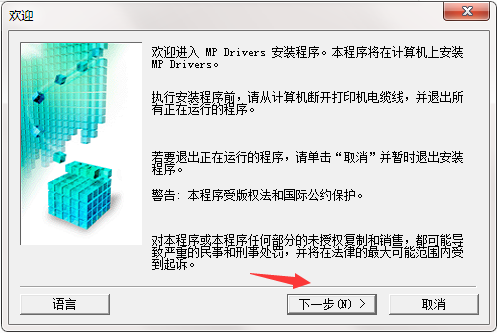
3. Click Next
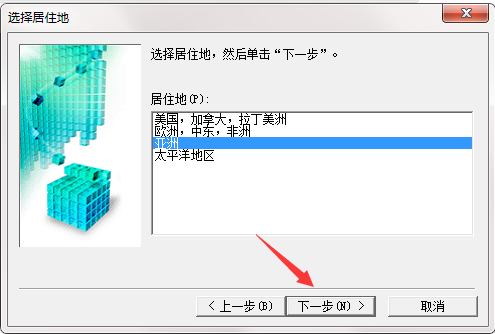
4. Check Yes.
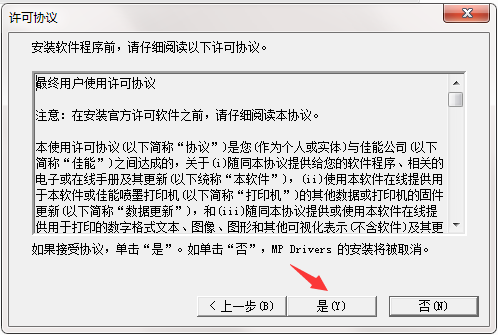
5. Installing, please wait
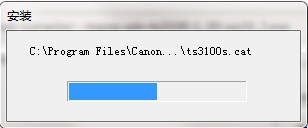
Canon PIXMA TS3180 driver update log
Working day and night just so you can be happier
are all gone!
Huajun editor recommends:
After continuous official improvements, the Canon PIXMA TS3180 driver can meet all your needs. Come download and experience it. Of course, this site has also carefully prepared for youEpson LQ-630KII printer driver,Samsung Xpress M2029 printer driver,Aerospace Information Aisino SK-600ii printer driver,Toshiba DP2303A printer driver,HP 7110 printer driver








































Useful
Useful
Useful