Features of Android one-click flash assistant
One-click drive
One-click operation allows novices to install mobile phone systems
Connect your phone and get started immediately
One-click backup
Back up the entire system with one click to minimize risks
At any time, refresh with one click
One-click flashing
Provide optimal firmware resources and fully automatic system installation
Easy, efficient installation
One-click restore
One-click operation allows novices to install mobile phone systems
Connect your phone and get started immediately
Android one-click flash assistant flashing process
1. Run the Android one-click flash assistant, turn on the debugging mode (turn on the USB debugging mode), and then connect it to the computer with a USB data cable. When the phone screen appears on the Flash Master interface, or the phone's information is displayed on the right, it means the connection is successful.
2. Click the one-click flash button to enter the one-click flash function interface
3. Click the [Browse] button and select the ROM file we just downloaded to your computer.
4. Click the [One-click Flashing] button to enter the automatic flashing process. The flashing master will bring you a fully automatic flashing experience!
5. After entering the one-click flashing, it will go through several processes: SD card detection, ROM security check, ROM push to SD card, and recovery environment installation. We need to wait patiently!
6. After completing the above steps, the phone will restart and then enter the automatic flashing mode. The automatic flashing will take some time. We will wait patiently for the flashing to complete!
7. After the automatic flashing on the mobile phone is completed, restart again. After this restart, you will enter the new system. At the same time, we can also see the prompt "Congratulations on the successful flashing" on the flashing master!
Frequently Asked Questions about Android One-Click Flash Assistant
How to turn on USB debugging mode?
1) Press the "Menu" button on your mobile phone and select "Setting" in the pop-up menu;
2) Select "Applications";
3) Check "Unknown Sources" on this interface, and then select "Develop";
4) Check "USB debugging" and "Stay awake".
How to flash the phone when it only displays the startup screen?
If the phone cannot enter the system and stays on the boot interface, it means that the flash failed. Please flash the official rescue package online.
Android one-click flash assistant update log:
1. The pace of optimization never stops!
2. More little surprises are waiting for you to discover~
Huajun editor recommends:
Android one-click flashing assistant can help you solve many problems. I believe that as long as you dare to use it, you will definitely not put it down. I also recommend it to you.Perfect flash machine,Understand mobile phones in seconds,Absinthe2.0,One-click root tool,kingroot pc version












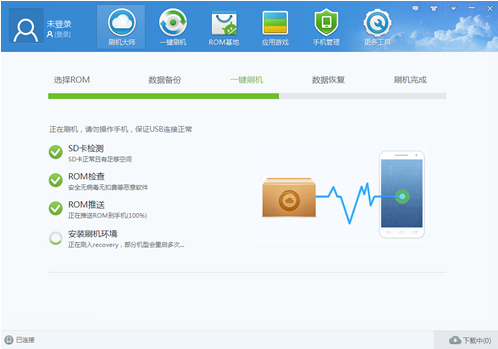







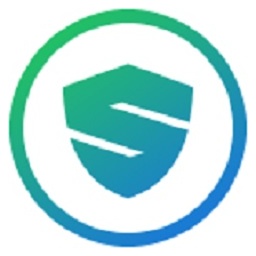







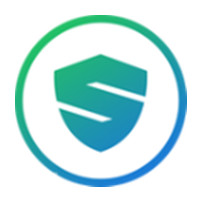

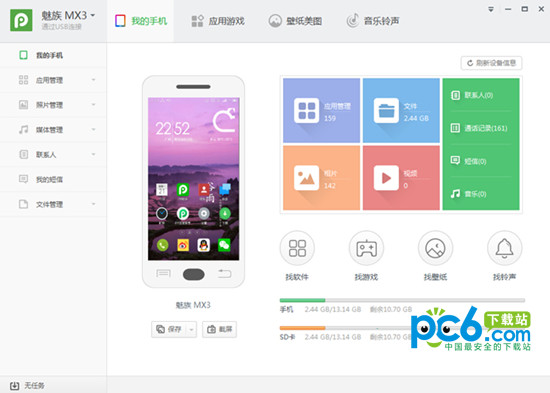
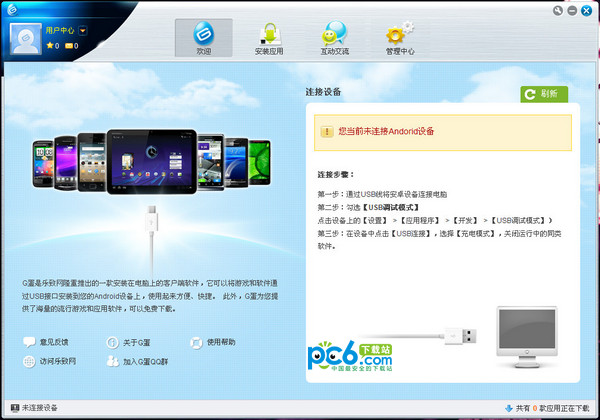



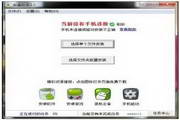
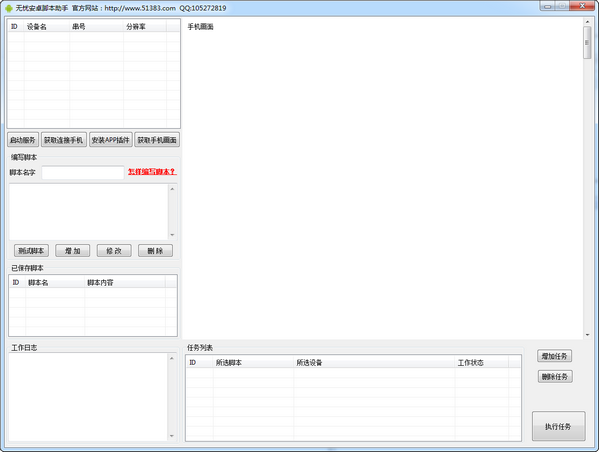





























Useful
Useful
Useful