Function introduction
Green official resources
Massive green resources provide safety inspection signs.
at super high speedload
Access the high-speed networks of major operators to create an ultra-high-speed download experience.
Effective resource management
It integrates multiple functions such as application download, installation, update, and uninstall.
wireless connection
Wireless connection can be achieved by entering the connection code or scanning the QR code.
Simple interface, easy to use
Follow user habits, effectively reduce visual interference, and get started easily.
new experience
The new-architecture visual interface is refreshing, concise and easier to use.
Change log
1. Optimize driver installation strategy and improve connection rate
2.Fix known bugs
How to use
How to backup photos with pp Android Assistant?
Backup method:
1. Connect your phone to PP Assistant and click [Photo Management] on the left column or [Photos] on the right panel.
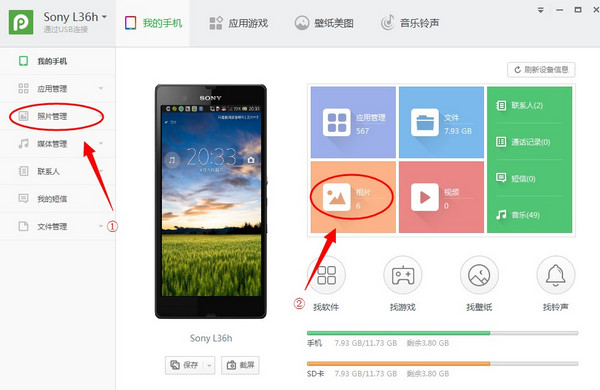
2. In the photo management panel, after selecting the photo files that need to be backed up, click the [Export] button and select a path to save in the pop-up dialog box.
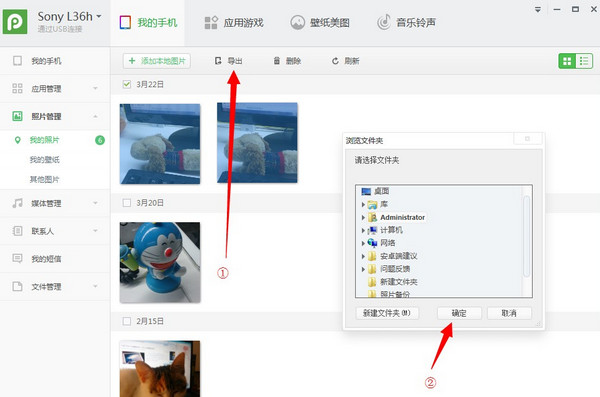

Recovery method:
1. After connecting the device, click [Photo Management], click [Add Local Photo] on the photo management page, and then find the path to the previously backed up photo file in the pop-up dialog window. Select the imported photos that need to be restored and click the "Open" button.

2. After waiting for PP Assistant to complete the import, you can view the photo files on your phone.


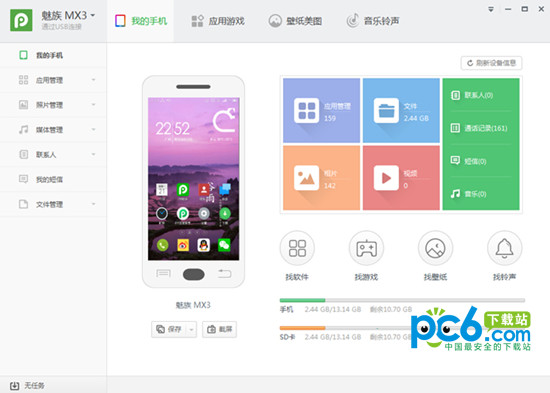











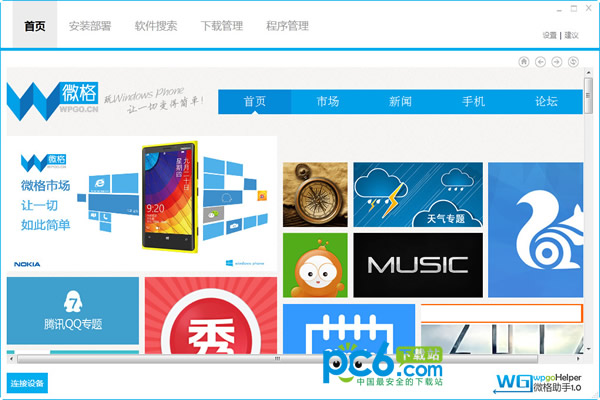

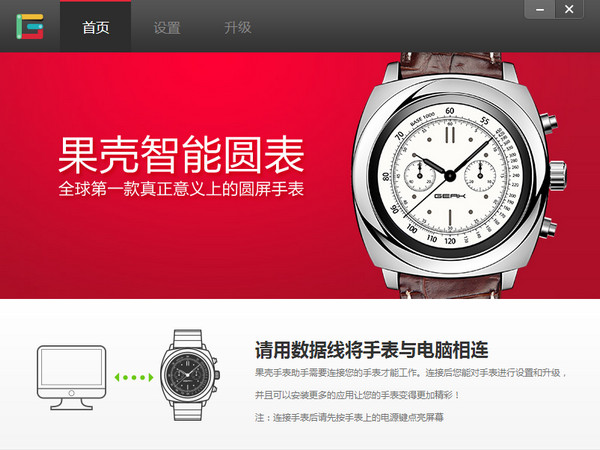
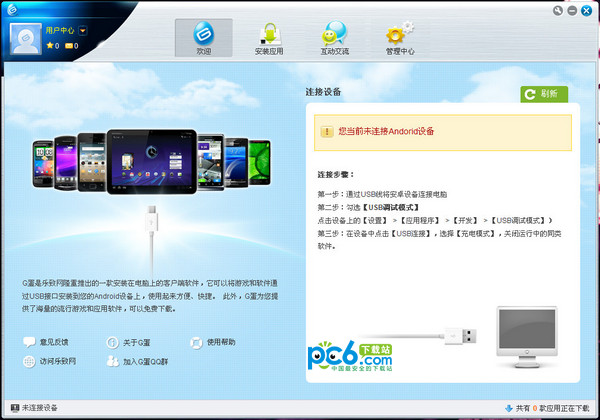



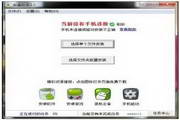

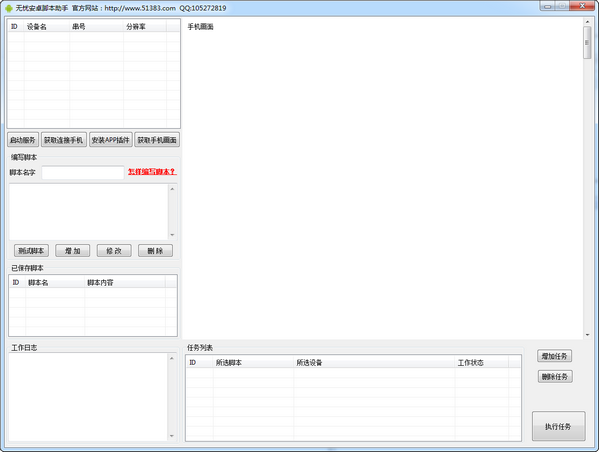
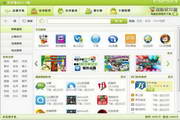




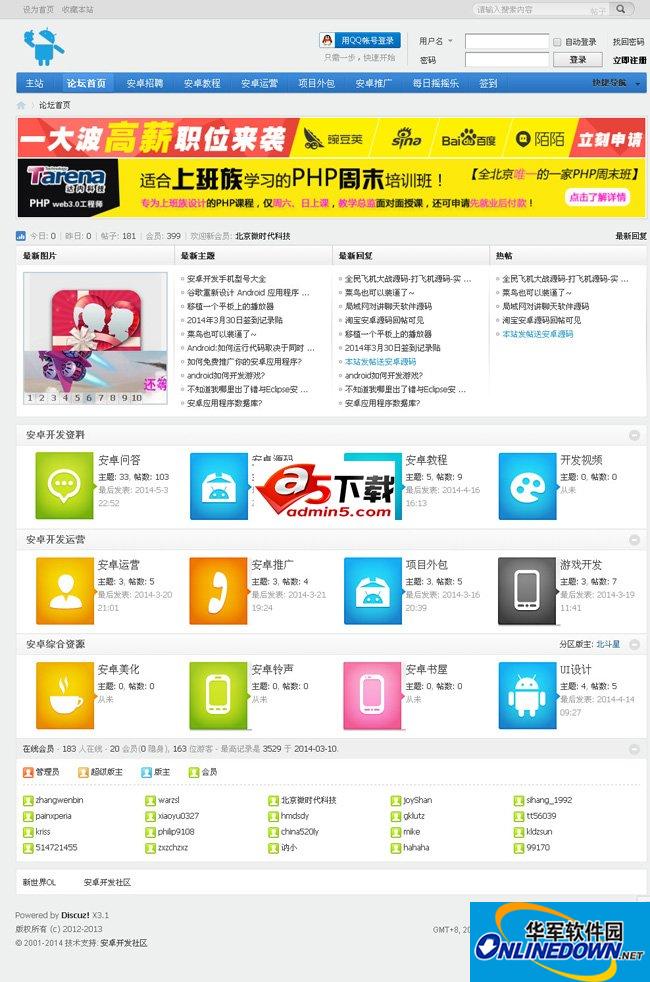
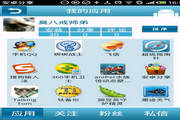
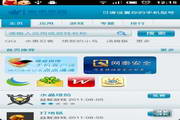





























Useful
Useful
Useful