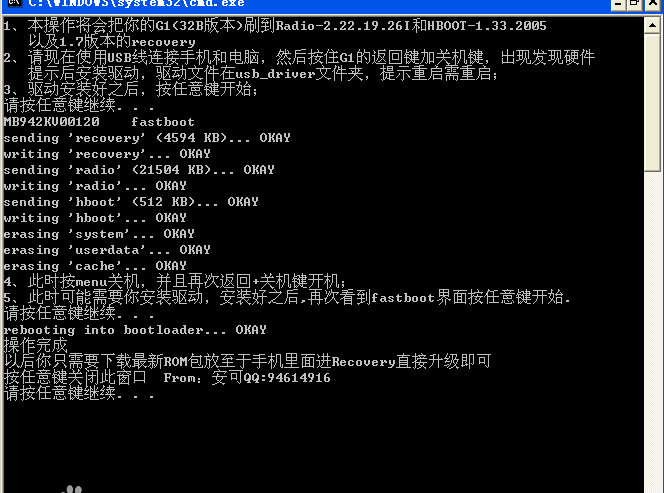
fastboot usage tutorial
Flash new Recovery steps via fastboot
1. First, you need to copy and move the entire downloaded fastboot folder to the root directory of the C drive of the current device (usually the system drive is the system drive). (The Recovery.img file is already provided in the fastboot software package provided by the editor)
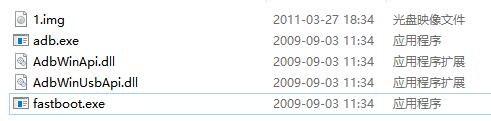
2. Please select [Start] - [Run], enter cmd in the input box and press Enter, then enter: cd[space]c:fastboot in the small blackboard, and then press Enter.
3. Then enter: fastboot[space]flash[space]recovery[space]1.img, and a prompt will appear if it is successful.
* * Proceeding to this point indicates that recovery has been installed successfully.
4. Please continue to enter reboot recovery according to the prompts to restart and then enter the recovery mode. After successfully entering, you can start your ROM flashing operation.
Fastboot command operation
Please prepare the tools you will use soon, such as: fastboot tool, boot.img and recovery.img files that match your mobile phone device.
1. Put the phone into fastboot mode, and then connect the phone to the computer using a data cable. (Remember to install the relevant drivers in advance with third-party tools)
2. Unzip the downloaded fastboot tool completely into the fastboot file on the D drive.
3. Move the prepared files to the Fastboot file on the D drive.
4. Open cmd on the computer (Start-Run, enter cmd and press Enter to open), and enter the following corresponding instructions to operate.
d: Enter
cd fastboot press enter
Fastboot devices Press Enter
If it lists your mobile phone, such as HT*****, it means the mobile phone is connected
Execute the following commands to flash boot and recovery:
Fastboot flash recovery recovery.img Press Enter
Waiting for OKAY (refresh recovery here)
Fastboot flash boot boot.img Enter
Waiting for OKAY (here is the refresh boot)
fastboot FAQ
How to transfer files to mobile phone in fastboot?
1. Please install the drivers required for your mobile phone one by one on the computer.
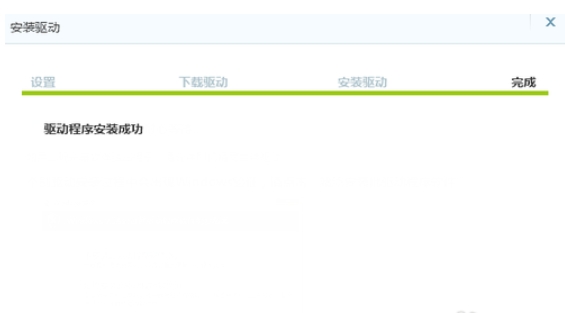
2. Please shut down the required mobile phone or choose to restart and enter the fastboot interface.
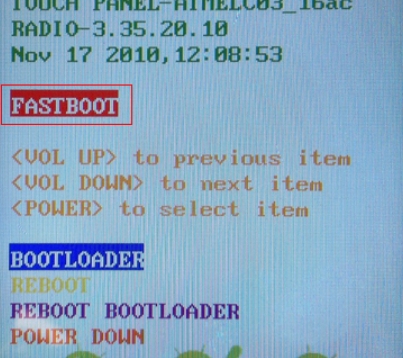
3. Please connect your phone to the computer with a data cable, and then choose to open the fastboot file directory. As follows:
4. Please select shift + right-click in a blank space under the fastboot root directory.
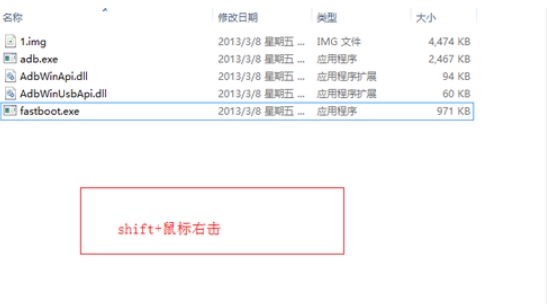
5. Then select the "Open command window here" option according to the prompts in the picture and enter. If you know the fastboot tool well, you can also directly double-click the fastboot main program to operate (it is not recommended for novice users to test it by themselves).
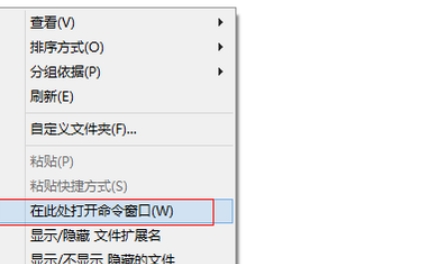
6. After entering the above steps option interface, the following screenshot will appear: Here we can enter the commands related to the fastboot tool.
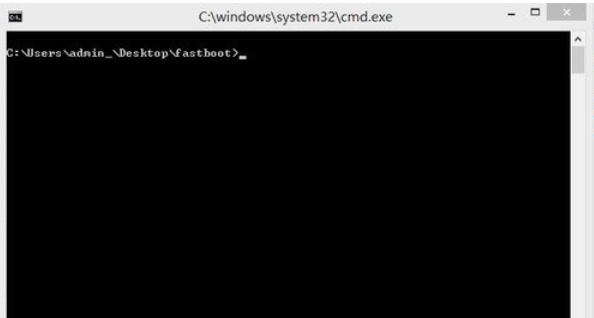
7. After confirming that the mobile phone is successfully connected to the computer, enter the command: fastboot devices and press Enter. A string of codes will appear at that time. If it appears, it means that the mobile phone and computer are successfully connected. Otherwise, please recheck the connection or whether the relevant driver is missing.
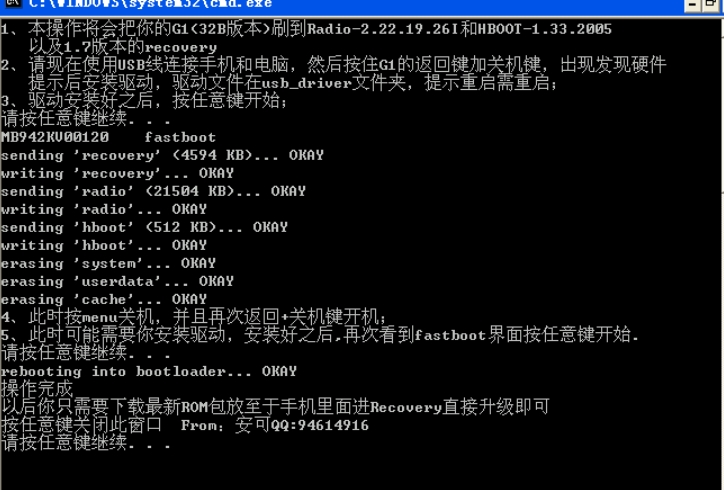
8. After all detection is completed, you can officially start the fastboot command to instruct the phone to operate. Such as:
Update <file name> upgrades the system from the official update.zip. The update.zip must be official
flashall 'flash boot' +'flash system'
Flash <partition name> [ <file name> ] writes the file to the partition. The file must be in the correct format. The partition name includes but is not limited to system, recovery, boot, splash1, hboot, radio, userdata, cache
Erase <partition name> Erase a partition.
Getvar <parameter name> displays a startup parameter
boot <kernel file> [
flash:raw boot <kernel file> [
devices Lists all devices connected to the computer.
Reboot starts the system normally
Reboot-bootloader starts the system to hboot
Options:
-w clears the user data partition and cache partition. Equivalent to "wipe data/factoryreset" in recovery
-s <serial port number> Pin the serial port number of the device to be operated
-p <product name> specifies the product name of the device to be operated. For example, hero, bravo, dream...
-c <command line> Replace the system's startup command line with the command line.
Partition explanation:
System: system partition.
Userdata: data partition.
cache: cache partition
Recovery: Recovery partition.
Boot: The partition where the kernel and ramdisk are stored.
hboot: This is the partition where SPL is located. It is very important. It is also the partition where fastboot is located. If you flash it incorrectly, it will really become a brick.
Splash1: This is the first screen when booting up.
radio: This is the partition where the radio is located
9. Finally, the editor reminds everyone that when using any flash package or img file, it must be stored in the root directory of the disk and ensure that the file does not contain Chinese characters, otherwise there will be abnormal problems and it cannot be used.
fastboot tool update log
1. Optimize some content
2. Bug fixes and more outstanding details
|
Huajun editor recommends: Need a flashing method that is closer to the hardware level? Want a more secure and reliable flashing method? The editor recommends you to use this fastboot tool to flash the machine. Fastboot is a relatively low-level flashing method that requires connecting the device with a data cable, and then using some commands to flash the machine. In addition, the editor of Huajun has also collected and compiled other [flashing] tools for you to choose and download, such as: Zhuo Master Flashing Expert, Flashing Wizard, etc. |

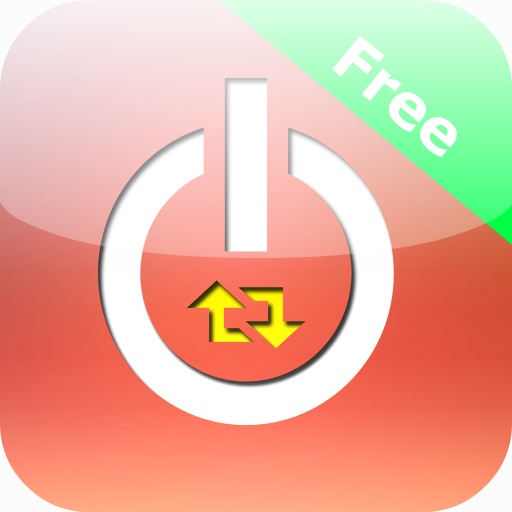





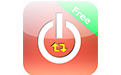

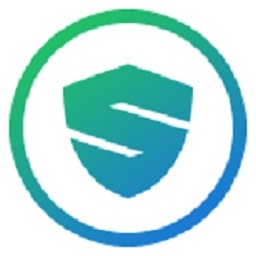
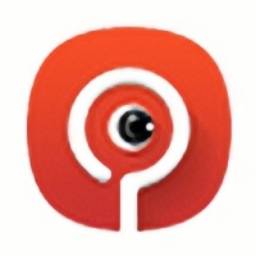

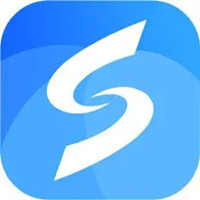































Useful
Useful
Useful