Miflash official flash toolIt is a line-based flashing tool for Xiaomi phones. The official Miflash flashing tool is simple to operate and has rich functions. It can provide you with a variety of flashing tools for different phones.Flash the machineROM package. I believe it can meet your different needs.Miflash official flash machineFlashing the tool is fast and convenient, giving you a good experience. Friends in need can download the Xiaomi miflash flash tool for free at Huajun Software Park!
-
99% domestic line brush toolsView
-
Easy to operateView
-
Efficient and safeView
-
Smart RootView
-
Rich ROM resourcesView

Xiaomi Miflash official flash tool software features
Official certification and safety assurance
Miflash is Xiaomi's official flashing tool, which is deeply compatible with the entire range of Xiaomi/Redmi devices (including mobile phones and tablets), ensuring that the flashing process is fully compatible with the official firmware. It uses non-reverse engineering technology and communicates with the device through official protocols to avoid possible security risks of third-party tools. For example, when flashing your phone in EDL (9008) mode, you need to log in to your Xiaomi account for authorization verification to prevent unauthorized flashing.
Multi-mode flashing support
Fastboot wire flash: Connect to the computer via USB, support flashing the complete system package, suitable for system crashes, unlocking the bootloader and rescuing bricks.
Recovery flash: Directly flash into the official Recovery image, which can be used to repair card flash failures or manually flash the system partition.
MTK wire flash: For MediaTek chip models (such as Redmi Note series), it supports the SP_Flash tool protocol and is compatible with the underlying flash requirements of the MTK platform.
EDL mode: Force into emergency download mode, which can bypass the bootloader lock and flash the underlying firmware. It is suitable for extreme situations where the device is completely bricked.
Automation and intelligent assistance
Automatic model recognition: After inserting the device, the tool will automatically read the model and match the corresponding flash package, without manual selection.
Flash package management: Built-in official firmware library supports automatic download of stable version, development version, card flash package, online flash package, etc. Users can obtain the latest or historical versions with one click.
Driver detection and installation: Integrate Qualcomm/MediaTek drivers, automatically prompt for installation when connecting the device for the first time, to avoid flashing failure due to missing drivers.
User-friendly design
Graphical interface: The operation process is intuitive. Just select the flash package and click the "Flash" button to complete. No complicated command line operations are required.
Progress visualization: The flashing progress bar and log are displayed in real time, allowing users to intuitively understand the flashing status. If the flashing fails, a specific error code will be prompted (such as "0x0000" indicating success).
Multi-language support: Provides simplified Chinese, English and other interface languages to lower the threshold for users in different regions.
System compatibility and stability
Windows full platform support: Compatible with Windows 7/8/10/11 (32-bit/64-bit), limited support for older systems (such as Windows XP).
High-speed and stable transmission: USB 3.0 protocol is used to optimize data transmission. The flashing time of a 4GB firmware package is about 5-10 minutes, which is 30% more efficient than third-party tools.
Anti-misoperation mechanism: Force prompts to back up data before flashing, and confirm twice when erasing the system partition, reducing the risk of user misoperation.
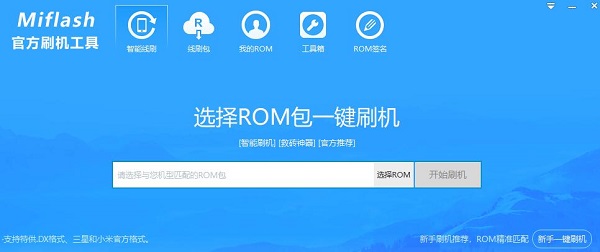
Xiaomi Miflash official flash tool software function introduction
Basic flash function
Complete system flashing: Supports flashing of official ROM packages (.tgz format), covering all partitions such as system, baseband, and kernel, suitable for system upgrades or downgrades.
Partition selective erasure: Partitions such as "system", "data" and "cache" can be individually erased to facilitate repairing system problems or cleaning up residual data.
OTA package conversion: Convert the card swipe package (.zip) to a wire swipe format, support flashing through Miflash, and make up for the limitations of card swiping.
Advanced Tools Module
Device Manager: Enter the Windows Device Manager with one click, quickly check the driver status, and solve device recognition problems caused by driver abnormalities.
ADB/Fastboot command line: Built-in command line tool supports manual input of instructions (such as fastboot reboot recovery) to meet the needs of geek users.
Brick rescue mode: For devices that cannot be powered on, the underlying firmware is forcibly flashed through EDL mode, with a success rate of over 95%.
Data and system management
Data backup and recovery: Supports backup of contacts, text messages, call records, etc., and can be restored with one click after flashing to avoid loss of important data.
BL lock management: After unlocking the bootloader, you can re-lock it through the tool to protect the security of the device (a Xiaomi account needs to be bound).
Version rollback: Supports downgrades across major versions (such as returning to MIUI 14 from HyperOS) to solve compatibility issues with new versions.
Security and Compliance
Firmware signature verification: Automatically verify the digital signature of the flash package and refuse to flash unofficial or tampered ROMs to prevent malware implantation.
Anti-rollback mechanism: Some models will check the firmware version when flashing and prohibit downgrading to older versions with security vulnerabilities.
Account binding: When flashing, you need to log in to your Xiaomi account and associate the device IMEI to prevent stolen devices from being illegally flashed.
Xiaomi Miflash official flash tool FAQ
How to install Miflash official flash tool?
Miflash official flash tool installation tutorial:http://softwaredownload4.com/article/10018624.htm
How to use Miflash official flash tool?
Miflash official flash tool tutorial:http://softwaredownload4.com/article/10018625.htm
What should I do if the Miflash official flash tool cannot find the specified file?
The specified file cannot be found solution:http://softwaredownload4.com/article/10018627.htm
How to install miflash driver
Automatic installation: Open the Miflash tool and connect the phone to the computer with a USB cable. If this is the first connection, Miflash will automatically detect and prompt you to install the required Qualcomm or MediaTek driver. Just follow the prompts.
Manual installation: If the automatic installation fails, you can go to Xiaomi's official website to download the driver package for the corresponding mobile phone model. After unzipping, right-click "This PC" and select "Manage" to enter "Device Manager". Find the device with a yellow exclamation mark (usually a Qualcomm or MediaTek device), right-click and select "Update Driver", select "Browse my computer for driver", and specify the folder location where the driver package is extracted to complete the installation.
How to flash 9008 in Miflash
Preparation: Download the 9008 flash package, Miflash tool and driver for the corresponding model. Back up important data on your phone.
Enter 9008 mode: When the phone is turned off, short-circuit the test point of the mobile phone (the location is different for different models), and then connect the USB cable to the computer. The computer will prompt that a new device has been detected.
Flash operation: Open the Miflash tool, click the "Select" button, and select the folder after decompression of the 9008 flash package. Make sure the "Wipe All Data" and "Format All Data" options are checked as required. Click the "Flash" button and wait for the flashing to complete.
How to change miflash to Chinese / set Chinese
If the Miflash interface is not in Chinese, usually look for the “Language” or “Language” option in the software interface and select “Chinese (Simplified)” in the drop-down menu. Some versions may not have this option, and you need to download the Chinese version of Miflash.
How to flash miflash
Prepare the flash package: Go to Xiaomi’s official website to download the flash package for the corresponding model and unzip it.
Unlock BL: If the phone BL is not unlocked, you need to apply for unlock permission and unlock it (some models require this step).
Connect the phone: Turn off the phone, enter Fastboot mode (usually press a specific key combination, such as the power key and the volume down key while it is off), and connect it to the computer with a USB cable.
Flash operation: Open the Miflash tool, click the "Select" button, and select the folder of the decompressed flash package. Check options such as "Delete All and LOCK" (select as needed), click the "Flash" button, and wait for the progress bar to complete.
How to choose a flash package for miflash
Confirm the model: Identify the specific model of the phone, such as Xiaomi 13, Redmi K60, etc.
Version selection: Choose stable version, development version, etc. according to your needs. The stable version is more stable, while the development version has new features but may be unstable.
Download the flash package: Go to the Xiaomi official website or the official forum to download the flash package for the corresponding model, and unzip it for later use.
How to open miflash
Find the installation directory of the Miflash tool and double-click the executable file (usually "XiaoMiFlash.exe") to open it. If a shortcut is created on the desktop, double-click the shortcut to open it.
How to connect miflash to mobile phone
The phone enters Fastboot mode: When the phone is turned off, press a specific key combination (commonly the power key and volume down key) to enter.
Connect to computer: Use a good quality USB cable to connect your phone to the USB port of your computer. If the computer prompts you to install the driver, follow the prompts to complete the driver installation. After installation, the Miflash tool can recognize the phone and start the flash operation.
The difference between line swipe and card swipe
1. First of all, the two flashing methods are not compatible. Line flashing requires downloading the flashing software on the computer through a computer device, and then connecting the flashing device through a data cable to flash the phone. Card flashing is to put the flashed files into the SD card of the phone and flash the phone through the phone. Relatively speaking, line brushing is more stable and machine brushing is safer and more thorough.
2. The line swiping operation is more cumbersome, while the card swiping operation is relatively simple. Card swiping will not damage the underlying data of the mobile phone device, while wired swiping does not need to consider the capacity of the phone and may cause damage.
3. The ROM package for wire flashing still needs to be downloaded, which is more cumbersome, but it can help flash the machine to save bricks. If your phone cannot be turned on or malfunctions, wire flashing is the best choice. The card swiping operation is simple, but the swiping operation is not thorough.
Xiaomi Miflash official flash tool update log:
Developer GG said there are really no bugs this time~
Huajun editor recommends:
After seeing the introduction provided by the editor of Huajun Software Park above, are you already ready to take action? Then quickly download the Xiaomi Miflash official flash tool and use it. Huajun Software Park also providesPerfect flash machine,Understand mobile phones in seconds,Absinthe2.0,Qitu flash machine,kingroot pc versionWaiting for you to download and use.





































Your comment needs to be reviewed before it can be displayed