The Chinese version of Cinebench R15 is a very professional computer detection tool. cinebench R15 The Chinese version can help users detect computer memory, hard disk data information, and can also test computer hardware usage. It is a necessary computer hardware detection software for users. Cinebench In addition to Superpi, 3DMark, PCMARK, CineBench is also a persuasive test system that supports Windows The X86/X64 system of XP and Vista/7 supports the core of 16 processors.
Screenshot of Cinebench R15:
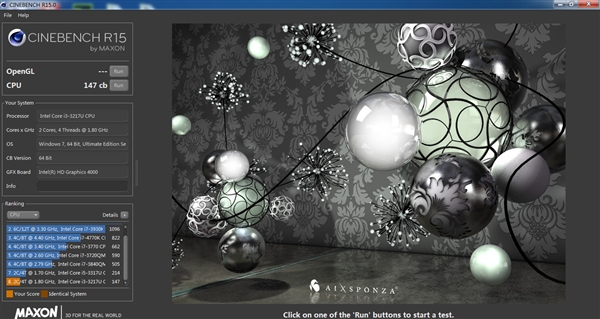
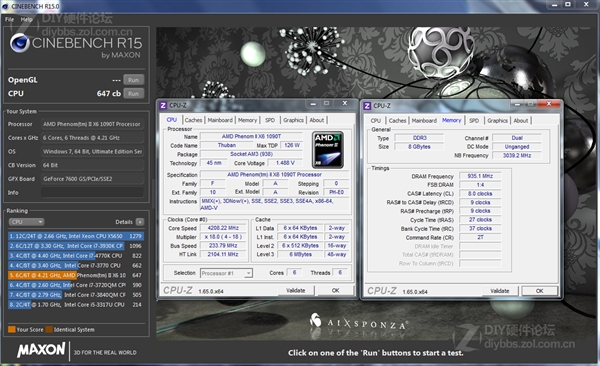
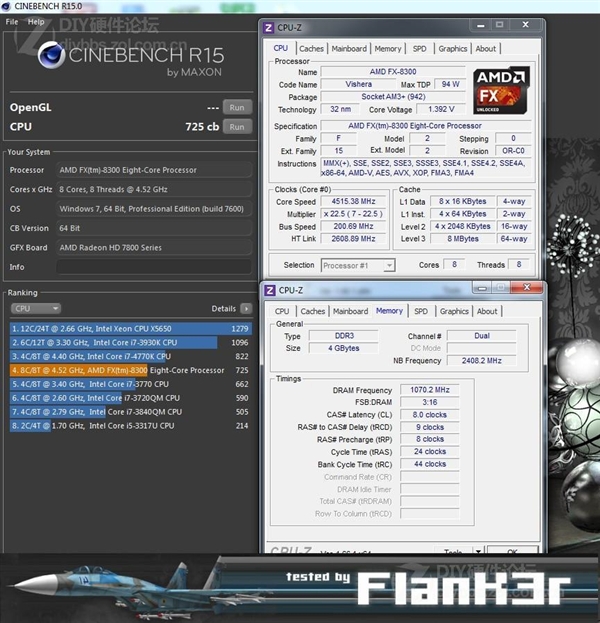
Cinebench description
Maxon Cinebench does not need to be hand -set and it is very easy to understand and easy to use. The following is some information about advanced options.
Save the result
Maxon Cinebench does not have a separate "saving" option. The results of the benchmark test will automatically save when exiting the program. If there is the same result, CineBench will ask if it covers or stores it as a new file.
Sharing results
If you want to share your benchmark test results, please confirm the information of the test computer made in the information bar (for example: manufacturer and model or "a certain office PC"). The files including your test results can be in Maxon Cinebench Found in the CB_RANKING folder next to the program file. There are many places in the Internet to publish the Maxon Cinebench test results for comparison. Just search for "Cinebench Results".
File menu -retain the highest score
If you run multiple benchmark tests, select this option will only retain the highest score for evaluation. Due to the design technology of modern operating systems and CPUs, the results of the benchmark test may occasionally produce a small difference. Please refer to www.cinebench.com technical information section.
File menu -Advanced benchmark test
If you enable this option, you will provide another test option called "processor (single core)". This test will run Maxon Cinebench in the state of only a single CPU. Evaluate the single -threaded task of the computer to perform a single indicator, and it will also calculate the MP ratio to express the fast level of multi -core ratio single -core. In addition, it will also present a comparison reference, which is more close to the reference image of the graphics card rendering.
File menu -run all of running
If you previously enabled a high -level benchmark test, there will be a checkbox behind each test program. This command will start all the selected tests at a time. Please use this command when using the older computer. If the graphics card test fails, the failure of the graphics card test fails. The test process will be interrupted. Similarly, the single -core and multi -core rendering testing test will take longer on the slower computer.
File menu -configuration
Here you can change the language of the Maxon Cinebench operating interface. Even if your computer does not have so many cores, you can customize up to 256 rendering threads here. Very advanced benchmark test cycle may be used.
Command line options
You can also use the command line option to start Maxon Cinebench. How to use the command line startup program, please refer to the manual of your operating system. Enter the program name under the option list. It will be saved in the form of files.
The following is available options:
"-cb_cpu1" -From only single -core testing program
"-cb_cpux" -From a multi -core test program
"-CB_OPENGL"-Run only OpenGL test program
"-cb_all"-Run all test procedures in order






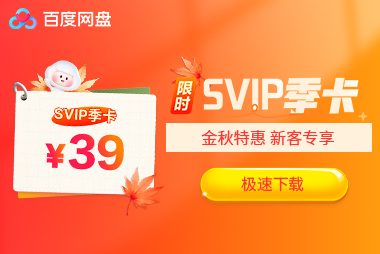


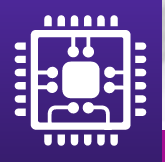



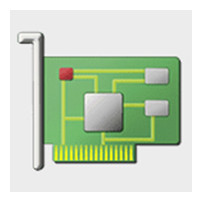


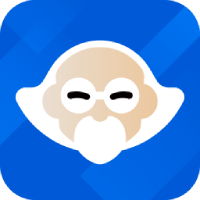



























it works
it works
it works