- Green versionView
- Green versionView
- Green versionView
- Green versionView

Hidden process gadget software function
1. Supports hidden restore, you can also add a path on the right, which can hide all processes in the specified directory;
2. The beautiful true-color interface allows you to see the icon and running status of each program at a glance;
3. To help you effectively hide the process from being terminated by the process manager and other software, effectively replacing the traditional hiding method;
4. The power of this hidden process tool is that it hides more than just the process list. Even other programs may not be able to detect the processes you hide.
Hidden Process Gadget Installation Steps
1. Download the hidden process gadget from Huajun Software Park and get a software compressed package.
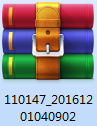
2. Then decompress the software compressed package and obtain Ehw.exe.
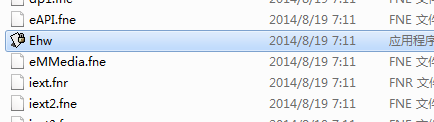
3. Finally, double-click to open Ehw.exe and you can use it.

Instructions for using the hidden process gadget
1. Set the program process or window to be hidden.
This program provides two ways to hide windows:
(1) Hide the window based on the program process name. You only need to enter the program process name (that is, the program execution file name, which does not need to be case-sensitive). When hiding, all windows belonging to the process can be hidden. For example, add the process name "QQ.EXE" and press the hotkey to hide all windows belonging to QQ (such as QQ main window, chat window, find friends window, etc.) together. For games such as Lianzhong and China Game Online, since they belong to different processes, you need to add their process names one by one.
(2) Hide the window according to the window title. You only need to enter any keyword in the window title, and when hiding, the program will hide all windows that contain the keyword in the title. For example, if you add the title "Chatting", you can hide all MSN, QQ, Bubble, etc. chat windows whose window titles contain "Chatting". By adding "Dudizhu", you can hide Doudizhu games including Lianzhong, China Online Games, QQ Games and other games whose window titles contain the words "Dudizhu". In addition, the title of the specially processed QQ window cannot be taken out. The program provides a simple processing method: you can simply enter "QQ" as the title to hide the QQ main window.
通过标题或进程名来隐藏窗口,在操作方便程度上各有千秋,本程序同时提供两种方式,用户可以根据自己的具体情况结合使用,以取得最佳效果。
When adding a window title or process name, the program also provides a very simple and convenient operation: press and hold the magnifying glass in the main window of the program with the mouse, and then drag it to any window to display the window title or process name in the program editing box. For the window title, you can simply edit it and keep only the keywords, or you can add them all. For the process name, just add it directly.
(3) Hide the tray icon according to the prompt text. You only need to enter all or part of the tray icon prompt text. When hiding, all tray icons whose prompt text contains keywords will be hidden. For example, if you enter the keyword "QQ" and add it to the tray icon list, the QQ penguin icon in the tray area will be hidden when needed, regardless of the currently logged-in QQ number.
For the window title or process name that has been added to the list, if you do not want to hide it, you can select it and then delete it. At the same time, the program also provides a more convenient function, that is, only hiding the selected items (mark √ in front of the item). Therefore, for items you don’t want to hide, you can just uncheck them. There is no need to delete them at all.
2. Program option settings.
Including regular program options and options when hiding windows.
(1) General options. These include: running automatically at startup, always keeping the program window at the top, displaying the tray icon, shielding the Win key after the program is running, automatically hiding the main window when the program starts, and clicking the close button to hide the main window without exiting the program.
(2) Hidden options: When hiding the list window, you can set it to simultaneously hide the main window of the program, shield the Win key, mute the system, turn off the monitor, lock the mouse, and a series of hidden settings for the desktop, taskbar, start button, tray area, etc. You can also set a password to be entered when restoring the window, and you can set the specified program to run or open the specified document when the window is hidden.
There are many function settings that can effectively protect your privacy from being discovered inadvertently, and truly achieve the effect of powerful hiding.
3. Hotkey settings.
You can set three different keyboard hotkeys for hiding windows, restoring windows, hiding and restoring main windows. The program's default hotkeys are:
Hide window: F1 key.
Display window: Ctrl + F1 keys.
Main window control: Ctrl + Alt + C keys.
Of course, you can also set the same hotkey for hiding windows and showing windows to facilitate memory and operation. However, from the perspective of safety and convenience, it is recommended that you set easier buttons for hidden windows to avoid being unable to operate them in a hurry. The hotkeys for displaying windows should be as complex as possible to prevent others from accidentally pressing the hotkeys and displaying your hidden windows.
Considering user habits and ease of operation, the same or different mouse hotkeys can be set for hiding windows and displaying windows, including pressing the left and right mouse buttons at the same time and pressing the middle mouse button.
After setting the hotkey, you need to click the Save button to save it. The set hotkeys take effect immediately (the original hotkeys are revoked) without re-running the program.
Comparison of similar software
Process monitoring toolsThe latest version is a simple and practical system process monitoring software. The official version of the process monitoring tool can help users monitor the operation process of any file in the system and monitor the read and write operations of the registry. Process Monitor software can detect viruses on the system, quickly discover virus processes and shut them down, which can effectively protect the security of the computer.
System process optimizationThe latest version is a powerful system optimization software. The official version of System Process Optimization supports dynamically adjusting the priority of each process and setting it to a reasonable priority class, helping users reduce the burden on the system. System process optimization can solve blue screens, suspended animation, process stops responding, and process occupation. Excessive CPU time and many other issues to make your computer run smoother.
Huajun editor recommends:
Hide process gadgetIt can also help you effectively hide processes from being terminated by process managers and other software, effectively replacing traditional hiding methods. The editor of the Hidden Process Gadget has personally verified it, and it’s a foolproof one! Welcome to click to download and experience!










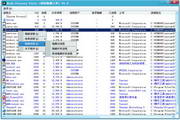





























Useful
Useful
Useful