
Hot search terms: 360 Security Guard Office365 360 browser WPS Office iQiyi Huawei Cloud Market Tencent Cloud Store

Hot search terms: 360 Security Guard Office365 360 browser WPS Office iQiyi Huawei Cloud Market Tencent Cloud Store
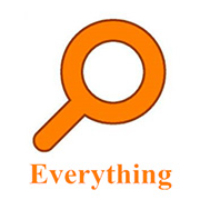
File management Storage size: 1.82 MB Time: 2022-10-13
Software introduction: Everything is an extremely fast and efficient local file search tool, known for its near-instantaneous retrieval speed and extremely low system resource usage. ...
Everything is a free file search tool developed by voidtools that runs on Windows systems. Its core charm lies in its extreme speed - Compared with the traditional search that comes with Windows, Everything presents results almost instantly. This is due to its unique indexing technology. It does not scan the file content, but directly reads the USN log of the NTFS file system, thereby establishing the file name index of the entire hard disk within milliseconds. No matter your hard drive stores millions of files, just enter keywords and the search results will be listed immediately, which greatly improves the efficiency of finding files. It is a must-have artifact for programmers, designers, clerical staff, and any user who pursues efficient operations. Next, let Huajun editor explain to you how EveryThing filters pictures and how EveryThing filters pictures!
first step
Open File Explorer (Win+E) and navigate to the folder where the images are stored. Click directly in the address bar → select all paths (such as C:UsersYourNamePictures) → press Ctrl+C to copy. Or right-click the folder → hold down the Shift key and click "Copy as Path" (some systems require manual splicing of paths).
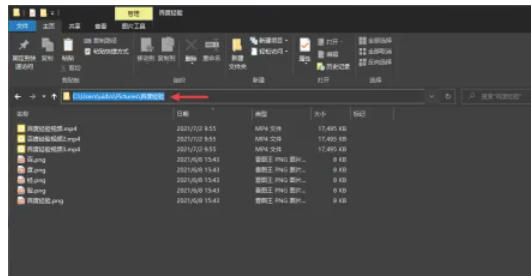
Step 2
Open the Everything software (make sure indexing is complete).
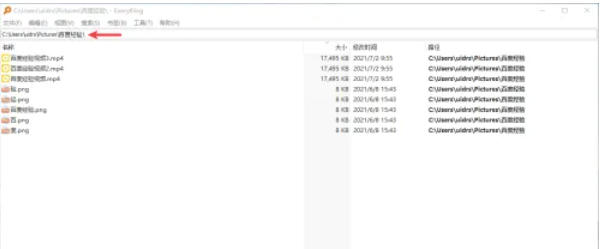
Step 3
Click the address bar at the top → press Ctrl+V to paste the path → press Enter or click the search button on the right. Or directly drag the folder into the Everything window (the path will be automatically filled in).
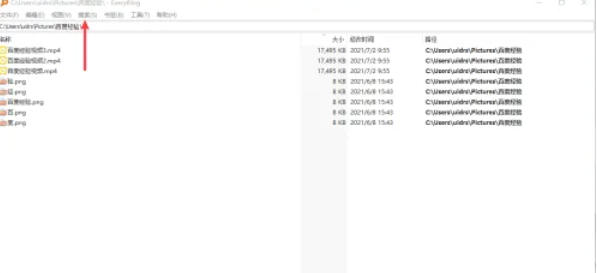
Step 4
Click "Search" on the top menu bar → drop down and select "Pictures".
Effect: Automatically filter out all image formats under the current path (such as .jpg, .png, .gif, etc.).
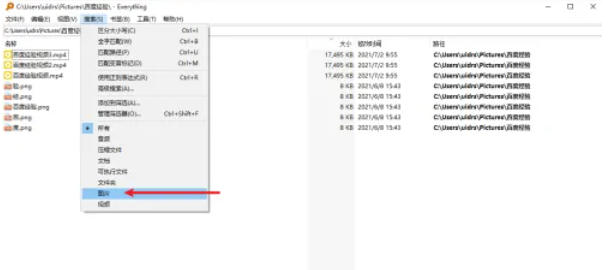
Step 5
Manually enter search syntax (more flexible)
Enter in the search box:
"Pasted path" ext:jpg OR ext:png OR ext:gif
(Example: "C:UsersYourNamePictures" ext:jpg OR ext:png)
Or use wildcards to simplify:
"path" ext:jpg png gif
Step 6
By modification date: add dm:YYYY-MM-DD (e.g. dm:2024-01-01).
By file size: add size:>1MB (filter images larger than 1MB).
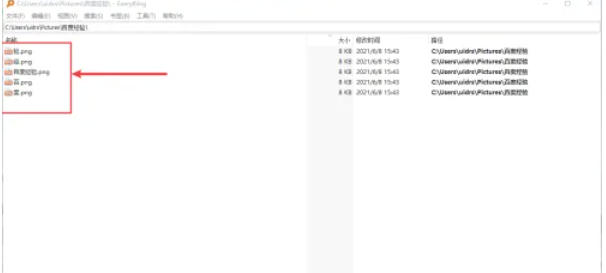
The above is how Huajun editor compiled for you how to filter pictures in EveryThing and how to filter pictures in EveryThing. I hope it can help you!
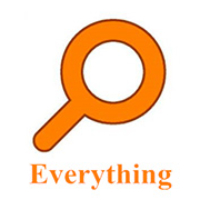 How to enable HTTP server in EveryThing-How to enable HTTP server in EveryThing
How to enable HTTP server in EveryThing-How to enable HTTP server in EveryThing
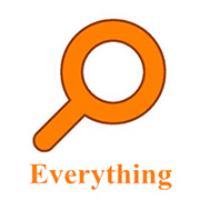 How to change the font in EveryThing - How to change the font in EveryThing
How to change the font in EveryThing - How to change the font in EveryThing
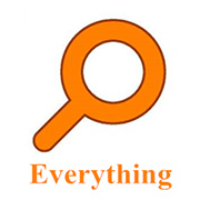 How to set excluded folders in EveryThing - How to set excluded folders in EveryThing
How to set excluded folders in EveryThing - How to set excluded folders in EveryThing
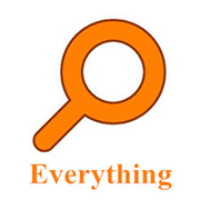 How to enable the service function of EveryThing-How to enable the service function of EveryThing
How to enable the service function of EveryThing-How to enable the service function of EveryThing
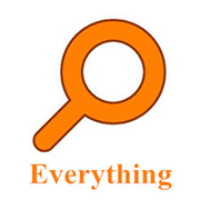 How to preview documents in EveryThing-How to preview documents in EveryThing
How to preview documents in EveryThing-How to preview documents in EveryThing
 Sohu video player
Sohu video player
 WPS Office
WPS Office
 Tencent Video
Tencent Video
 Lightning simulator
Lightning simulator
 MuMu emulator
MuMu emulator
 iQiyi
iQiyi
 Eggman Party
Eggman Party
 WPS Office 2023
WPS Office 2023
 Minecraft PCL2 Launcher
Minecraft PCL2 Launcher
 What to do if there is no sound after reinstalling the computer system - Driver Wizard Tutorial
What to do if there is no sound after reinstalling the computer system - Driver Wizard Tutorial
 How to switch accounts in WPS Office 2019-How to switch accounts in WPS Office 2019
How to switch accounts in WPS Office 2019-How to switch accounts in WPS Office 2019
 How to clear the cache of Google Chrome - How to clear the cache of Google Chrome
How to clear the cache of Google Chrome - How to clear the cache of Google Chrome
 How to practice typing with Kingsoft Typing Guide - How to practice typing with Kingsoft Typing Guide
How to practice typing with Kingsoft Typing Guide - How to practice typing with Kingsoft Typing Guide
 How to upgrade the bootcamp driver? How to upgrade the bootcamp driver
How to upgrade the bootcamp driver? How to upgrade the bootcamp driver