
Hot search terms: 360 Security Guard Office365 360 browser WPS Office iQiyi Huawei Cloud Market Tencent Cloud Store

Hot search terms: 360 Security Guard Office365 360 browser WPS Office iQiyi Huawei Cloud Market Tencent Cloud Store
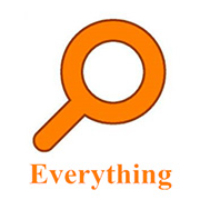
File management Storage size: 1.82 MB Time: 2022-10-13
Software introduction: Everything is an extremely fast and efficient local file search tool, known for its near-instantaneous retrieval speed and extremely low system resource usage. ...
Everything is a file search tool developed by voidtools. The official website describes it as "Locate files and folders by name instantly".
It is small in size, has a simple and easy-to-use interface, quickly indexes and searches quickly, takes up very low system resources, tracks file changes in real time, and can also share searches through http or ftp. Enter text in the search box and it will only display filtered files and directories. Everything searches based only on file and folder names, so it creates databases quickly. A newly installed Windows XP SP2 system (about 20,000 files) takes one second. Indexing one million documents takes one minute.If you want to search files by file name at high speed, and the hard disk partitions are all in NTFS format, or you need to remotely search files on other computers, then you must not miss Everything, which is only a few hundred KB of free software! It is definitely worth your collection and trial!

How does everything software search for literature? The most commonly used techniques and syntax are as follows:
When you open Everything for the first time, some computers will display a prompt message. At this time, we choose to run it as an administrator. If you don’t remember the specific syntax, just click "Help" - "Search Syntax". The lower left corner of the page will display how many files have been indexed in total. All the files and folders searched will be displayed on the page, as well as their path and size, as well as the modification date. You can directly enter the keywords you want to query in the search box. If the searched file name contains multiple keywords at the same time, you can separate them with spaces.
You can also open the Everything window, click the "Search" menu, select Advanced Search, fill in the content you want to search in the Advanced Search window, and set the search conditions for a more precise search. Meet multiple keywords at the same time: You can enter multiple keywords in the Search box of Everything, separated by spaces, which means that the search results must include all keywords.
Extension: Since a space represents "and", how to represent a real space? It's very simple, just add English half-width quotation marks, such as "program files". Search for rar compressed files larger than 300MB: *.rar size:>300MB, search for files with a size of 1M to 5M: size:1MB-5MB, search for 1024 bytes: size:1024. Search for all files containing abc but not 123: abc !123 Search for all files containing 2 extended letter names: *.?? Specify file directory search example (add backslash and space to directory)
My folder name test searches for files and folders containing test characters in all "My folder name" folders
My Folder Name *.doc Search for doc suffix files in all "My Folder Name" folders
D: My folder name test Search for files and folders containing test characters in the D: My folder name directory
D: My folder name *.jpg Search for jpg suffix files in the D: My folder name directory
D: My folder name !.jpg !.doc Search for all files that do not contain jpg doc in the D: My folder name directory
D: My folder name *.p??, search for pdf files, ppt files, etc. in the D: My folder name directory, but does not include pptx files.
Note: There is a space after the slash and cannot be omitted.
*: Wildcard, can match characters of any length and type, and can be omitted. Multi-keyword search example:
abc xyz searches for files and folders containing abc and xyz
abc|xyz searches for files and folders containing abc or xyz
*.jpg|*.png or .jpg | .png Search for jpg or png suffix files (choose one of the two expression methods, the second vertical bar | adds spaces on both sides): vertical bar | means or, space means and, you can use the above two skills combination to search together, such as: D: my folder name abc|xyz in D: my folder name Search for files and folders containing abc or xyz under the folder and search for file contents: d:notes *.txt content:tmtony Search for all text files containing the word "tmtony" under D:notes. By default, Everything does not have a startup shortcut key set, and we need to set it ourselves. If it is troublesome to open Everything with the mouse every time, you can set the shortcut key, Tools-Options-Shortcut Key, and you can set the shortcut key. I usually set it to Alt+Space (please check if there is any shortcut key conflict first. If there is a conflict, you can change it to Alt+K, etc.) You can set three different shortcut keys to open Everything, and their functions are slightly different.
1) Using the "New Window Shortcut Key" will create a new search window. Regardless of whether there is currently a search window, multiple windows will coexist. If there is no search window currently,
2) Using the "Show Window Shortcut Key" will create a new search window; if there is one, the existing search window will be activated. The third shortcut key is roughly the same as the previous one, except that if you are currently in a search window,
3) Using the "switch window shortcut key" will close the window and switch to other search windows (if any).
You can set these three shortcut keys at the same time, and use the new version of everything with the file preview function. Open the preview window of Everything in the view menu and preview the file directly in Everything. Remove folders that do not need to be searched: I have a lot of QQ groups and WeChat groups, so chat messages take up a lot of space. Sometimes during the search process, a large number of files randomly generated by QQ and files in the Windows system folder of the C drive (author: tmtony), such as temporary files, are found. Most of these search results are useless, and we need to exclude them. In Options-Exclusion List-Add Folder, just add the windows folder under the C drive and the QQ data directory, which is much faster. If you want to search for files on his computer, set everything options on this computer - HTTP server - "Enable HTTP server" and customize the user name and password. You can also not set it, and then enter the IP address of the corresponding computer in the LAN. You can search for files on this computer. Search the specified disk: d: .jpg Search for the specified disk approval file (do not search the folder) d: file:*.jpg Search for related files on several specified disks, such as searching for all .xls files under D disk and E disk, enter <D:|E:>*.xls to search for all files with extensions of .png, .jpg and .gif on C disk. Another method is to enter C: ext:png;gif;jpg to check for duplicates. dupe: can be used in combination with other parameters to narrow the search scope. Note: zip: * can search all compressed files (including rar and zip), but rar: cannot search rar files, because there is no rar command. If you want to search only rar files, you need to use *.rar. If you want a shortcut for queuing search results, you can add !.lnkeverything to mainly search the file name. If you want to search the content inside the file, you can use SR software or Anytxt searcher to specifically retrieve the document content. If you want to use it in the Explorer right-click menu, you must use the installation version, and it is recommended that during the installation process, check the two options of automatically starting Everything and integrating into the Explorer context menu. Keep other options as default (tmtony). The advantage of starting Everything by right-clicking the resource manager: it will limit the search scope to the folder. If there are too many search results and it is easy to read the wrong lines, you can check Options-View-Staggered Line Color. If you want to highlight the search terms, set rc:<date> or recentchange:<date> in Options-Fonts and Colors-Highlights to search for files and folders with the most recently modified date. Recent changes are a list of changes to files and folders after Everything is started (not the most recent modification date of the file) That is dm:) rc:2021/09/03 rc:today rc:yesterday rc:last2hours rc:last10mins (last 10 minutes) If you want to find which files have been changed recently, this is very useful. For example, rc:>20210910 file:scheme searches for all files that have changed after the date of 20210910 containing "scheme". dateaccessed:<date> or da:<date> specifies the access time
datecreated:<date> or dc:<date> specifies the creation date
datemodified:<date> or dm:<date> specifies the modification date, such as searching for modifications in the last 24 hours dm:last1days
Daterun:<date> or dr:<date> specifies the opening or running date. Note: The dr command needs to be searched in Everything, and then double-clicked to open it once before there will be search results. Search for duplicate file names and duplicate file size pictures, search syntax: ext:jpg dupe: sizedupe: size:>300kb, the following syntax example is explained in detail. The date format generally allows leading 0s or not, but some computer formats must be the same as the time of this machine. For example, leading 0s cannot be added, such as 2021/9/3 and 2021/09/03 cannot be used. It has something to do with the computer settings. I can search successfully for both types. If you want to search for keywords that are just the file name without the folder name, you can use nopath, nopath:excel|nopath:access. Of course, you can also use file:accessD:my file *. The pic macro is a filter, and we can customize our own macros. See the instructions in the syntax example below. Search for all files ending with plan.xlsx. The syntax is: endwith: plan.xlsx. The qualified ones include plan.xlsx, personnel management system plan.xlsx, warehouse management system plan.xlsx. Picture preview: There are different views under the view menu. Switch to the browsing mode of large icons (you can also directly hold down CTRL+mouse wheel), so that Everything is equivalent to a picture browser. Menu "View" - check "Preview", the right side will turn into preview mode, which can quickly preview the file content and support preview of pictures, OFFICE documents and other files. It is equivalent to an office document preview tool. Frequently used conditions or recently searched conditions can be saved as bookmarks. Next time you search again, you can quickly open them in the "Bookmarks" menu, greatly saving you time. You can use your mobile phone or web page to access and search files on your other computers. First open the http service of this computer and set the port such as: 8090. Then you can access it by entering http://computer IP:8090 in the address bar of the mobile browser. If the computer has a dynamic domain name (such as a peanut shell), you can access it from the outside. Search the folders of other computers on the intranet and add 192.168.0.1test in Options-Folder. After adding, if you only want to search the folder specified by this computer, you can directly search for 192.168.0.1test *.jpg in the search box. Note that if you do not add the folder in the first step, direct search will have no effect. Usage scenarios of the export and import file list function: For some non-local computer file directories, such as files in shared folders of other people's computers or files on CDs, you can first use the [Add Folder] function to add them to Everything so that they can be searched (the search technology uses Windows search, so the speed is very slow). After the search is completed, you can export the file list into a file list, and then through the import function, you can enjoy the speed of searching shared folders in seconds. The possibility of the list of files like CDs changing is very small, so you can use this method. I used WhereIsIt software to list CD files, but now I can use Everything instead. Frequently search shared folders. Using this method can also greatly improve the search speed. The file list file format is text format and can be opened and edited with a text editor, Excel, etc. There is also a pure command line method. You need to download the official command line independent file es.exe. You can call this Es.exe and add parameters in other tools to achieve automation. The es: url protocol can also be embedded in a web page. For details, see the explanation in the syntax example below. Everything has an open command line interface and SDK for secondary development by programmers. Everything opens up its own search capabilities, which can be called using the command line, or using programming languages such as vb vba c# delphi python. It is very powerful and very convenient for programmers. You will have time to try it later!

 How to set the windmill rotation in scratch-How to set the windmill rotation in scratch
How to set the windmill rotation in scratch-How to set the windmill rotation in scratch
 How to draw a spiral in scratch - How to draw a spiral in scratch
How to draw a spiral in scratch - How to draw a spiral in scratch
 How to create a ray background in scratch-How to create a ray background in scratch
How to create a ray background in scratch-How to create a ray background in scratch
 How to draw a timer in scratch - How to draw a timer in scratch
How to draw a timer in scratch - How to draw a timer in scratch
 How to import and export favorites in 115 browser? -115 Methods to import and export favorites in the browser
How to import and export favorites in 115 browser? -115 Methods to import and export favorites in the browser
 WPS Office
WPS Office
 iQiyi
iQiyi
 Sohu video player
Sohu video player
 Tencent Video
Tencent Video
 Lightning simulator
Lightning simulator
 MuMu emulator
MuMu emulator
 Eggman Party
Eggman Party
 WPS Office 2023
WPS Office 2023
 Minecraft PCL2 Launcher
Minecraft PCL2 Launcher
 What to do if there is no sound after reinstalling the computer system - Driver Wizard Tutorial
What to do if there is no sound after reinstalling the computer system - Driver Wizard Tutorial
 How to switch accounts in WPS Office 2019-How to switch accounts in WPS Office 2019
How to switch accounts in WPS Office 2019-How to switch accounts in WPS Office 2019
 How to clear the cache of Google Chrome - How to clear the cache of Google Chrome
How to clear the cache of Google Chrome - How to clear the cache of Google Chrome
 How to practice typing with Kingsoft Typing Guide - How to practice typing with Kingsoft Typing Guide
How to practice typing with Kingsoft Typing Guide - How to practice typing with Kingsoft Typing Guide
 How to upgrade the bootcamp driver? How to upgrade the bootcamp driver
How to upgrade the bootcamp driver? How to upgrade the bootcamp driver