
Hot search terms: 360 Security Guard Office365 360 browser WPS Office iQiyi Huawei Cloud Market Tencent Cloud Store

Hot search terms: 360 Security Guard Office365 360 browser WPS Office iQiyi Huawei Cloud Market Tencent Cloud Store
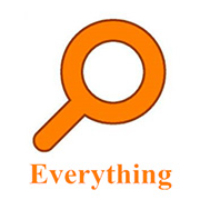
File management Storage size: 1.82 MB Time: 2022-10-13
Software introduction: Everything is an extremely fast and efficient local file search tool, known for its near-instantaneous retrieval speed and extremely low system resource usage. ...
Everything is a revolutionary Windows file name search tool, its core charm lies in "extreme speed". Different from the slowness of the system's built-in search, it achieves a shocking experience of "results in seconds" by directly indexing the metadata of the NTFS file system instead of traversing the file content - usually the search results are presented the moment you enter the first character. It is small in size and consumes very little resources, but can easily manage the retrieval of millions of files. It is a must-have tool for every user who pursues efficiency, and completely solves the pain point of "finding files". Next, let Huajun editor explain to you how EveryThing exports the file list and how EveryThing exports the file list!
first step
Double-click the Everything icon on your desktop, or search and open Everything from the Start menu.
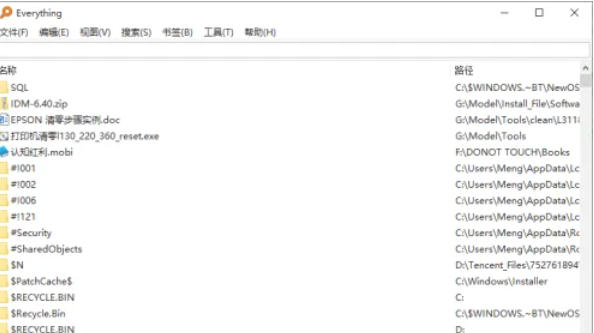
Step 2
In the menu bar at the top of the Everything main interface, click the File tab.
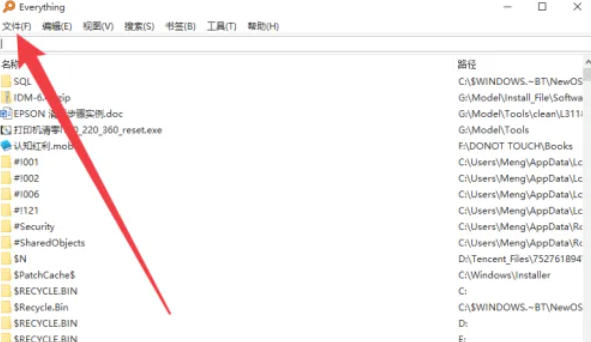
Step 3
In the pop-up drop-down menu, find and click the Export option.
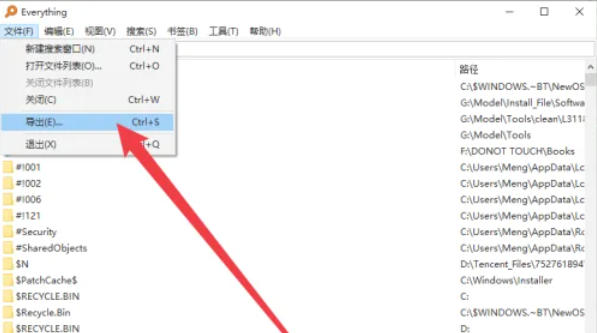
Step 4
In the pop-up submenu, select the file format you need, for example:
CSV file (suitable for Excel or other spreadsheet software)
Text file (plain text format)
HTML file (web page format, some styles can be retained)
(There may be other formatting options depending on the version)
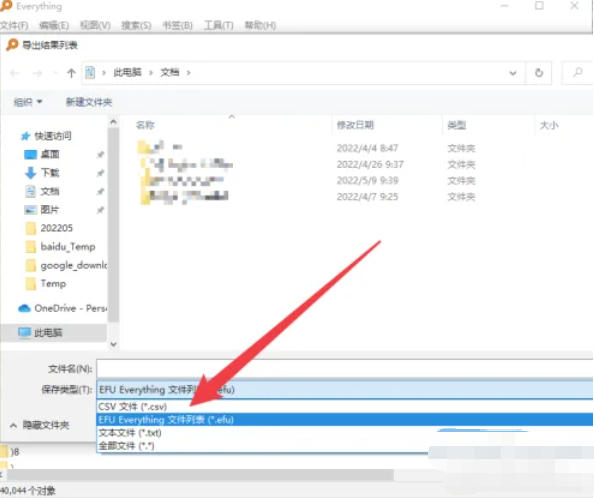
Step 5
After the file save dialog box pops up:
Select the save path (such as desktop, document folder, etc.) in the left navigation bar.
In the File name input box, enter the file name you want (for example, FileList.csv).
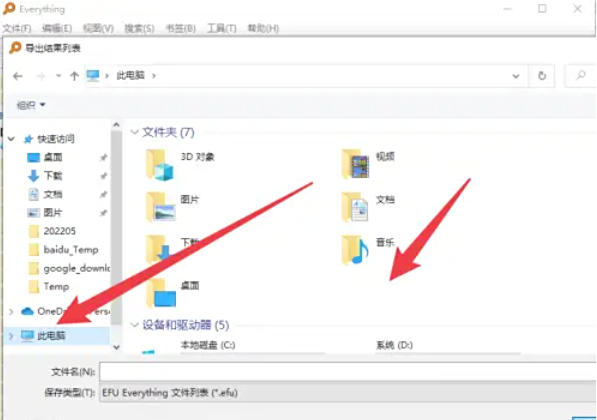
Step 6
Click the Save button and Everything will automatically export the current search results to a file in the specified format. After the export is completed, you can find the file in the save location and open it with corresponding software (such as Excel, Notepad, etc.) to view it.
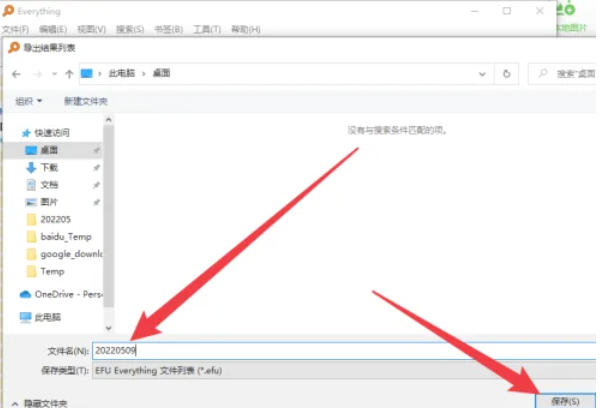
The above is how the editor of Huajun compiled for you how to export the file list of EveryThing and the method of exporting the file list of EveryThing. I hope it can help you!
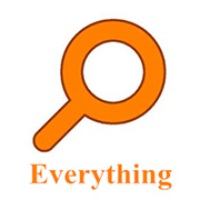 How to add EveryThing to the right-click menu-How to add EveryThing to the right-click menu
How to add EveryThing to the right-click menu-How to add EveryThing to the right-click menu
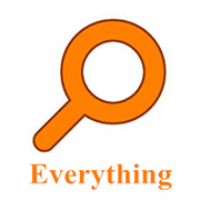 How to set EveryThing to Chinese-How to set EveryThing to Chinese
How to set EveryThing to Chinese-How to set EveryThing to Chinese
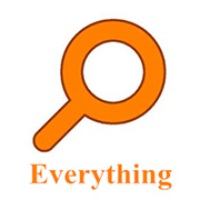 How to delete bookmarks in EveryThing-How to delete bookmarks in EveryThing
How to delete bookmarks in EveryThing-How to delete bookmarks in EveryThing
 How to cut out images in scratch-How to cut out images in scratch
How to cut out images in scratch-How to cut out images in scratch
 How does coreldraw generate barcodes - How does coreldraw generate barcodes
How does coreldraw generate barcodes - How does coreldraw generate barcodes
 Sohu video player
Sohu video player
 WPS Office
WPS Office
 Tencent Video
Tencent Video
 Lightning simulator
Lightning simulator
 MuMu emulator
MuMu emulator
 iQiyi
iQiyi
 Eggman Party
Eggman Party
 WPS Office 2023
WPS Office 2023
 Minecraft PCL2 Launcher
Minecraft PCL2 Launcher
 What to do if there is no sound after reinstalling the computer system - Driver Wizard Tutorial
What to do if there is no sound after reinstalling the computer system - Driver Wizard Tutorial
 How to switch accounts in WPS Office 2019-How to switch accounts in WPS Office 2019
How to switch accounts in WPS Office 2019-How to switch accounts in WPS Office 2019
 How to clear the cache of Google Chrome - How to clear the cache of Google Chrome
How to clear the cache of Google Chrome - How to clear the cache of Google Chrome
 How to practice typing with Kingsoft Typing Guide - How to practice typing with Kingsoft Typing Guide
How to practice typing with Kingsoft Typing Guide - How to practice typing with Kingsoft Typing Guide
 How to upgrade the bootcamp driver? How to upgrade the bootcamp driver
How to upgrade the bootcamp driver? How to upgrade the bootcamp driver