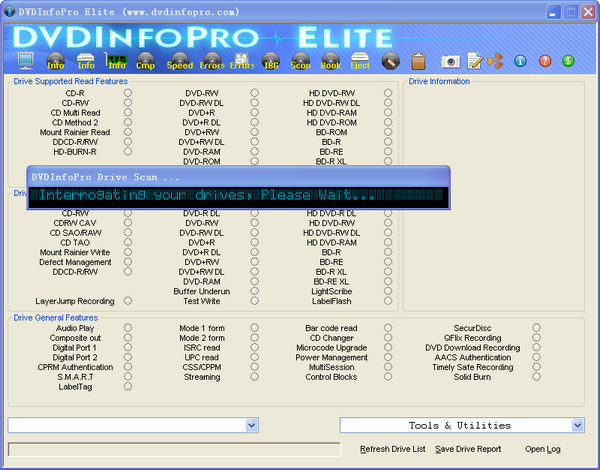
How to use
Use DvdInfo Pro to detect the recorder and recording disc information, and to detect the recording quality of the disc. Running the software will automatically read and list the CD and DVD burner models, firmware versions, usage interfaces, cache sizes and other information in the system. It will also give specific supported recording specifications and support for various functions. Click the "Media" icon in the upper left corner of the DvdInfo Pro software to view the relevant information of the disc. You can judge whether the disc is genuine through the manufacturer (Manfacturer ID), disc type, supported burning speed and other information. In addition, there are icons such as "RPM" after the "Media" icon, which are used to detect disk read and write speeds and disk body read and write errors respectively.
If you need to check the recording quality, you can click the "PI/PIF" button above to enter the test page and click the "Start" button to start the test. After the test results come out, you can understand the quality of the recording through the various parameters in the results. . According to the technical specifications of DVD recorders, if one or more bytes in a line in ECCB are incorrect, it means a PI error has occurred. When there are more than 5 error bytes in a line, the PI error at this time is It is called irreparable PI errors, and the PI errors of 8 consecutive ECCBs cannot exceed 280, and the irreparable PI errors in one ECCB cannot exceed 4. If the tested parameters are less than this value, it means that the burning effect is good, and vice versa. not good.







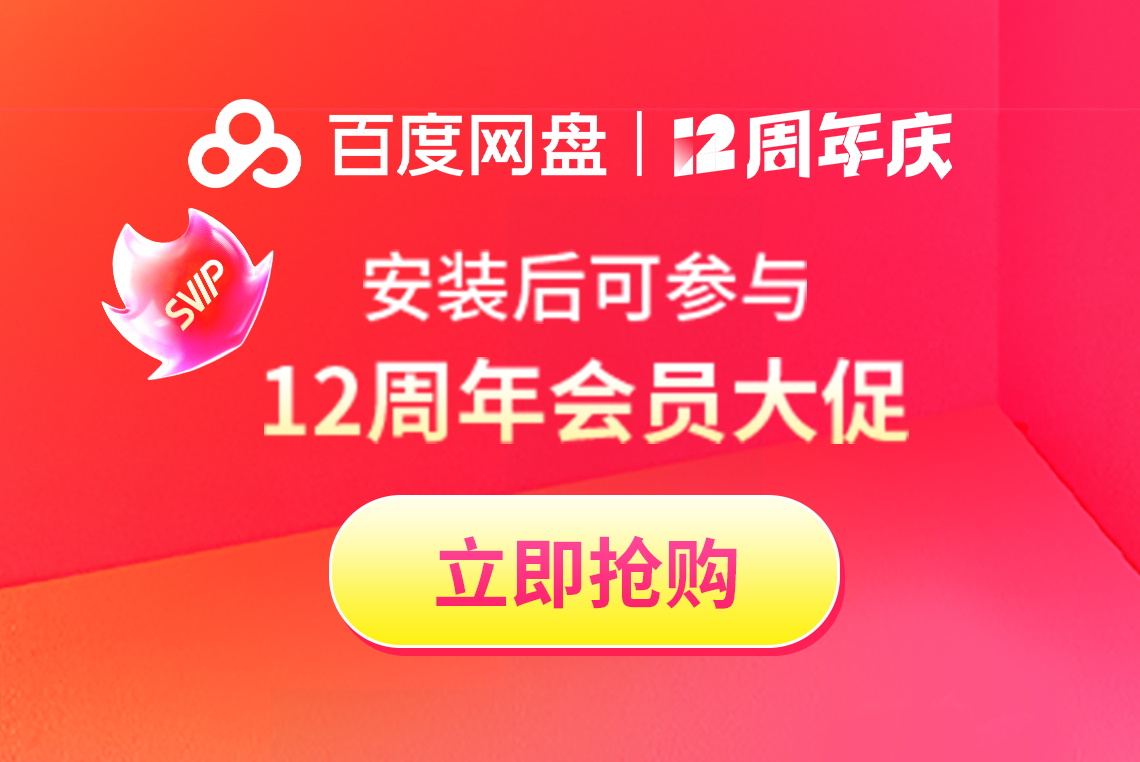


























it works
it works
it works