
TrafficMonitor (computer network speed monitoring floating window) software features
Display the current network transmission rate, CPU and memory usage
If the computer has multiple network cards, it supports automatic and manual selection of network connections.
View network details
Support embedding into taskbar display
Support skin replacement
Historical traffic statistics
Custom skin
TrafficMonitor (computer network speed monitoring floating window) function introduction
Main floating window:

Right-click menu:
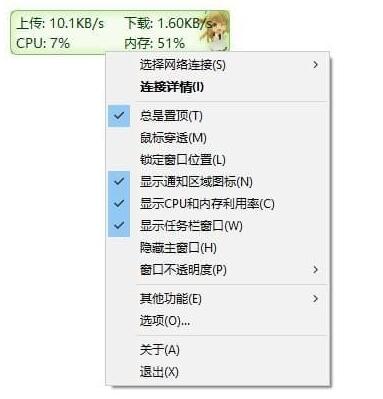
Taskbar window:

How to use TrafficMonitor (computer network speed monitoring floating window)
After the program is started, right-click the mouse in the window to pop up the right-click menu. The main functions are concentrated in this menu. If you want it to be embedded in the taskbar, please check "Show taskbar window".
The software supports changing skins. Users can also edit their skin according to their needs.
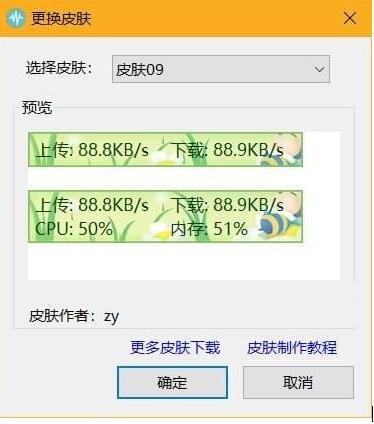
Skin files are placed in the skins directory of the directory where the program is located. Each skin is placed in a separate folder, and the name of the folder is the name of the skin.
Create a new folder in the skins directory, create two background images, background.bmp and background_l.bmp, and place them in it, and then edit the skin.ini file. Information such as text color, font, skin author, size and position of each item can be specified through skin.ini.
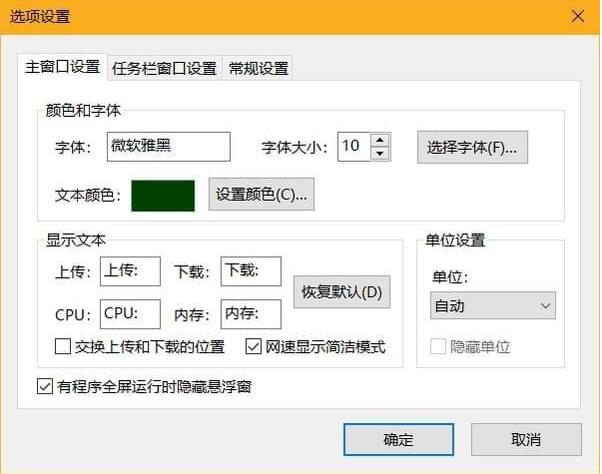
Select "Options..." from the right-click menu to enter option settings. In the option settings dialog box, you can set the text color, font, background color, and network speed unit of the main window and taskbar window separately, and you can also customize the displayed text. There is also an option to swap upload and download locations.
In the "General Settings" tab, you can set whether to automatically check for updates during the program, and whether it needs to be done automatically at startup.
Frequently asked questions about TrafficMonitor (computer network speed monitoring floating window)
How to change the skin of the official version of TrafficMonitor (computer network speed monitoring floating window)?
Open the official version of TrafficMonitor (computer network speed monitoring floating window), right-click on the interface, click on other functions, click on change skin, click on select skin, select the one you like, and click OK.
Comparison of similar software
etworxThe Chinese version is a comprehensive local network connection traffic statistics tool. It has several functions such as displaying traffic graphs, speed meters, traffic statistics, traffic limits, trace routing, ping, and port monitoring. It can provide a good understanding of local network conditions.
NetGraph is a free network bandwidth monitor that displays real-time information about network traffic status in a user-selected visual display. NetGraph monitors wired, Wi-Fi and mobile broadband connections, as well as local network and Internet traffic.
TrafficMonitor (computer network speed monitoring floating window) update log
Added the task window transparent color setting, and corrected the problem that the text color of the taskbar window cannot be set to black when the taskbar is white (set the transparent color in "Options" - "Taskbar Window Settings")
Added the function to display crash information when the program crashes
Fixed an issue that caused the screen to flicker when the resource manager was restarted when the taskbar window was displayed.
Added the ability to display monitoring information when the mouse points to the icon in the notification area
Fixed the problem that the network speed cannot be displayed when using Bluetooth network
Added x64 version
Other detailed improvements
Huajun editor recommends:
The official version of TrafficMonitor (computer network speed monitoring floating window) is a very good software that supports displaying the current network transmission rate, CPU and memory usage. Huajun Software Park also provides you withNetwork fluctuation detection toolWaiting for you to download.












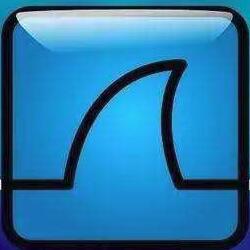

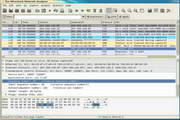
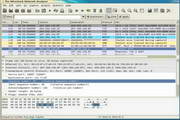

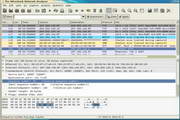






























Useful
Useful
Useful