
Introduction to iSee software
See is a lightweight picture browsing software launched by iSee picture experts. It has a unique way of viewing pictures that is different from similar software. It makes picture viewing, thumbnail display and switching functions more convenient, and is compatible with all mainstream picture formats.
Compared with smooth picture browsing speed and comfortable default operation settings, it supports two mouse wheel operation methods, acdsee's wheel to switch pictures back and forth and Picasa's wheel to zoom in and out of pictures.
This software is not only a picture browsing tool, but also has intelligent image editing functions. For example, under picture adjustment, it has the editing functions of general picture processing software. Its "improving effect" function is very excellent, with functions such as cropping, rotating, brightening, darkening, rounding, renaming, etc.
iSee software functions
Photo cropping function
Supports users to crop the specified area of the photo. You can save the cropped part or the uncropped part.
Brightness adjustment function
Supports users to adjust the brightness of photos. If the brightness is too high, it can be dimmed. If the brightness is too dark, it can be brightened.
Renaming function
Supports users to rename edited photos to distinguish them from the original images
Restore original image function
Supports users to restore photos processed by software editing operations to their original state
Zoom function
Support users to compare photos to zoom in or out for viewing
Print function
Supports users to print out beautifully edited photos, and users can customize the quantity to be printed
It also supports users to customize the printer and cropping area
iSee installation steps
1. Download the iSee official version installation package from Huajun Software Park. After unzipping, double-click the exe program to enter the installation wizard and click Next

2. Click "Browse" to select the installation folder. Generally, it is installed on the C drive of the computer by default. It is recommended to install on the D drive. Click Next.
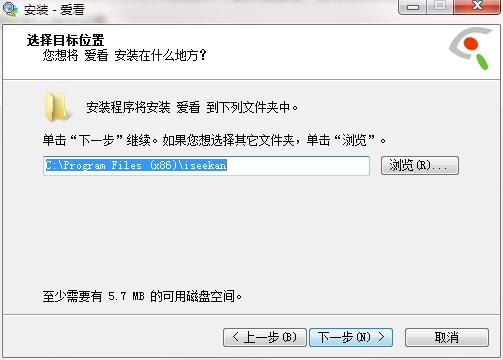
3. Click "Browse" to select the start menu folder and click Next
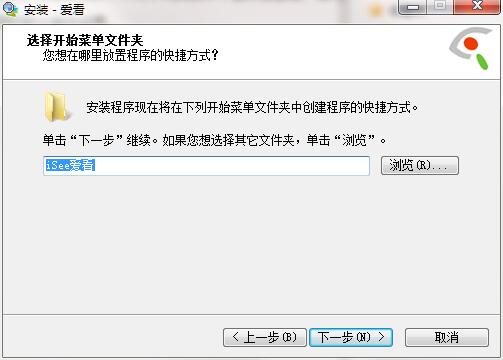
4. The software is being installed, please wait patiently.

5.iSee installation is complete, click Finish to exit the installation wizard
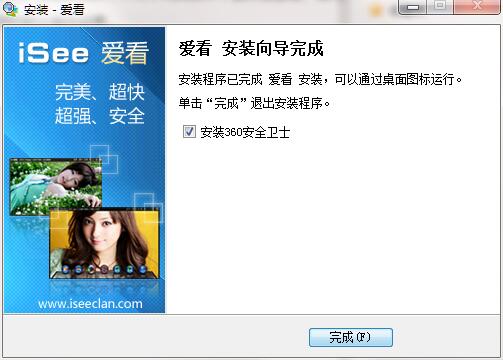
iSee update log
1.Fix some bugs
2. Optimized some functions
Huajun editor recommends:
This site also prepares a variety of related software for you, such as:View pictures quickly,Free Photo Viewer,Qinbaby PC Assistant,ACDSee v5.0.1.0006,Glodon PDF Quick Picture ViewingWait, you need to go to the editor of Huajun Software Park to satisfy you!



































Useful
Useful
Useful