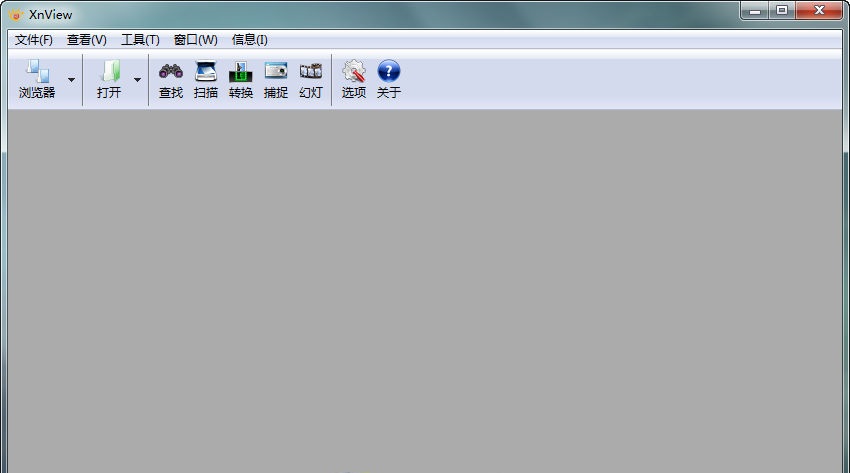
Introduction to XNview software
Image browser XnView Extended supports image management functions. The browsing method is the same as using the system resource manager and has multi-tab functions, so it will be easy for novices to get started. It also comes with image editing functions, such as adjusting the direction, light, exposure, saturation, size and other effects of the image, and it also supports PS filter function.
XNview software functions
1. Supports many formats and has rich practical functions;
XnView Chinese version supports more than 70 formats of pictures Browsing is enough to solve the worries of looking at pictures. For files in non-picture formats, XnView can be set to view in hexadecimal format ("Tools" → "Options", check "If it is not a picture, then use "Hex View"); for digital photos, you can also directly read the photo's EXIF information ("Tools" → "Options", check "If present, use EXIF DPI information" in "Read").
The software has a built-in screenshot function, which allows you to easily capture specified screenshots without installing other screenshot software. The software also has many built-in filters, so even if you are not very professional, you can instantly process a professional-quality photo.
2. Small size and easy to use;
The entire program is less than 10MB, which is very slim compared to the 15MB size of ACDSee. Compared with ACDSee's criticized startup speed, Xnview's startup speed is faster than ACDSee's Much faster, and it is much easier to use than ACDSee. You can get started after installation, and all operations can be mastered instantly. The software itself has built-in simplified Chinese language, which is more convenient for Chinese people.
3. Browsing pictures is convenient and practical;
XnView Needless to say, the picture browsing function is similar to ACDSee. The default setting of XnView is that the picture sub-window adapts to the picture size. If you feel uncomfortable, you can adjust it in "Tools" → "Options" Check "Maximize when opening" in the "View" setting, so it feels the same as ACDSee. Here you will find that XnView has many customizable operation settings to suit user habits.
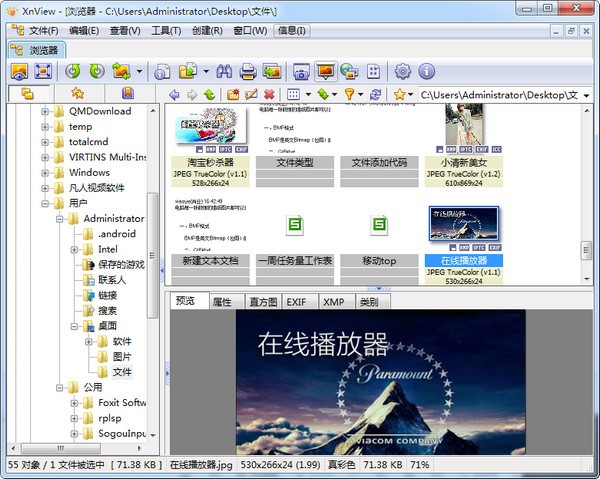
4. Create a web photo album in one minute.
Step 1: Locate the folder that needs to be added to the online album in XnView's "Browser", and then press "CTRL+A" to select all pictures (if a picture does not need to be added to the album, you can click on the picture with the mouse while holding down the CTRL key).
Step 2: Click the "Create WEB Thumbnail" button in the toolbar, set the file storage path in "Output", then adjust the above "table, thumbnail size, arrangement" and other parameters according to the requirements of the web page, and finally click the "Create" button.
Step 3: The output file location set in step 2 will automatically generate two folders: original, thumb and an HTML file: Page.html. Upload these three files Go to the corresponding directory in your website server, and then create a link pointing to "Page.html" on your homepage to complete the creation of the web page album.
XNview software features
1. Full-featured and very practical;
2. The interface is simple and beautiful, and supports skin replacement;
3. Small size and does not take up much disk space;
4. Browsing and switching pictures is extremely fast;
5. After integrating ShellEx, it supports right-click menu expansion;
6. It does not occupy system resources;
XNview installation steps
1. Download the XNview official version installation package from Huajun Software Park. After unzipping, double-click the "exe" file to enter the installation wizard and click Next
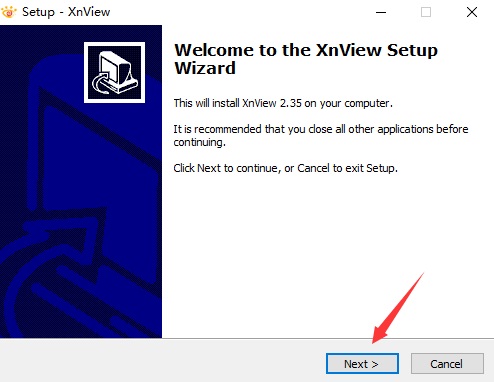
2. Click "Browse" to select the installation location. Generally, the default is C drive. It is recommended to install on D drive. Click Next.
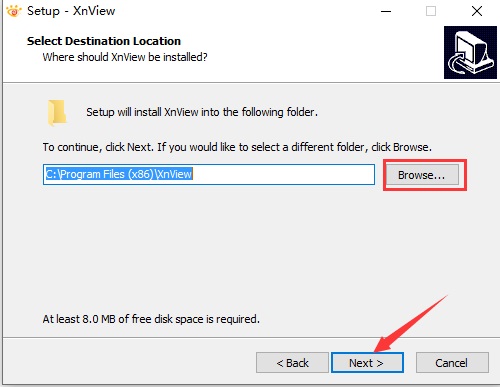
3. The software is being installed, please wait patiently.
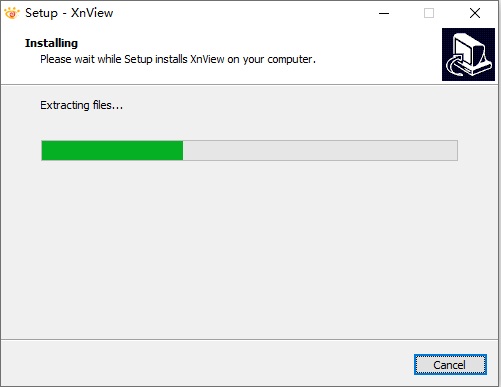
4.XNview installation is complete, click Finish to exit the installation wizard
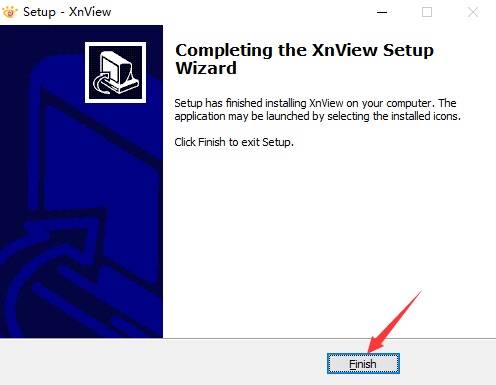
XNview FAQ
How to convert pictures to dds in xnview?
Turn on the use of transparent color index or alpha channel in the view of XnView options
How to make the thumbnail background black in xnview?
Method 1. "Tools"--"Options"--"View"--"Background Color"
Method 2, "Edit"--"Background Color"

XNview update log
1: Brand new interface, refreshing, simple and efficient
2: Performance is getting better and better
Huajun editor recommends:
XNview is a very practical and simple tool. Interested users can download and use it in Huajun Software Park. In addition, there are many similar software of the same type available for download, such as:2345KantuKing software,View pictures quickly,Free Photo Viewer,ACDSee v5.0.1.0006,Glodon PDF Quick Picture ViewingWait.





































Useful
Useful
Useful