- Green versionCheck
- Green versionCheck
- Green versionCheck
- Green versionCheck
Software features
Ready state
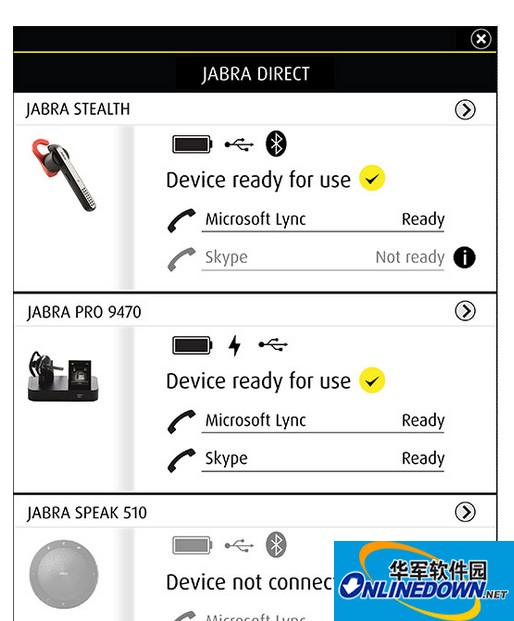
Increase your confidence when making and receiving soft calls using Jabra USB audio devices with Jabra Direct.
Jabra Direct has a user-friendly control panel that is easily accessible via the Jabra Direct J icon in the Windows notification area. In the control panel, you'll see the connection status of your headset and softphone so you know everything is ready for every call.
Headset personalization
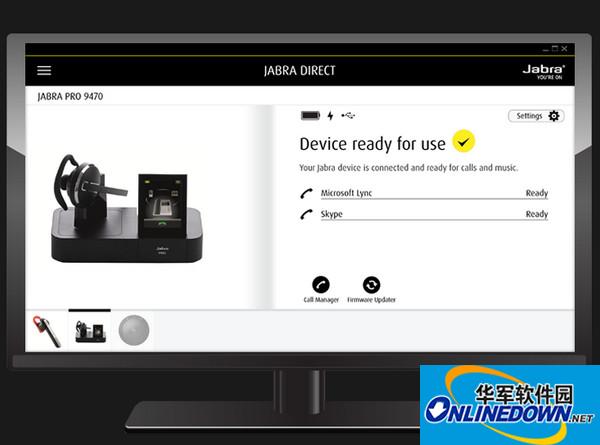
Enhance your personal headset experience with Jabra audio devices. To personalize the functionality of your headset, simply click on the device you are using in the control panel and you will be taken directly to the Jabra Direct home screen. From there, you can easily manage all your most commonly used settings - like enabling/disabling voice guidance, adjusting touchscreen backlight intensity or changing audio volume settings.
Stay in control of your workplace

Easily transfer Skype for Business and Lync computer calls to your smartphone. Ideal for when you need to get out of the office or away from your desk. Jabra Evolve 40 and 80 headsets are now available, and the latest version of Jabra Direct is also available.
How to use
Follow the prompts to install the driver and you can use the device normally. The software will automatically recognize your device.
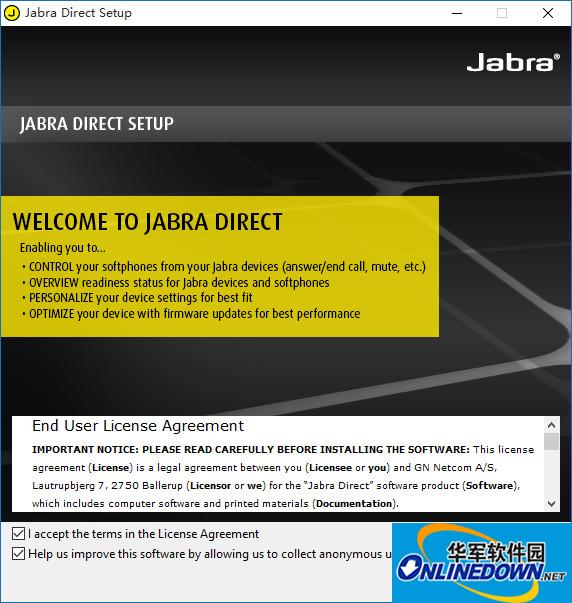
Special instructions for software:
This driver is the official driver of Jabra and supports all Jabra headphone models.






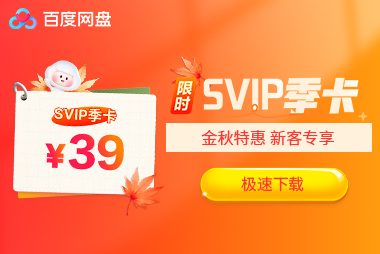






































it works
it works
it works